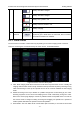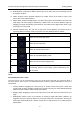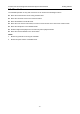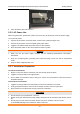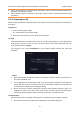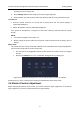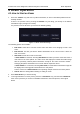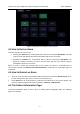User's Manual
Acclarix LX9 Series Diagnostic Ultrasound System User Manual Getting Started
- 25 -
immediately performs an action (like “Auto”)
D. Radio Buttons: A collection of buttons where only one is active at any time. Activating one will
de-activate all others.
E. Folder: Controls can be grouped together into a folder. Press on the folder to open it and
access any of the controls within it.
F. Pages: When a tab has multiple pages of controls each page is represented by a dot at the top
of the page. The current page is indicated by a filled-in dot. You can move between pages by
dragging your finger horizontally across the dots. These dots do not appear when there is only
one page in the current tab.
G. Function Shortcut Key: The left side of the touch screen displays six shortcut keys for
accessing different imaging modes or functions. See the following table for details:
No
Name
Description
1
Press to enter Color-TDI mode.
2
Press to enter TDI mode.
3
Press to activate ECG function.
4
Press to enter Elastography mode.
5
Press to enter Contrast Imaging mode.
6
Press to open Utilities touch screen, where system setup,
connectivity, presets, screen adjust, system maintenance can
be accessed.
The function of shortcut key 1 to 5 can be configured on System Setup page. See section 11.1.1 for
details.
Customizing the touch screen
The touch screen can be customized to meet your needs. Press and hold any control for about a
second to put the touch screen in customization mode. Continue pressing and drag the control to a
new location.
Creating Folders: Dragging one control on top of another control will create a folder that
contains both controls. Dragging controls out of a folder until only one exists will automatically
delete that folder. Folders cannot contain other folders.
Multiple pages: Dragging a control to the side of the screen will move that control to the next
page.
Radio Button Cluster: There is no restriction on moving a single radio button. However, we
suggest that they are grouped adjacent to each other. When they are grouped in this way the
system will automatically draw a border around them to indicate they are a related group of
radio buttons.