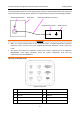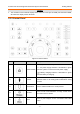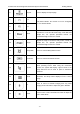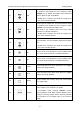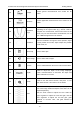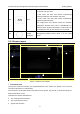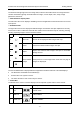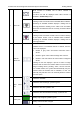User's Manual
Acclarix LX9 Series Diagnostic Ultrasound System User Manual Getting Started
- 23 -
4
Wi-Fi icon
Wi-Fi function is enabled, but no WI-FI network is
connected.
No WI-FI icon will be displayed when Wi-Fi function is
disabled in Connectivity setup.
Wi-Fi network is connected.
Clicking on this icon shows a list of available Wi-Fi networks.
Selecting an available network displays a dialog box for
entering password. Clicking on the "WiFi: Turn off" button
above the list will disconnect the currently connected WI-FI
network.
WI-FI network is disconnected.
Clicking on this icon shows a "WiFi: Turn on" button. Clicking
on this button shows a list of available Wi-Fi networks.
Selecting an available network displays a dialog box for
entering password.
5
Network
status icon
The network status icon shows the connection status of the
Network Server. If no Network Server is defined, then the
icon is not displayed.
Outline in grey color: Successful connection with a
Server.
Outline in green color: Data exchange with a Server.
Outline in red color: Failure to connect with a configured
Server
Clicking on this icon displays a queue of exam or image
transfers and as well as the transfer status of each exam or
image including refuse, pending, active, success and fail.
For a failed transfer, the system will automatically retry the
transfer when the transfer task is available, or user can
manually retry transfer. User can manually delete a transfer
from the queue.
6
Hard Drive
icon
Hard drive available.
Hard drive data exchange, symbol in green.
Hard drive 95% full, symbol in red.
Hard drive 95% full with data exchange, symbol in red.
7
Battery icon
Battery fully charged, symbol in green.
Battery more than 80% charged.