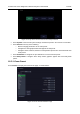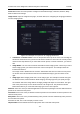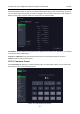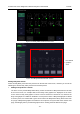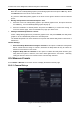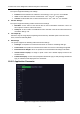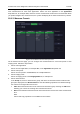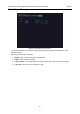User's Manual
Acclarix LX9 Series Diagnostic Ultrasound System User Manual Presets
- 156 -
On the Application Parameter page, you can configure the default measurement results of Doppler
trace measurement for each exam application. Select one clinic application in the Application
drop-down list, for example ABD, and then tick the measurement result items in the list below. When
you perform Doppler trace measurement, the system will display all the ticked result items by default.
10.4.3. Measure Presets
Figure 10-12 Measure Preset Set-up Screen
On the Measure Preset page, you can configure the measurements for each exam preset in each
imaging mode. Follow the steps below:
1. Select exam application
Select an exam application, for example ABD, in the Application drop-down list.
2. Select exam preset
Select an exam preset in the Preset list, for example Abdomen.
3. Select imaging mode
Select an imaging mode in the Imaging Mode list, for example 2D.
4. Select measurements
In the Group list, select a measurement group, and all the measurement items included in this
group are displayed in the Measurement list. Now the following operations are allowed through
the controls on the right side of the screen:
Add: Add measurement items to the selected measurement group. Clicking on Add button
will bring you a menu for selecting other measurement items.
Edit: Set the default measurement tool and measurement result for the select measurement
item.
Note:
Cancel and Copy operation is not available for this release.