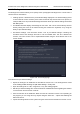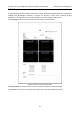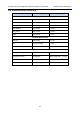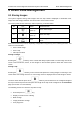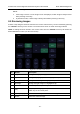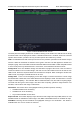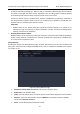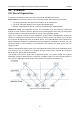User's Manual
Acclarix LX9 Series Diagnostic Ultrasound System User Manual Exam Data Management
- 143 -
9.
Change the displayed layout: 4*4, 2*2, 1*1, 2*3
10.
Show Selected
Toggle between showing all images and only showing the
selected images
11.
Select
Select an image.
12.
Select All
Select all the images in the current exam.
13.
Slideshow
Play all the images as a slideshow.
14.
Export
Export selected images to USB disk. Plug in a USB disk, select
an image, press this button and the following confirmation dialog
pop-up:
Select the export path from destination drop list menu and click
OK to confirm.
15.
DICOM Print
Print the currently displayed images via the DICOM printer that
connects to a DICOM server. Refer to Section 11.2.2 for details
on configuring DICOM print.
16.
To Demo
Add the selected images to the "Demo" exam. It is only available
when a "Demo" exam is imported.
17.
Raw Data
Load the raw data of the selected image or clip for
post-processing. Use controls on the console or on the touch
screen to do post-processing operations, such as imaging
optimization, measurement, annotation, etc.
18.
Exit
Exit Review function
Table 9-1 Review Touch Screen Controls
9.3 Exam Database
The Exam Database provides a list of recently performed studies. It can be accessed by pressing the
<Review> hard key on the console when there is no active exam.