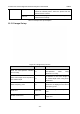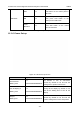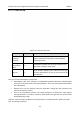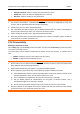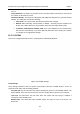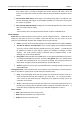User's Manual
Acclarix LX3 Series Diagnostic Ultrasound System User Manual Utilities
- 153 -
Figure 11-11 Export/Import Screen
To export user data:
1. Select an external USB storage device.
2. Check the items to be exported: Presets, Set Up, Findings.
Presets includes the preset data about Exam, imaging parameters, Body Mark,
Comments, etc .
Set Up includes the setting data about system set-up, connectivity, etc.
3. Press Export button to begin the export process.
To import user data:
1. Select an external USB storage device
2. Press Import button to bring you a dialog. All the user data on the USB disk will be loaded and
displayed. The use data must have been previously exported from a system.
4. Check the items to be imported: Presets, Set Up or Findings.
3. Press Import button to begin the import process.
Note:
The Presets and Set-up setting data are only supported to import across ultrasound systems
loaded with the same software version.
11.3.4. Demo
The Demo screen provides access for you to show a set of images you collected for demonstration
purpose.
Import: Imports a collection of images to the ultrasound system.
1. Before import, you need create any a folder in USB disk and put the images inside.
2. Connect the USB disk to the ultrasound system.
3. Open the Demo screen and press Import button.
4. Find the path of the folder and press OK to import.