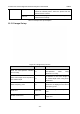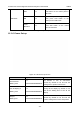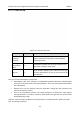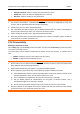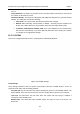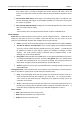User's Manual
Acclarix LX3 Series Diagnostic Ultrasound System User Manual Utilities
- 150 -
Transfer on demand: Images and clips reports are only sent when you manually send
them. When there is no exam in progress the Review hard key will show a list of all
exams on the hard drive. Select an exam and press the Send button at the bottom of the
screen.
Auto-Transfer when Store: Each image is sent automatically when it is captured. This
has the advantage that images are immediately available for review at the server while
the exam is in progress.
Auto Transfer when End Exam: Images are sent automatically when the exam is ended.
This is the most common setting.
Note:
Current release does not support the auto-transfer of clips to a DICOM server.
Server Settings:
Server list: The main interaction in this section is a list of configured servers. It starts off as an
empty list, and grows as servers are added. Most sites will only use one server, but if the
system is moved between locations then multiple servers may be entered.
Name: The name of the server that appears in the drop-down list of the patient database
AE Title, IP Address, Port, Max PDU: These are the settings of the destination DICOM
server; it’s how the system finds the DICOM server on your network. The AE title and
IP Address are unique to your network; contact your network IT manager for these
settings. The most common setting of Remote Port for DICOM servers is 104,
although your server may be different.
Encrypted: Shows whether this DICOM server is encrypted for DICOM store process.
To encrypt the DICOM store process, check the Encryption item in the window when
you add or edit a DICOM server. You could use the default TLS encryption protocol or
import other encryption protocols generated from your DICOM server.
Service: Shows the service type of this DICOM server, including Storage, Worklist, and
Storage&Worklist.
Testing the server: There are two tests to ensure that the server information is entered correctly.
Click on any field for a given server to make that server selected, then:
Ping: A successful Ping means that the system can communicate with the server at a
low-level; basically that the two computers ‘see’ each other. As a security measure,
some servers on the Internet may be configured to not respond to a Ping even if the
connection is successful.
Verify: A successful Verify means that the system can communicate with the server at a
DICOM level; basically that the DICOM on both computers understand each other. A
successful Verify will typically mean that your DICOM configuration is correct.
Other controls:
Add: Adds another line in the list of servers.
Edit: Edits the information of a selected server.
Delete: Deletes the selected server.