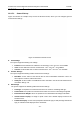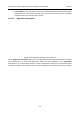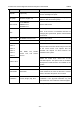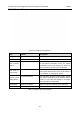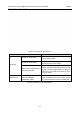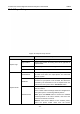User's Manual
Acclarix LX3 Series Diagnostic Ultrasound System User Manual Presets
- 134 -
Figure 10-6 Example Set-up Screen for Image Preset
Transducer and Exam: There are drop-downs at the top of the screen for selecting the Transducer
and Exam Preset you want to edit. Each transducer has its own set of exam presets, and these two
drop-downs let you select which exam preset, on which transducer, you want to edit.
TI: Select the TIB, TIS or TIC to display on main screen.
Power: Set the default acoustic output power of the current exam preset.
Image Modes: The next row of controls show tabs for each imaging mode. These let you select which
imaging mode you want to edit for the current exam preset. The example shows the B-mode tab
selected.
The image mode is divided into two sections. Parameters that have one value for each preset are
shown on the left. Parameters that are associated with Image Types are shown on the right.
Image Type: Each imaging mode has a set of image types. For example in B-mode the types are
Detail, General, and Penetration. While imaging, the image type lets you quickly change the aesthetic
look of the image without changing settings like depth or invert status. The right side of the preset
set-up screen shows a tab for each image look. The parameters shown below those tabs let you
customize that image type for the current preset.
Restore Factory Settings: Restore the image preset of the current exam preset of the selected
transducer to the factory default settings.
Restore All Factory Settings: Restore the image presets of all exam presets of all transducers to the
factory default settings.
10.3.3. Comment Preset
Figure 10-7 shows an example set-up screen for Comment Preset, where you can add or edit the
comment texts of each Comment preset.