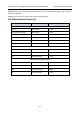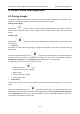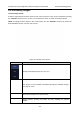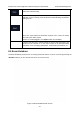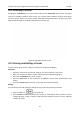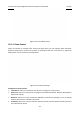User's Manual
Acclarix LX3 Series Diagnostic Ultrasound System User Manual Presets
- 133 -
Body Mark: Select one of the pre-defined body mark presets to be the default body mark preset
for the selected exam preset.
Patient Info: Select one of the pre-defined patient information categories for the selected exam
preset, which determines the patient information items displayed on the patient information page
by default.
Set Default: Set the selected exam preset as the default exam preset of the transducer. The
default exam preset will be marked with "*".
Copy As and Rename: Copy the selected exam preset as a new preset and then rename it.
Delete: Delete the copied exam preset.
Adjust the display order of exam presets:
The display order of exam presets of each transducer can be adjusted on the Preset Order page, as
shown below. The left part shows the transducer selection and the list of supported exam presets of
the selected transducer; the right part shows the display order of exam presets, which is consistent
with the display order on the Transducer touch screen.
Figure 10-5 Preset Order Page
On the Preset Order page, you can do the following operations;
Select a transducer from the Transducer drop-down list for adjusting the display order of its
exam presets.
Use the ">>" and "<<" arrows to determine which exam presets will be displayed.
Select one exam preset, and use "↑", "↓", "←" and "→" arrows to adjust its display order.
10.3.2. Image Preset
Figure 10-6 shows an example set-up screen for Image Preset, where you can configure the imaging
parameters for an exam preset. This example shows the screen for editing the B-mode settings for the
C5-2Q OB exam preset.