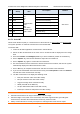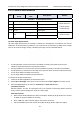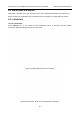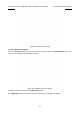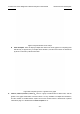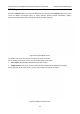User's Manual
Acclarix LX3 Series Diagnostic Ultrasound System User Manual Measurements and Reports
- 122 -
Print: At the left side of each growth curve graphic a Print checkbox is displayed for you to
determine whether to print the growth curve graphic in the report.
8.3.4. Findings
The findings user interface allows you to quickly create a paragraph of findings for the current exam. It
consists of three interactions:
Findings preset. It determines the pre-defined findings displayed. The default findings preset is
auto linked to current measure preset. Click the Preset drop list and select one preset, for
example ABD, then the pre-defined findings field shows all the pre-defined findings associated
with ABD preset.
Pre-defined findings. This interaction shows a list of pre-defined findings. Checking the checkbox
before each findings will insert it into the editable field. This list is divided into sections, and each
section can be expanded/contracted using the arrow button next to the section header.
An editable field that displays the findings for this exam. Text can be entered directly into this field
by setting the cursor in the field and using the touchscreen keyboard, or by using the library of
pre-defined findings.
Figure 8-10 The Findings page
To customize the pre-defined findings:
1. Export the findings to an USB stick as described in section.11.3.3. The findings will be saved to
the folder following the path UltraA3 Settings→ Findings.
2. Open the findings file on a PC using a text-editing program.
3. Edit the pre-defined findings. Be careful to follow the established format regarding the headers of
each section and the section contents.
4. Save the file back to the USB stick. Make sure the file extension remains .xml.
5. Import the findings back into the system using the same interface described in section 11.3.3.