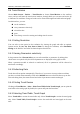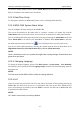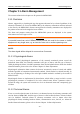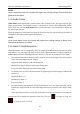User's Manual
Table Of Contents
- Statement
- Responsibility of the Manufacturer
- Terms Used in this Manual
- Chapter 1 Intended Use and Safety Guidance
- Chapter 2 Overview
- Chapter 3 Installation of Telemetry Monitoring System
- Chapter 4 Basic Operations
- Chapter 5 Patient Management
- Chapter 6 Patient Sector
- Chapter 7 Viewing Single Bed
- Chapter 8 Setting Telemetry Transmitters via MFM-CMS
- Chapter 9 Review
- Chapter 10 System Setup
- Chapter 11 Alarm Management
- Chapter 12 Alarm Information
- Chapter 13 Printing
- Chapter 14 Database Management
- Chapter 15 Monitoring ECG
- 15.1 Overview
- 15.2 ECG Safety Information
- 15.3 ECG Display
- 15.4 Selecting Calculation Lead
- 15.5 Changing Size of ECG Waveform
- 15.6 Changing ECG Filter Settings
- 15.7 ECG Alarm Settings
- 15.8 Monitoring Procedure
- 15.9 Installing Electrodes
- 15.10 Setting Alarm Source
- 15.11 Smart Lead Off
- 15.12 Setting Pace Status
- 15.13 ECG Calibration
- 15.14 ECG Waveform Settings
- 15.15 ST Segment Monitoring
- 15.16 Arr. Monitoring
- Chapter 16 Monitoring RESP
- Chapter 17 Monitoring SpO2
- Chapter 18 Monitoring PR
- Chapter 19 Using Battery
- Chapter 20 Safety
- Chapter 21 Care and Cleaning
- Chapter 22 Maintenance
- Chapter 23 Warranty and Service
- Chapter 24 Accessories
- A Product Specifications
- B EMC Information
- C Default Settings
- D Abbreviation
Telemetry Transmitter User Manual System Setup
10.2.7 Database Maintain
Refer to Section 14.1 Database Backup for more information about database backup.
10.2.8 Other Setups
On this interface, you can:
Set Hospital Info. and Department. The hospital information and department will be
displayed at the top left corner on the main screen.
Choose to display or conceal the grid in the View window by selecting or clearing the check
box of Display Grid on View.
Set Electrode Setup to AHA or IEC. Electrode setup is only applicable to ECG lead off
alarms for telemetry transmitter.
Return to Windows.
Switch off the system.
10.2.9 User Password Setting
To modify the password, enter the old password in the Old Password field and a new one in the
New Password field, after which you have to Confirm new password to complete the
modification.
NOTE:
If you forget the password, please contact the technical representative of EDAN.
10.2.10 About
It offers information about the software compiled time and software version.
- 55 -