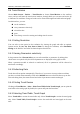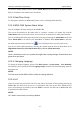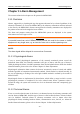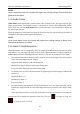User's Manual
Table Of Contents
- Statement
- Responsibility of the Manufacturer
- Terms Used in this Manual
- Chapter 1 Intended Use and Safety Guidance
- Chapter 2 Overview
- Chapter 3 Installation of Telemetry Monitoring System
- Chapter 4 Basic Operations
- Chapter 5 Patient Management
- Chapter 6 Patient Sector
- Chapter 7 Viewing Single Bed
- Chapter 8 Setting Telemetry Transmitters via MFM-CMS
- Chapter 9 Review
- Chapter 10 System Setup
- Chapter 11 Alarm Management
- Chapter 12 Alarm Information
- Chapter 13 Printing
- Chapter 14 Database Management
- Chapter 15 Monitoring ECG
- 15.1 Overview
- 15.2 ECG Safety Information
- 15.3 ECG Display
- 15.4 Selecting Calculation Lead
- 15.5 Changing Size of ECG Waveform
- 15.6 Changing ECG Filter Settings
- 15.7 ECG Alarm Settings
- 15.8 Monitoring Procedure
- 15.9 Installing Electrodes
- 15.10 Setting Alarm Source
- 15.11 Smart Lead Off
- 15.12 Setting Pace Status
- 15.13 ECG Calibration
- 15.14 ECG Waveform Settings
- 15.15 ST Segment Monitoring
- 15.16 Arr. Monitoring
- Chapter 16 Monitoring RESP
- Chapter 17 Monitoring SpO2
- Chapter 18 Monitoring PR
- Chapter 19 Using Battery
- Chapter 20 Safety
- Chapter 21 Care and Cleaning
- Chapter 22 Maintenance
- Chapter 23 Warranty and Service
- Chapter 24 Accessories
- A Product Specifications
- B EMC Information
- C Default Settings
- D Abbreviation
Telemetry Transmitter User Manual Review
9.4 Trend Review
Choose Main Screen > Review > Trend Review or choose Trend Review on the auxiliary
screen, and you will enter the trend review interface, through which you can store and review up
to 240 hours of trend data. Change of trends can be observed through trend table and trend graph.
On this interface, you can:
set the resolution
view parameters selectively
refresh the data
print
Time Setup, can set the starting and ending time for review.
9.4.1 Setting Resolution
You can select a time period as the resolution for viewing the graph and table as required.
Options are 1s, 5s, 1m, 5m, 15m, 30m and 60m. To change the resolution, select Resolution
Setting on the interface and select the desired option from the list.
9.4.2 Viewing Parameters selectively
In the parameter list of Param Select, you can select modules or parameters by ticking their
check boxes as required. Only the selected parameters are displayed in the graph or table.
When a parameter module is selected or unselected, all of its parameters will be selected or
unselected accordingly.
9.4.3 Refreshing Data
Trend data will not update automatically. Therefore, if you want to view up-to-date trend data,
you have to refresh them manually. Click on the Refresh button to refresh the data to up-to date.
After refreshing them, the status selected and order of parameters remain unchanged.
9.4.4 Printing Trend Review
Clicking on Trend Review > Print > Print Trend Table/ Print Trend Graph, you can print the
trend table or the trend graph. By default, the system will print the latest data.
9.4.5 Selecting Trend Table, Trend Graph
Select Trend table to review the trend table only. Select Trend Graph to review the trend graph
only. Select Trend Table, Trend Graph to review the trend table and trend graph at the same
time.
- 51 -