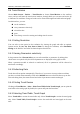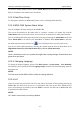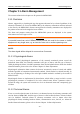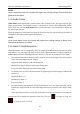User's Manual
Table Of Contents
- Statement
- Responsibility of the Manufacturer
- Terms Used in this Manual
- Chapter 1 Intended Use and Safety Guidance
- Chapter 2 Overview
- Chapter 3 Installation of Telemetry Monitoring System
- Chapter 4 Basic Operations
- Chapter 5 Patient Management
- Chapter 6 Patient Sector
- Chapter 7 Viewing Single Bed
- Chapter 8 Setting Telemetry Transmitters via MFM-CMS
- Chapter 9 Review
- Chapter 10 System Setup
- Chapter 11 Alarm Management
- Chapter 12 Alarm Information
- Chapter 13 Printing
- Chapter 14 Database Management
- Chapter 15 Monitoring ECG
- 15.1 Overview
- 15.2 ECG Safety Information
- 15.3 ECG Display
- 15.4 Selecting Calculation Lead
- 15.5 Changing Size of ECG Waveform
- 15.6 Changing ECG Filter Settings
- 15.7 ECG Alarm Settings
- 15.8 Monitoring Procedure
- 15.9 Installing Electrodes
- 15.10 Setting Alarm Source
- 15.11 Smart Lead Off
- 15.12 Setting Pace Status
- 15.13 ECG Calibration
- 15.14 ECG Waveform Settings
- 15.15 ST Segment Monitoring
- 15.16 Arr. Monitoring
- Chapter 16 Monitoring RESP
- Chapter 17 Monitoring SpO2
- Chapter 18 Monitoring PR
- Chapter 19 Using Battery
- Chapter 20 Safety
- Chapter 21 Care and Cleaning
- Chapter 22 Maintenance
- Chapter 23 Warranty and Service
- Chapter 24 Accessories
- A Product Specifications
- B EMC Information
- C Default Settings
- D Abbreviation
Telemetry Transmitter User Manual Review
9.3.2 Printing Alarm Information
If the user wants to print alarm table, he/ she can click on Print on the interface to print it by a
laser printer.
NOTE:
1 The important alarm events can be deleted but not automatically .The non-important
alarm events can be automatically replaced by new alarm events when they have
accumulated to a certain amount.
2 The alarm stripe displays the physiological waveform at 25mm/s when an alarm
takes place.
9.3.3 Sequencing the Alarm List
You can sequence all alarms ascendingly or descendingly by clicking on the heading of any
column:
Alarm Time: Clicking on it will sequence all alarms ascendingly or descendingly by
time.
Alarm Information: Clicking on it will sequence all alarms ascendingly or
descendingly by parameter.
Alarm Level: Clicking on it will sequence all alarms ascendingly or descendingly by
level.
At the same time, one of the following symbols will appear on the bottom of the heading:
The symbol ▲ indicates ascending sequence, and
The symbol ▼ indicates descending sequence.
9.3.4 Annotating Alarm
You can add notes to illuminate an alarm. To annotate an alarm, select a certain alarm stripe and
you will see the title Alarm Note on the bottom of the alarm review interface. Move the cursor
1cm left to the title Alarm Note and a pop-up input box in which you can input detailed
information for the alarm will appear. After you complete your notes, move the cursor out of the
area of the input box, and MFM-CMS will automatically save the input information.
NOTE:
Input characters are limited to 256.
9.3.5 Filtering Alarm Events
You can filter alarm events by selecting or clearing the check boxes before the items in the
Alarm Level list and in the Param Select list. The Alarm Review window will only display the
alarm events whose alarm level /levels has/have be selected and the alarm events of selected
parameters.
- 50 -