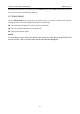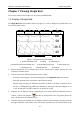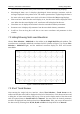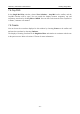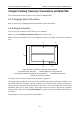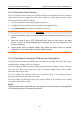User's Manual
Table Of Contents
- Statement
- Responsibility of the Manufacturer
- Terms Used in this Manual
- Chapter 1 Intended Use and Safety Guidance
- Chapter 2 Overview
- Chapter 3 Installation of Telemetry Monitoring System
- Chapter 4 Basic Operations
- Chapter 5 Patient Management
- Chapter 6 Patient Sector
- Chapter 7 Viewing Single Bed
- Chapter 8 Setting Telemetry Transmitters via MFM-CMS
- Chapter 9 Review
- Chapter 10 System Setup
- Chapter 11 Alarm Management
- Chapter 12 Alarm Information
- Chapter 13 Printing
- Chapter 14 Database Management
- Chapter 15 Monitoring ECG
- 15.1 Overview
- 15.2 ECG Safety Information
- 15.3 ECG Display
- 15.4 Selecting Calculation Lead
- 15.5 Changing Size of ECG Waveform
- 15.6 Changing ECG Filter Settings
- 15.7 ECG Alarm Settings
- 15.8 Monitoring Procedure
- 15.9 Installing Electrodes
- 15.10 Setting Alarm Source
- 15.11 Smart Lead Off
- 15.12 Setting Pace Status
- 15.13 ECG Calibration
- 15.14 ECG Waveform Settings
- 15.15 ST Segment Monitoring
- 15.16 Arr. Monitoring
- Chapter 16 Monitoring RESP
- Chapter 17 Monitoring SpO2
- Chapter 18 Monitoring PR
- Chapter 19 Using Battery
- Chapter 20 Safety
- Chapter 21 Care and Cleaning
- Chapter 22 Maintenance
- Chapter 23 Warranty and Service
- Chapter 24 Accessories
- A Product Specifications
- B EMC Information
- C Default Settings
- D Abbreviation
Telemetry Transmitter User Manual Review
9.2.3 Setting Wave Speed
By clicking on the Sweep button, you can set the width of waveforms displayed in the waveform
area. Available options are 6.25 mm/s, 12.5 mm/s, 25 mm/s and 50 mm/s. Changing wave speed
will affect the time length of the waveform area.
9.2.4 Refreshing Waveform
Waveform will not update automatically. Therefore, if you want to view up-to-date waveform,
you have to refresh them manually. Clicking on the Refresh button will refresh the waveform.
9.2.5 Selecting Waveform
Click on the Select Wave button, and a list of available waveforms will be shown. By default, all
waveforms are selected. You can deselect a waveform by ticking its check box.
NOTE:
The 96-hour full disclosure waveform storage will occupy a lot of hard disc. Therefore, the
user shall be cautious to add additional waveform to the selecting waveform setup.
9.2.6 Print
To print the waveform displayed on the current screen, please select Print on the screen to print it
by the laser printer.
9.3 Alarm Review
Alarm table and waveform will be generated when the MFM-CMS makes physiological alarm
notification. Alarm review helps the clinician observe the details of the monitoring information.
Alarm information can be stored by the user and thus become important alarm event. An alarm
strip in the alarm review is a 16-second waveform.
NOTE:
If telemetry transmitter or MFM-CMS switches off, the alarm information stored by
MFM-CMS will not be deleted. A maximum of 720 alarm information can be stored. If the
storage space is full and there are new alarms occur, the earliest alarm information will
disappear.
9.3.1 Locking and Unlocking Alarm Information
When the user thinks that an alarm is very important, he/she can save it by locking the alarm
information with a symbol √ on the alarm review interface. The symbol √ will appear to its right
on this interface when the alarm is locked. The locked alarm cannot be deleted automatically. You
can click on the symbol √ to unlock the locked alarm, the symbol √ will disappear.
- 49 -