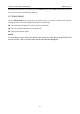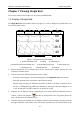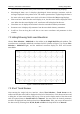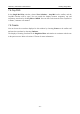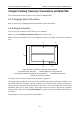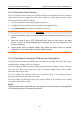User's Manual
Table Of Contents
- Statement
- Responsibility of the Manufacturer
- Terms Used in this Manual
- Chapter 1 Intended Use and Safety Guidance
- Chapter 2 Overview
- Chapter 3 Installation of Telemetry Monitoring System
- Chapter 4 Basic Operations
- Chapter 5 Patient Management
- Chapter 6 Patient Sector
- Chapter 7 Viewing Single Bed
- Chapter 8 Setting Telemetry Transmitters via MFM-CMS
- Chapter 9 Review
- Chapter 10 System Setup
- Chapter 11 Alarm Management
- Chapter 12 Alarm Information
- Chapter 13 Printing
- Chapter 14 Database Management
- Chapter 15 Monitoring ECG
- 15.1 Overview
- 15.2 ECG Safety Information
- 15.3 ECG Display
- 15.4 Selecting Calculation Lead
- 15.5 Changing Size of ECG Waveform
- 15.6 Changing ECG Filter Settings
- 15.7 ECG Alarm Settings
- 15.8 Monitoring Procedure
- 15.9 Installing Electrodes
- 15.10 Setting Alarm Source
- 15.11 Smart Lead Off
- 15.12 Setting Pace Status
- 15.13 ECG Calibration
- 15.14 ECG Waveform Settings
- 15.15 ST Segment Monitoring
- 15.16 Arr. Monitoring
- Chapter 16 Monitoring RESP
- Chapter 17 Monitoring SpO2
- Chapter 18 Monitoring PR
- Chapter 19 Using Battery
- Chapter 20 Safety
- Chapter 21 Care and Cleaning
- Chapter 22 Maintenance
- Chapter 23 Warranty and Service
- Chapter 24 Accessories
- A Product Specifications
- B EMC Information
- C Default Settings
- D Abbreviation
Telemetry Transmitter User Manual Review
Chapter 9 Review
The contents related to this chapter are all operated on MFM-CMS.
Via the MFM-CMS, you can review the history data of patients, which includes the list
containing all patients, patient management, trend, alarm and wave. By clicking on the review
button in quick control area of main screen, you can enter the review interface.
9.1 Patient List
Clicking review button in quick control area of main screen and you will access the review
interface. It displays the Patient List by default. By respectively selecting the items from the
drop-down list shown at the top left corner, you can review the list of patients who have been
admitted by the MFM-CMS, the list of patients who have been discharged, and the list of patients
saved in the backup database.
You can select a patient from the list and click the Patient Mgmt tab to review detailed
information of this patient. Also, you can double click the patient name in the list to open the
patient management window. Choose Trend Review, Alarm Review and Wave Review, you
can review relevant monitoring data of the patient.
There is a query column and a small inverted triangular black indicator on the top right corner of
review interface. To search a patient’s information, click the inverted triangular black indicator
and choose one of items (such as MRN, patient’s first name, patient’s family name and doctor)
from the drop-down list. Input patient’s information related with the items and click on Query. If
the patient information is saved, the corresponding information is displayed on the screen.
9.1.1 Patient Review
By default, the Patient List displays the patients who have been admitted by the MFM-CMS
after entering the review interface. And also, the default items from the drop-down lists shown at
the top left corner will be Online Database Source and Patient Review.
Select a patient and click Discharge, and this patient will be discharged. The discharged patients
will be transferred to the History Patient Review list. Refer to Section 9.1.2 History Patient
Review for more information.
9.1.2 History Patient Review
Respectively select Online Database Source and History Patient Review from the drop-down
lists shown at the top left corner, and you can review the list of patients who have been
discharged.
To delete patients, please: Select a patient > click Delete > input password ABC in popup
window > click OK to finish deleting. The patients deleted will be completely deleted from the
MFM-CMS.
- 47 -