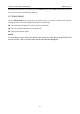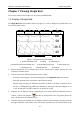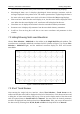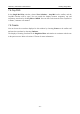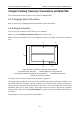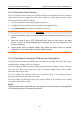User's Manual
Table Of Contents
- Statement
- Responsibility of the Manufacturer
- Terms Used in this Manual
- Chapter 1 Intended Use and Safety Guidance
- Chapter 2 Overview
- Chapter 3 Installation of Telemetry Monitoring System
- Chapter 4 Basic Operations
- Chapter 5 Patient Management
- Chapter 6 Patient Sector
- Chapter 7 Viewing Single Bed
- Chapter 8 Setting Telemetry Transmitters via MFM-CMS
- Chapter 9 Review
- Chapter 10 System Setup
- Chapter 11 Alarm Management
- Chapter 12 Alarm Information
- Chapter 13 Printing
- Chapter 14 Database Management
- Chapter 15 Monitoring ECG
- 15.1 Overview
- 15.2 ECG Safety Information
- 15.3 ECG Display
- 15.4 Selecting Calculation Lead
- 15.5 Changing Size of ECG Waveform
- 15.6 Changing ECG Filter Settings
- 15.7 ECG Alarm Settings
- 15.8 Monitoring Procedure
- 15.9 Installing Electrodes
- 15.10 Setting Alarm Source
- 15.11 Smart Lead Off
- 15.12 Setting Pace Status
- 15.13 ECG Calibration
- 15.14 ECG Waveform Settings
- 15.15 ST Segment Monitoring
- 15.16 Arr. Monitoring
- Chapter 16 Monitoring RESP
- Chapter 17 Monitoring SpO2
- Chapter 18 Monitoring PR
- Chapter 19 Using Battery
- Chapter 20 Safety
- Chapter 21 Care and Cleaning
- Chapter 22 Maintenance
- Chapter 23 Warranty and Service
- Chapter 24 Accessories
- A Product Specifications
- B EMC Information
- C Default Settings
- D Abbreviation
Telemetry Transmitter User Manual Viewing Single Bed
same as the one in patient sector (refer to Section 6.2 Networked Monitoring Display).
Physiological alarm area: It displays physiological alarm messages consistent with the
messages displayed in the patient sector. The mouse operation here of physiological alarm is
the same as the one in patient sector (refer to Section 6.2 Networked Monitoring Display).
Short trend area: When the short trend display is on, the short trend will be displayed in this
area. When the short trend display is off, waveforms will be displayed in this area.
Waveform area: It displays all waveforms from the networked telemetry transmitter.
Parameter area: It displays all parameters from the networked telemetry transmitter.
Scroll bar: You can drag the scroll bar to view more waveforms and parameters in this
window.
7.2 Hiding/Showing Multi-Lead Waveform
Choose View Selection > Multi-lead on the toolbar in the Single Bed View sub-window. The
waveform area can display multi-lead waveforms for ECG (shown as Figure 7-2). Choose View
Selection > Multi-lead again, and the multi-lead waveform display for ECG will become
unavailable.
xxx
xxx
xxx
xxx
xxx
xxx
xxx
Figure 7-2 Multi-Lead Waveforms for ECG
7.3 Short Trend Review
After entering the single bed view interface, choose View Selection > Trend Screen on the
toolbar and the short trend will be displayed on the left of the interface. Click short trend area and
a dialog box of short trend settings will pop up. You can set the display mode of the short trend
with the optional items in Param Select and Interval. You may select the desired parameters
needed to be displayed from the drop-down list of Param Select. Also, you can set the interval of
the short trend by choosing from 1h, 2h, 4h, 8h and 12h in the drop-down list of Interval.
- 43 -