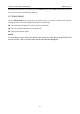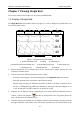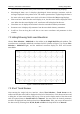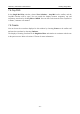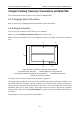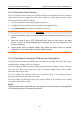User's Manual
Table Of Contents
- Statement
- Responsibility of the Manufacturer
- Terms Used in this Manual
- Chapter 1 Intended Use and Safety Guidance
- Chapter 2 Overview
- Chapter 3 Installation of Telemetry Monitoring System
- Chapter 4 Basic Operations
- Chapter 5 Patient Management
- Chapter 6 Patient Sector
- Chapter 7 Viewing Single Bed
- Chapter 8 Setting Telemetry Transmitters via MFM-CMS
- Chapter 9 Review
- Chapter 10 System Setup
- Chapter 11 Alarm Management
- Chapter 12 Alarm Information
- Chapter 13 Printing
- Chapter 14 Database Management
- Chapter 15 Monitoring ECG
- 15.1 Overview
- 15.2 ECG Safety Information
- 15.3 ECG Display
- 15.4 Selecting Calculation Lead
- 15.5 Changing Size of ECG Waveform
- 15.6 Changing ECG Filter Settings
- 15.7 ECG Alarm Settings
- 15.8 Monitoring Procedure
- 15.9 Installing Electrodes
- 15.10 Setting Alarm Source
- 15.11 Smart Lead Off
- 15.12 Setting Pace Status
- 15.13 ECG Calibration
- 15.14 ECG Waveform Settings
- 15.15 ST Segment Monitoring
- 15.16 Arr. Monitoring
- Chapter 16 Monitoring RESP
- Chapter 17 Monitoring SpO2
- Chapter 18 Monitoring PR
- Chapter 19 Using Battery
- Chapter 20 Safety
- Chapter 21 Care and Cleaning
- Chapter 22 Maintenance
- Chapter 23 Warranty and Service
- Chapter 24 Accessories
- A Product Specifications
- B EMC Information
- C Default Settings
- D Abbreviation
Telemetry Transmitter User Manual Patient Sector
confirm the configuration. The waveform will be displayed according to the speed you have set.
NOTE:
Waveform setting is applicable only when the relevant module switches on.
6.4.2 Setting Parameters
Adding a parameter to be displayed
To add a new parameter to be displayed, select the desired parameter name in Available Params
and click on Add to add it into Current Params, and then click on Refresh ParamGroup to
update the parameters displayed on the patient section.
Removing a parameter displayed
To remove a parameter displayed, select the parameter in the Current Params box, and click on
Remove and Refresh ParamGroup.
Setting Parameter Order for Display
To adjust the display position of the parameter, select the parameter name in the Current Params
box, and click on Move UP or Move Down. To make the change valid, click on Refresh
ParamGroup.
NOTE:
Due to the limited display space, the displayed waveforms and parameters of each
patient sector will decrease as the displayed patient sectors increase. If you want more
waveforms and parameters to be displayed in one patient sector, modify the display
layout by reducing the patient sectors displayed on the main screen.
6.5 Freeze
Choose Freeze from the menu in the patient sector, you can freeze the waveform displayed in this
patient sector. And the item name Freeze is changed into Unfreeze. You can unfreeze the
waveform by choosing Unfreeze. And then the item name will resume Freeze.
The wave stops scanning during freeze. The freeze time and a timeline will also be displayed in
the window. You can use the arrow buttons and beside the timeline or drag the pointer
on the freeze wave to review more details.
You can review a frozen waveform of 3-minute period in length.
6.6 Real-Time Printing
To print real-time data from MFM-CMS, click Print from the menu in the patient sector or click
the Print button in the single bed window.
After you select Print, MFM-CMS starts to collect data for printing and the system will indicate
Collecting Data… at the top of the main screen. After the system completes 11-second data
collecting, a dialog box for printing setup will appear. The printout includes the 11-second
waveform data starting from the time chosen as the beginning time for printing, data of all
- 40 -