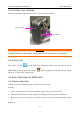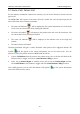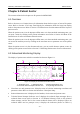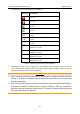User's Manual
Table Of Contents
- Statement
- Responsibility of the Manufacturer
- Terms Used in this Manual
- Chapter 1 Intended Use and Safety Guidance
- Chapter 2 Overview
- Chapter 3 Installation of Telemetry Monitoring System
- Chapter 4 Basic Operations
- Chapter 5 Patient Management
- Chapter 6 Patient Sector
- Chapter 7 Viewing Single Bed
- Chapter 8 Setting Telemetry Transmitters via MFM-CMS
- Chapter 9 Review
- Chapter 10 System Setup
- Chapter 11 Alarm Management
- Chapter 12 Alarm Information
- Chapter 13 Printing
- Chapter 14 Database Management
- Chapter 15 Monitoring ECG
- 15.1 Overview
- 15.2 ECG Safety Information
- 15.3 ECG Display
- 15.4 Selecting Calculation Lead
- 15.5 Changing Size of ECG Waveform
- 15.6 Changing ECG Filter Settings
- 15.7 ECG Alarm Settings
- 15.8 Monitoring Procedure
- 15.9 Installing Electrodes
- 15.10 Setting Alarm Source
- 15.11 Smart Lead Off
- 15.12 Setting Pace Status
- 15.13 ECG Calibration
- 15.14 ECG Waveform Settings
- 15.15 ST Segment Monitoring
- 15.16 Arr. Monitoring
- Chapter 16 Monitoring RESP
- Chapter 17 Monitoring SpO2
- Chapter 18 Monitoring PR
- Chapter 19 Using Battery
- Chapter 20 Safety
- Chapter 21 Care and Cleaning
- Chapter 22 Maintenance
- Chapter 23 Warranty and Service
- Chapter 24 Accessories
- A Product Specifications
- B EMC Information
- C Default Settings
- D Abbreviation
Telemetry Transmitter User Manual Patient Management
Chapter 5 Patient Management
The contents related to this chapter are all operated on MFM-CMS.
5.1 Admitting a Patient
Once MFM-CMS starts up and telemetry transmitter is properly connected with MFM-CMS, the
system will prompt the user to admit patients by displaying the number of pending patients at the
information area.
Click Admission in the quick control area to display a window of Pending patient list. Select
the patients you want to admit from the left list in the window, and enter the patient information
in the right area of the window. Click the Admission button at the bottom of the window to
complete patient admission.
After being admitted, a patient will occupy a patient sector. The MFM-CMS displays the
real-time monitoring data which will also be stored in the database.
For the telemetry transmitter that has been offline due to network problems and is networked with
MFM-CMS later, you need not readmit the patient of this telemetry transmitter. This telemetry
transmitter will be automatically online in the patient sector which it has occupied.
WARNING
For telemetry transmitters that have been networked with MFM-CMS for the first time,
you have to complete patient admission by using the methods mentioned above, which
enables the telemetry transmitters to be online and observed by MFM-CMS. Otherwise,
the telemetry transmitters will not be online on MFM-CMS, and the monitoring data will
not be saved by MFM-CMS.
5.2 Changing Patient Information
You can change the patient information on MFM-CMS when you find the information incorrect.
To modify the patient information, choose Single Bed View > Patient Mgmt, enter the correct
information in the appropriate fields and click Update Monitor.
In the patient management window, the user can modify the patient information, such as Serial
No., Patient Name, Type, Gender, Bed No., Date of Birth and so on. After editing the
information, click on the Update Monitor button to update the changes. The patient information
can be printed when the user click on Print.
NOTE:
If you have changed the patient type via the MFM-CMS, the patient type on the telemetry
transmitter will be changed accordingly.
- 34 -