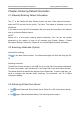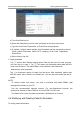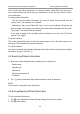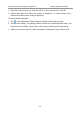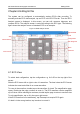Use Instructions
iSE Series Electrocardiograph User Manual Entering Patient Information
Tap and hold the patient information you want to modify. Select Edit from the pop-up
menu. When finished, tap OK to save your modification. Or you can tap Cancel to cancel
your modification.
To delete patient information:
Tap and hold the patient information you want to delete. Select Delete from the
pop-up menu. The selected one is deleted.
Alternatively, tap in the Patient tab. Tap on one or more patients’ information you
want to delete. Once seleted, the square around the patient information will turn blue.
Tap again. The seleted ones are deleted.
If you want to delete all the available patient information at a time, Tap first and
then All. Tap again.
To cancel selection:
Tap on the patient information of which the outer square is blue. The outer square now
turns grey. The information becomes unselected.
To exit the deletion:
You need to unselect all the patient information first, that is all the outer squares of patient
information are grey. Then tap .
4.5 Searching Patient information
1. Enter one of the following wholly or partially into the search bar:
Patient name
Outpatient ID
Inpatient ID
Physical examination ID
ID number
2. Tap . Patient information that meets the search criteria is displayed.
NOTE:
Fuzzy search is supported in the search bar.
4.6 Sorting/Queuing Patient Information
To sort out patient information:
1. Tap in the Patient tab. Select Filtering Setting from the pop-up menu.
2. Configure the setting.
- 35 -