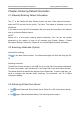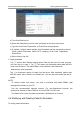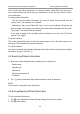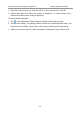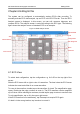Use Instructions
iSE Series Electrocardiograph User Manual Entering Patient Information
a) Turn Order Retrieve on.
b) Select the Default key word for order querying from the drop-down menu.
c) Type the Order Date, Department, or Exam Room as appropriate.
d) If needed, configure these settings: Auto Download and the downloading interval,
Check patient information before ECG sampling, Order Date, Department,
Exam Room.
e) When finished, tap OK.
3. Single download:
Tap and the New Patient window opens. Enter the key word for order querying
you have set up in step 2. Tap . The system will download patient data with the
order from the server. The patient data is now available in the Patient tab.
Alternatively, batch download:
Tap to download a batch of orders from the server. After download, patient data
with the orders will be listed in the Patient tab. You can also slide down the tab for
update.
NOTE:
To retrieve orders from server, you need to purchase and install EDAN’s data
management software in your PC.
Use the recommended barcode scanner. For one-dimensional barcode, the
recommend scanner is Zebra DS2208, and 1900GSR-2 for QR code.
The distance for barrier-free data transmission via Bluetooth is 5 meters.
4.4 Modifying and Deleting Patient Information
To modify patient information:
- 34 -