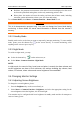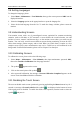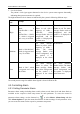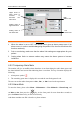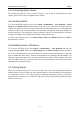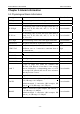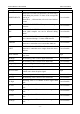User's Manual
Patient Monitor User Manual Basic Operation
- 26 -
3.8 Setting Languages
To change the language, please:
1. Select Menu > Maintenance > User Maintain, then type the correct password ABC into the
displayed interface.
2. Select the Language option on the popup interface to open the language list.
3. Select the desired language from the list. To make the change validate, please restart the
monitor.
3.9 Understanding Screens
Your monitor comes with a set of preconfigured screens, optimized for common monitoring
scenarios such as OR adult, or ICU neonatal. A screen defines the overall selection, size and
position of waves, numeric and shortcut keys on the monitor screen when you switch on the
monitor. You can easily switch between different screens during monitoring. Screens do NOT
affect alarm settings, patient category and so forth. When you switch from a complex to a less
complex screen layout, some measurements may not be visible but are still monitored in the
background. For detailed information, please refer to Chapter User Interface.
3.10 Calibrating Screens
To calibrate the screen, please refer to the following steps:
1. Select Menu > Maintenance > User Maintain, then input maintenance password ABC,
then select TouchScr Calibration from the popup interface.
2. The symbol appears on the screen.
3. Click on the central point of the symbol
.
4. After successful calibration, the message of Screen Calibration Completed appears on the
screen. Then select Exit to finish the calibration.
3.11 Disabling the Touch Screen
The user can disable touch screen operation by pressing and holding the Menu shortcut key for 3
seconds. A message of Screen Locked and the symbol are displayed at the bottom of screen
if the touch screen is disabled. To enable the touch screen operation, turn the knob to select the
symbol and press it.