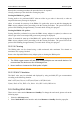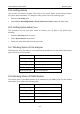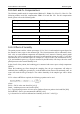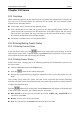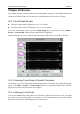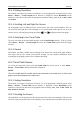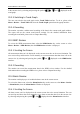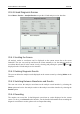User's Manual
Patient Monitor User Manual Review
- 130 -
20.1.3 Setting Resolution
The monitor can support five kinds of resolutions. To set an appropriate resolution, please select
Menu > Review > Trend Graph and an interface is displayed. Choose Resolution on the
interface
to open the list and select an appropriate resolution among 1 sec, 5 sec, 1 min, 5 min
and
10 min.
20.1.4 Scrolling Left and Right the Screen
All trend graphs can’t be displayed on the current screen due to the screen limitation. The user
can scroll left and right the screen manually to see measurement trends that do not fit in the
current view by selecting and pressing the symbol
and displayed on the trend graph.
20.1.5 Switching to the Trend Table
The user can switch to the trend table interface on the Trend Graph interface. To do so, please
select
Menu > Review > Trend Graph and select the Trend Table option from the popup
interface.
20.1.6 Record
The monitor can make a tabular trend recording of the data in the current trend graph window.
The report will use the current trend interval settings. For the detailed information about
recording the trend graph, please refer to Chapter Recording.
20.2 Trend Table Review
To review the trend table, please press the Trend Table key on the screen or select Menu >
Review > Trend Table, then the trend table is displayed.
NOTE:
The CO
2
module and AG module cannot be measured at the same time, so their trend
graph cannot be displayed at the same time.
20.2.1 Setting Resolution
The monitor can support seven kinds of interval. To set an appropriate resolution, please select
Menu > Review > Trend Table and an interface is displayed. Choose Resolution on the
interface
to open the list and select an appropriate interval among 1 sec, 5 sec, 1 min, 5 min, 10
min, 30 min and 60 min.
20.2.2 Scrolling the Screen
All trend tables can’t be displayed on the current screen due to the screen limitation. The user can
scroll left, right, up and down the screen manually to see measurement trend tables that do not fit