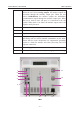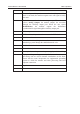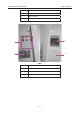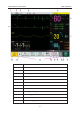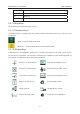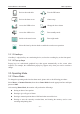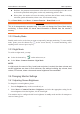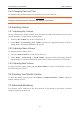User's Manual
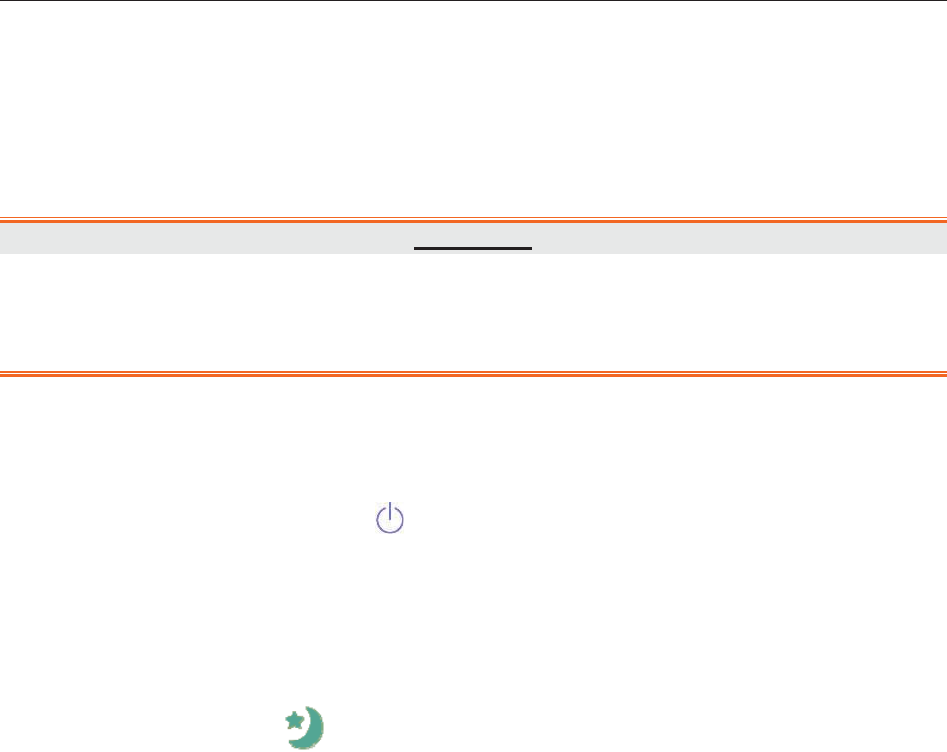
Patient Monitor User Manual Basic Operation
- 24 -
z Real data: the parameter measurement value and real waveform displayed on the screen
are from the predefined analog data, not the truly monitoring patients’ data.
z History data: the monitor will store the analog real-time data in Demo mode, including
trend data, patient information, alarm event, waveform and setting.
To exit Demo Mode, select Menu > Common Function > Demo Mode to exit.
WARNING
This is for demonstration purposes only. You must not change into Demo Mode during
monitoring. In Demo Mode, all stored trend information is deleted from the monitor’s
memory.
3.3.2 Standby Mode
Standby mode can be used when you want to temporarily interrupt monitoring. To enter standby
mode, please press the shortcut key
on the screen directly. To resume monitoring, select
anything on the screen or press any key.
3.3.3 Night Mode
To switch to night mode, you may:
z Select the shortcut key
on the main screen, or
z Select Menu> Common Function> Night Mode.
NOTE:
In night mode, the sound of key, heart beat and pulse is muted; the alarm volume and
screen brightness are down to their minimum; the settings including key volume, beat
volume, PR volume, alarm volume and screen brightness are unavailable.
3.4 Changing Monitor Settings
3.4.1 Adjusting Screen Brightness
To change the screen brightness, please:
1. Press the Brightness key on the screen directly or.
2. Select Menu > Common Function > Brightness, and select the appropriate setting for the
screen brightness. 10 is the brightest, 1 is the least bright.
Your monitor may be configured with lower brightness in standby mode and also for transport to
conserve battery power.