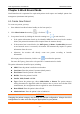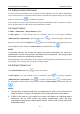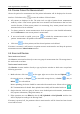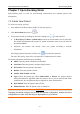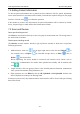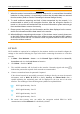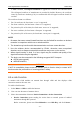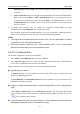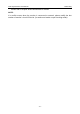Use Instructions
Vital Signs Monitor User Manual Networking
- 30 -
CAUTION
7 When the monitor is returned for maintenance, disposed of, or removed from the medical
institution for other reasons, it is necessary to ensure that all patient data are removed
from the monitor (Refer to Section Formatting the Internal Storage Device).
8 To avoid malicious tampering and theft of data transmitted by the network, it is
recommended to switch on the encryption function. After the encryption function is
turned on, the monitor will authenticate the accessed information system and encrypt
the transmitted data to ensure the security.
9 Please protect the privacy for the information and the data displayed on the screen,
and for the information and the data stored in the monitor.
10 When building the networking environment: 1) If a wireless router is used, please turn
on the MAC address filtering function of the wireless router and add the MAC address
of the monitor to the rule list. The wireless router only allows devices in the rule list to
access the wireless network.
8.2 Wi-Fi
Wi-Fi modules are optional to be configured in the monitors. And the user should configure the
settings on the monitor following the steps below before connecting the monitor to a wireless
network:
1. In Menu > User Maintain > Server > set the Network Type to Wi-Fi, and set Server IP,
Server Port and view the Local Server information.
2. Click Menu > Switch on Wi-Fi.
3. The available networks will be listed in this interface. Networks signed with icon
indicate that password is required. Such networks are recommended.
4. Choose a network and enter the password if required.
If the selected network is successfully connected, clicking it directly can view the network
information, such as RSSI, IP (DHCP or Static), Gateway and Subnet Mask. Also, a
symbol indicating the networking state will be displayed in the icon area of the main
interface. The meanings of the networking state symbols are explained below:
Wi-Fi signal intensity: Level 4
Wi-Fi signal intensity: Level 3
Wi-Fi signal intensity: Level 2
Wi-Fi signal intensity: Level 1
5. To ensure data security, user can enable the encryption method TLS for Wi-Fi
communication in User Maintain. It is disabled by default.