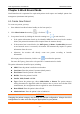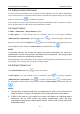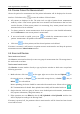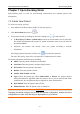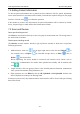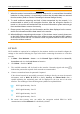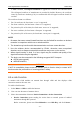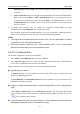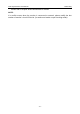Use Instructions
Vital Signs Monitor User Manual Spot-checking Mode
- 27 -
Chapter 7 Spot-checking Mode
Spot-checking mode is used for spot-checking measurement and multiple patient data
management.
7.1 Create New Patient
To create new patient, you may:
1. Press Admit/Create New Patient hardkey on the front panel, or
2. Click New Patient shortcut key , or
3. Scan patient barcode by clicking the barcode scanning icon in main interface.
If ADT Query (in Menu > Patient Info) is turned on and network server is connected,
the monitor will automatically inquire for patient information from the server based on
the identified MRN.
Otherwise, the monitor will directly create new patient according to barcode
information.
After input patient information, click the icon to confirm the operation.
For more ADT query, please refer to chapter HL7 Communication for details.
The patient information should be input, including:
MRN: Enter the patient‘s medical record number.
Last Name: Enter the patient‘s last name (family name).
First Name: Enter the patient‘s first name.
Bed No.: Enter the patient‘s bed No.
Gender: Male, Female and N/A.
Type: Choose the patient type, either Adult, Pediat, or Neonat. The patient category
setting determines the algorithm which the monitor uses to process and calculate some
measurements, the configurations that are applied for some measurements.
Date of Birth: Enter the patient‘s date of birth.
Admission Date: Enter the patient‘s date of admission.
WARNING
Changing the patient category may change the relevant configuration. Always check the
configurations to make sure that they are appropriate for your patient.