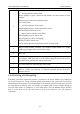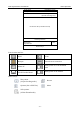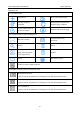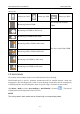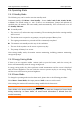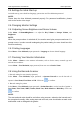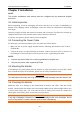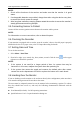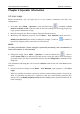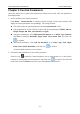Use Instructions
Vital Signs Monitor User Manual Basic Operation
- 18 -
2.4 Operating State
2.4.1 Standby Mode
The following way can be used to enter into standby mode.
Automatic standby: click Menu > Auto Standby > choose 1 min, 2 min, 5 min, 10 min, 30 min,
or Never. The default setting is 1 min. If there is no measurement, prompt and operation in
specified time, the monitor will enter standby mode automatically. User can also turn on or off
the Standby Indicator.
In standby mode:
1. The screen is off, and monitor stops measuring. The monitoring data before entering standby
will be stored.
2. The monitor won‘t respond to any prompts, except the prompt of Battery Low.
3. The ongoing transmission or print task will be continuously completed.
The monitor exits standby mode in any of the conditions:
1. The user clicks anywhere on the screen or presses any key.
2. The prompt of Battery Low occurs.
After exiting standby mode, the monitor resumes monitoring, including parameter monitoring,
storage and prompt.
2.4.2 Energy-Saving Mode
If there is no user operation within 1 minute (such as press the button, touch the screen), the
device will automatically enter the energy saving mode.
In energy saving mode, the device performs normal measurement and the screen is displayed
with the lowest brightness. The user clicks the screen or presses any key to exit energy saving,
and the screen will restore its previous brightness.
2.4.3 Demo Mode
To change the operating mode into the demo mode, please refer to the following procedure:
Select Menu > Demo Mode, then input password 3045 to enter or exit the mode.
After exiting, the monitor will retain the settings modified in the demo state.
WARNING
Demo Mode is for demonstration purposes only. You must not change into Demo Mode
during monitoring. In Demo Mode, all stored trend information is deleted from the
monitor‟s memory.