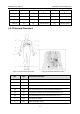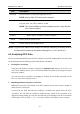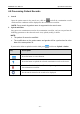User's Manual
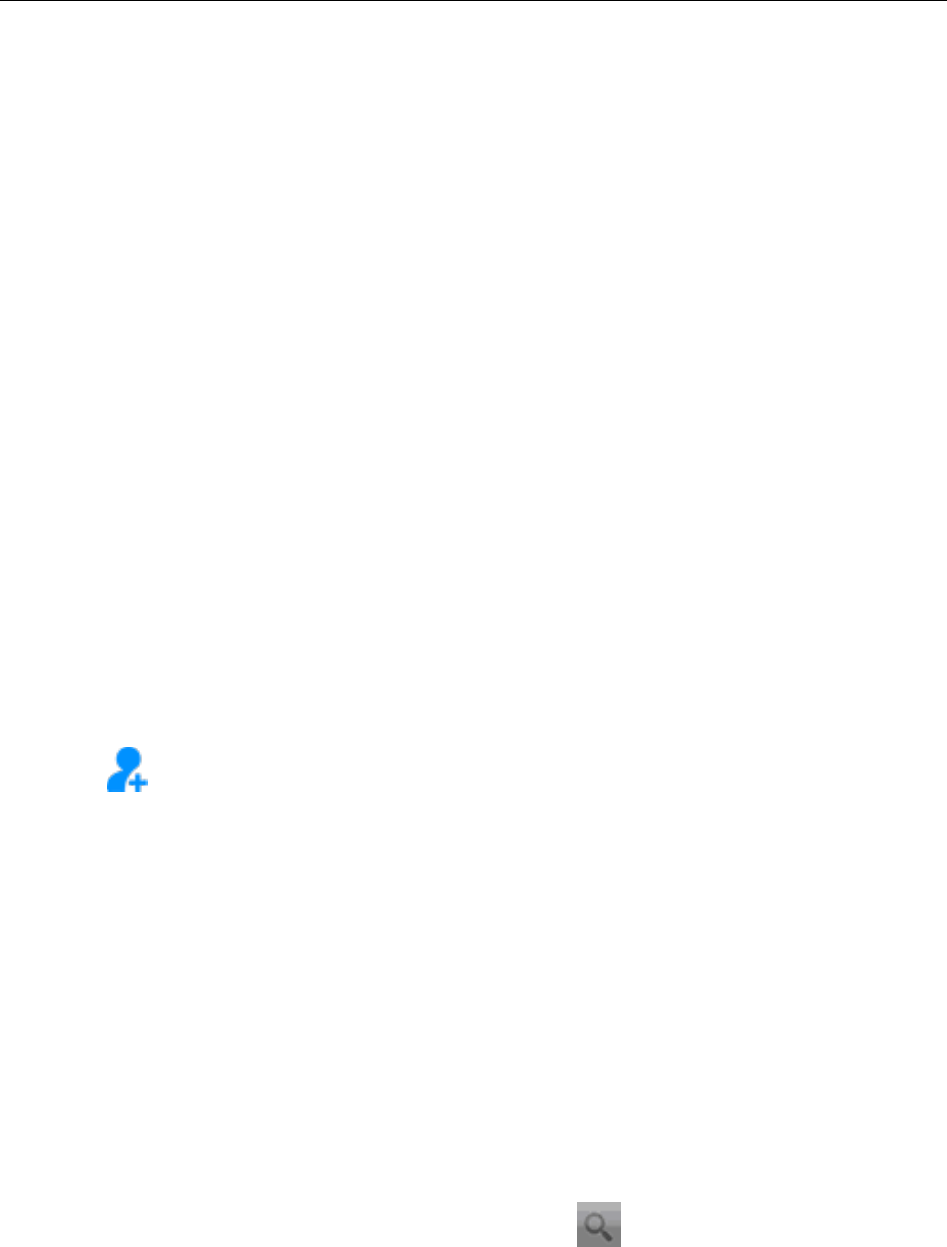
PADECG User Manual Operation instructions
- 20 -
Chapter 4 Operation Instructions
1. Turn on the iOS tablet and enable the Bluetooth function in iPad>Settings>Bluetooth.
2. Connect to the required DX12(iOS) Transmitter.
3. Start the PADECG Analysis Software.
4. Input the user name and password, and then click Login.
The default password is ecg (case sensitive). Click Setting, you can change the password, or
enable or disable the Remember Password function.
If no DX12(iOS) Transmitter is detected and no data exists on the file screen, a dialog box
requiring password will be displayed. Enter the correct password and you will enter the login
screen.
NOTE: Do not run other applications when running PADECG, or the system response
speed will be affected.
4.1 Entering Patient Information
On the Patient screen, you can view or create patient orders.
1. Entering patient information
Press on the patient screen, and then the system will automatically enter the New
Patient screen.
Input the related patient information in the inputting area, click OK and the new patient
record will be listed on top of the information list.
If Sample now is enabled, the system will automatically enter the pre-sampling screen after
you click on the OK button.
NOTE: Patient ID is a must when entering patient information. You can use the
number generated by the system or input a number manually. Patient ID can
be a random character string excluding ‘/’, ‘\’, ‘:’, ‘*’, ‘?’, ‘<’, ‘>’ ,‘|’, '%' and
Chinese characters.
2. Searching, modifying and deleting patient information
Input the patient name in the search area, click on , and all the patient information
which meet the conditions will be displayed in the information list. Patient records in
emergent state will always be listed on the top.
NOTE: Fuzzy search by patient name is supported.
Long press the patient information in the information list, you can modify or delete patient
information.