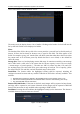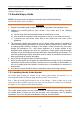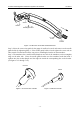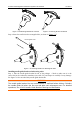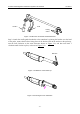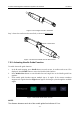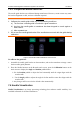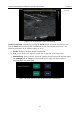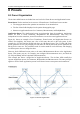User's Manual
Acclarix AX8 Diagnostic Ultrasound System User Manual Features
- 76 -
screen shot from the Patient Database screen.
Figure 7-10 Patient Database screen
The main part of the display shows a list of studies. Clicking on the header of a field will sort the
list by that field. Fields can be displayed or hidden.
Filter:
The database filter field at the top-left of the screen provides a powerful tool to find the study of
interest. It filters the list based on whatever text is typed in this field. The filter applies to all
fields. For example, typing “Ab” into the filter will show exams that either have that text in either
the patient name or in the Exam preset. By default the filter is set to blank, so the default list
shows all exams.
Storage Size: There is a box displaying current disk usage. It contains text with the current usage
and is filled with a solid color to the extent that the current capacity is used. The text shows
“<current usage> of <total capacity>”. The units are “Mb” for values less than 1 Gb, and “Gb”
for anything larger. The solid color fill is green when usage is less than 75% of capacity, yellow
for usage between 75% and 95%, and red when disk usage is above 95%.
Destination: The location where the highlighted exam(s) shall be exported, including all
configured network locations and any writable USB disk or DVD drive currently available. This
includes:
DICOM server location(s) defined in the DICOM section of Connectivity. (See 9.2.2)
FTP server location(s) defined in the Network Store section of Connectivity. (See 9.2.3)
Any inserted USB drive or DVD drive.
Remove DICOM Header: If this item is checked, static images will be exported as bmp format,
and clips will be exported as avi format. Otherwise all the images will be exported as DICOM
format. This interaction is only available when exporting to USB or DVD.
Send/Burn: Pressing this will send/burn the highlighted exam(s) to the destination. This button is
available when one or more exams are selected.
Figure 7-11 Send database