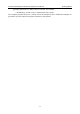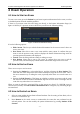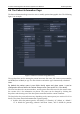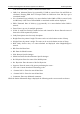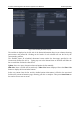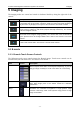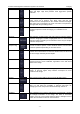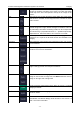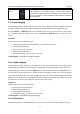User's Manual
Acclarix AX8 Diagnostic Ultrasound System User Manual Exam Operation
- 27 -
4 Exam Operation
4.1 How to Start an Exam
To start a new exam, press the Patient key and enter in patient information for the exam, or select
a scheduled patient from the modality worklist.
If there is no previous exam this will bring you directly to the Patient Information Page (see
figure 4-2 below). If a previous exam is still active you will see the following dialog:
Figure 4-1 Exam Confirmation Dialog
It has the following options:
Edit Current: This lets you edit the Patient Information for the current exam. It does not
start a new exam.
New Exam: Select this to start a new exam with the same patient. It confirms that you
want to end the previous exam, and then displays the Patient Information Page with the
previous patient information still displayed.
Cancel: Exits the dialog without starting or ending an exam.
New Patient: Select this to start a new exam. It confirms that you want to end the
previous exam, and then displays a blank Patient Information Page for the new exam.
4.2 How to End an Exam
There are two ways to end an exam:
Pressing the Patient key, as described above, and then selecting the New Patient. This
both ends the exam and presents the Patient Information Page for the next exam. This is
the most common way of ending the exam, especially when there are several exams in a
row.
Pressing the End Exam key. This brings up a dialog to confirm you want to end the exam,
but does not invoke the Patient Information Page for the next exam. You might end the
exam this way when there is no exam next.
When an exam is ended the associated files on the system are closed. If a DICOM server is
connected successfully and Auto-transfer when End Exam is configured, any remaining images
are transferred.
4.3 How to Restart an Exam
1. Select an exam within the time limit in Exam Database. For the setting of time limit, refer to
section 9.1.2 Patient Set-up.
2. Press Restart on the touch screen to continue/edit the exam that was performed on the
selected patient. You can also modify the patient information by pressing Patient-->Edit
Current.