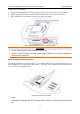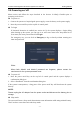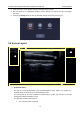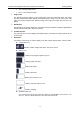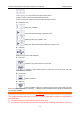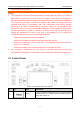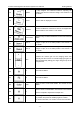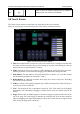User's Manual
Acclarix AX8 Diagnostic Ultrasound System User Manual Getting Started
- 25 -
Customizing the touch screen
The touch screen can be customized to meet your needs. Press and hold any control for about a
second to put the touch screen in customization mode. Continue pressing and drag the control to a
new location.
Creating Folders: Dragging one control on top of another control will create a folder that
contains both controls. Dragging controls out of a folder until only one exists will
automatically delete that folder. Folders cannot contain other folders.
Multiple pages: Dragging a control to the side of the screen will move that control to the
next page.
Radio Button Cluster: There is no restriction on moving a single radio button. However,
we suggest that they are grouped adjacent to each other. When they are grouped in this
way the system will automatically draw a border around them to indicate they are a
related group of radio buttons.
TGC: The TGC is a special control that cannot be moved. It is always on the right side of
the B-mode tab.
For most tabs there is one arrangement of controls. Whatever way they are customized will be
remembered across exams and across power-ups. However, the following tabs can have multiple
different arrangements:
Comments
Bodymarkers
Measurements
These functions are often configured differently for different exams. For example, the
measurements for an OB exam are different from those of an abdomen exam. Each configuration
of these tabs is stored in an application preset (see Chapter 8 Presets, for details)
3.9 Trackpad
In general the Acclarix AX8 trackpad is used like a trackball or similar pointing device used on
most ultrasound systems. Using a trackpad instead of a trackball helps make the console sealed,
and makes the system easier to clean. In addition, there are several capabilities that the trackpad
supports that would not be possible on a traditional trackball:
The trackpad supports multi-finger gestures. For example:
o While in B-mode a pinch-out gesture can be used to zoom the image.
o While in Color a pinch gesture can re-size the ROI.
Dragging along the Swipe button on top edge of the trackpad as a primary sliding control.
For example:
o In most live imaging modes this is Gain.
The top right of the trackpad is reserved as a „Set‟ button. Pressing this corner is generally
equivalent to a single click on a mouse or trackball. For example:
o In CD it is used to toggle between controlling the size and the position of the pan
box.
o In Measure it is used to toggle between controlling one side or the other side of a
caliper pair.
The top left of the trackpad is reserved as an „Enter‟ button. Pressing this corner is