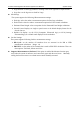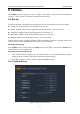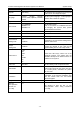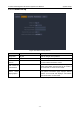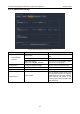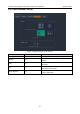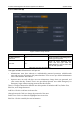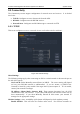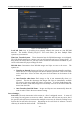User's Manual
Acclarix AX8 Diagnostic Ultrasound System User Manual System Setup
- 104 -
displayed when this is disabled.
Networks: When wireless is enabled the system will search for wireless networks that are
available and display them in this list. Networks that have been previously accessed will
show up with a checkmark (“√”). If there is currently an active network it will show up
with an asterisk („*‟). If the network requires a password it shows up with a lock icon.
Each displayed network shows the strength of the wireless signal.
Refresh: Clicking on this button updates the list of displayed networks.
The following controls require that a wireless network has been selected from the network
list. Click on the name of a network to select it.
Join: This joins the selected network. If a password is needed a dialog box will be
displayed to enter it.
Forget Network: This forgets any password of the selected network that had been entered,
but the network is still shown in the list.
Advanced Settings: This brings up a dialog box with additional settings for the selected
wireless network. The dialog box includes the following:
Password: This is useful when the network password has changed.
Method: Either Manually entered (Static) or DHCP. Generally wireless networks
use DHCP, and a Static address is only needed if required by the target PACS system.
IP Address, Subnet Mask, Gateway, DNS: If you chose DHCP then your network
router will set these automatically. If you chose Manually Entered IP then contact
your network IT manager for the appropriate settings.
9.2.2. DICOM
This screen configures DICOM services, including Store and Modality Worklist.
Local Settings:
These settings determine how the AX8 communicates with other DICOM devices. These are
required for both Store and for Modality Worklist.