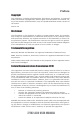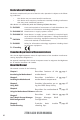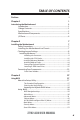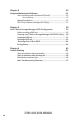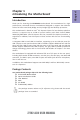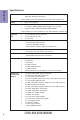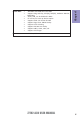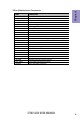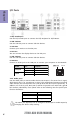Preface Copyright This publication, including all photographs, illustrations and software, is protected under international copyright laws, with all rights reserved. Neither this manual, nor any of the material contained herein, may be reproduced without written consent of the author. Version 1.0 Disclaimer The information in this document is subject to change without notice.
Declaration of Conformity This device complies with part 15 of the FCC rules. Operation is subject to the following conditions: • This device may not cause harmful interference. • This device must accept any interference received, including interference that may cause undesired operation.
TABLE OF CONTENTS Preface i Chapter 1 1 Introducing the Motherboard 1 Introduction...................................................................................1 Pakage Contents............................................................................1 Specifications................................................................................2 Motherboard Components..........................................................4 I/O Ports.............................................................
Chapter 4 55 Using the Motherboard Software 55 Auto-installing under Windows XP/Vista/7.................................55 Running Setup.........................................................................55 Manual Installation..........................................................................57 ECS Utility Software (Intelligent EZ Utility).....................................57 Chapter 5 59 Intel® Matrix Storage Manager RAID Configuration 59 Before creating a RAID set.......................
Introduction Chapter 1 Chapter 1 Introducing the Motherboard Thank you for choosing the Z77H2-A3D motherboard. This motherboard is a high performance, enhanced function motherboard designed to support the LGA1155 socket for latest new Sandy Bridge and Ivy Bridge high-end desktop processors. This motherboard is based on Intel® Z77 Express Chipset for best desktop platform solution. It supports up to 32 GB of system memory with dual channel DDR3 2400+(OC)/1600 MHz.
Chapter 1 Specifications CPU • Chipset • Intel® Z77 Chipset Memory • • • Dual-channel DDR3 memory architecture 4 x 240-pin DDR3 DIMM sockets support up to 32 GB Supports DDR3 2400+(OC)/1600 DDR3 SDRAM Expansion Slots • • • 1 x PCI Express Gen3.
Form Factor • • • • • • • • • • AMI BIOS with 64Mb SPI Flash ROM Supports Plug and Play, STR (S3)/ STD(S4), Hardware Monitor, Multi Boot Audio, LAN, can be disabled in BIOS F7 hot key for boot up devices option Supports ACPI 3.0 revision & DMI Supports Pgup clear CMOS Hotkey Supports Over-Clocking Supports ECS M.I.
Chapter 1 4 Motherboard Components Z77H2-A3D USER MANUAL
LABEL 1. CPU Socket 2. CPU_FAN 3. DDR3_1~4 4. ATX_POWER 5. PWR_FAN 6. SPI_DEBUG 7. USB3F 8. CASE 9. SATA 6G 1/ 2 10. SATA3~6 11. F_PANEL 12. F_USB1~2 13. ME_UNLOCK 14. CLR_CMOS 15. SPK 16. SYS_FAN2 17. COM 18. SPDIFO 19. F_AUDIO 20. PCI1~2 21. PCIE1~4 22. PCIEX16 23. SYS_FAN1 24. ATX12V COMPONENTS LGA1155 socket 4-pin CPU cooling fan connector 240-pin DDR3 Module slots Standard 24-pin ATX power connector Power cooling fan connector SPI debug header-for factory use only Front panel USB 3.
Chapter 1 I/O Ports 1. PS/2 Combo port Use the PS/2 combo port to connect the PS/2 Keyboard or PS/2 Mouse. 2. USB 2.0 Ports Use the USB 2.0 ports to connect USB 2.0 devices. 3. VGA Port Connect your monitor to the VGA port. 4. DVI Port You can connect the display device to the DVI port. 5. USB 3.0 Ports Use the USB 3.0 ports to connect USB 3.0 devices. 6. LAN Port Connect an RJ-45 jack to the LAN port to connect your computer to the Network.
Chapter 2 Installing the Motherboard Follow these safety precautions when installing the motherboard: • • • • Wear a grounding strap attached to a grounded device to avoid damage from static electricity. Discharge static electricity by touching the metal case of a safely grounded object before working on the motherboard. Leave components in the static-proof bags.
2-3. Checking Jumper Settings The following illustration shows the location of the motherboard jumpers. Pin 1 is labeled. Chapter 2 To avoid the system instability after clearing CMOS, we recommend users to enter the main BIOS setting page to “Load Default Settings” and then “Save and Exit Setup”.
2-4. Installing Hardware • • • • This motherboard has an LGA1155 socket. When choosing a processor, consider the performance requirements of the system. Performance is based on the processor design, the clock speed and system bus frequency of the processor, and the quantity of internal cache memory and external cache memory. You may be able to change the settings in the system Setup Utility. We strongly recommend you do not over-clock processor or other components to run faster than their rated speed.
D. Rotate the load plate onto the package IHS (Intergraded Heat Spreader). Engage the load lever while pressing down lightly onto the load plate. Secure the load lever with the hook under retention tab. Then the cover will flick automatically. Chapter 2 Please save and replace the cover onto the CPU socket if processor is removed.
• • • • • • Install the cooling fan in a well-lit work area so that you can clearly see the motherboard and processor socket. Avoid using cooling fans with sharp edges in case the fan casing and the clips cause serious damage to the motherboard or its components. To achieve better airflow rates and heat dissipation, we suggest that you use a high quality fan with 3800 rpm at least. CPU fan and heat sink installation procedures may vary with the type of CPU fan/heatsink supplied.
2-4-3. Installing Memory Modules • • Chapter 2 • • This motherboard accommodates four memory modules. It can support four 240-pin DDR3 2400+(OC)/1600. Do not remove any memory module from its antistatic packaging until you are ready to install it on the motherboard. Handle the modules only by their edges. Do not touch the components or metal parts. Always wear a grounding strap when you handle the modules. You must install at least one module in any of the four slots. Total memory capacity is 32 GB.
Recommend memory configuration Sockets DDR3_1 DDR3_2 DDR3_3 1 DIMM ~ Populated ~ DDR3_4 ~ 1 DIMM ~ ~ ~ Populated 2 DIMMs ~ Populated ~ Populated 3 DIMMs Populated Populated ~ Populated 3 DIMMs ~ Populated Populated Populated 4 DIMMs Populated Populated Populated Populated Chapter 2 Model Due to Intel CPU spec definition, please follow the table above for recommended memory configuration. 1.
2-4-4. Installing Add-on Cards The slots on this motherboard are designed to hold expansion cards and connect them to the system bus. Expansion slots are a means of adding or enhancing the motherboard’s features and capabilities. With these efficient facilities, you can increase the motherboard’s capabilities by adding hardware that performs tasks that are not part of the basic system. Chapter 2 PCIE1~4 Slots The PCI Express x1 slot is fully compliant to the PCI Express Base Specification revision 2.0.
1 Remove a blanking plate from the system case corresponding to the slot you are going to use. 2 Install the edge connector of the add-on card into the expansion slot. Ensure that the edge connector is correctly seated in the slot. 3 Secure the metal bracket of the card to the system case with a screw. 1. For some add-on cards, for example graphics adapters and network adapters, you have to install drivers and software before you can begin using the add-on card.
2-4-5. Connecting Optional Devices Refer to the following for information on connecting the motherboard’s optional devices: Chapter 2 16 No. Components No.
1. USB3F: Front Panel USB 3.0 header Chapter 2 This Motherboard implements one USB 3.0 header supporting 2 extra front USB 3.0 ports, which delivers 5Gb/s transfer rate. Please make sure that the USB cable has the same pin assignment as indicated above. A different pin assignment may cause damage or system hangup. 2. CASE: Chassis Intrusion Detect Header This detects if the chassis cover has been removed.
3. SATA1~6: Serial ATA connectors SATA3~6 connectors are used to support the Serial ATA 3.0Gb/s device, SATA1/2 connectors support the Serial ATA 6.0Gb/s device, simpler disk drive cabling and easier PC assembly. It eliminates limitations of the current Parallel ATA interface. But maintains register compatibility and software compatibility with Parallel ATA. Chapter 2 4. F_USB1~2: Front Panel USB 2.0 headers (F_USB1 supports EZ Charger) The motherboard has two USB 2.0 headers supporting four USB 2.0 ports.
Chapter 2 5. ME_UNLOCK: ME Unlock Header 6. COM: Onboard serial port header Connect a serial port extension bracket to this header to add a serial port to your system.
7. SPDIFO: SPDIF out header This is an optional header that provides an SPDIFO (Sony/Philips Digital Interface) output to digital multimedia device through optical fiber or coaxial connector. Chapter 2 8. F_AUDIO: Front Panel Audio Header The front panel audio header allows the user to install auxiliary front-oriented microphone and line-out ports for easier access. This header supports HD audio by default. If you want connect an AC’ 97 front panel audio to HD onboard headers, please set as below picture.
AC’ 97 Audio Configuration: To enable the front panel audio connector to support AC97 Audio mode. Chapter 2 If you use AC’ 97 Front Panel, please tick off the option of “ Disabled Front Panel Detect ”. If you use HD Audio Front Panel, please don’ t tick off “Disabled Front Panel Detect ” . * For reference only If you use AC’ 97 Front Panel, please don’ t tick off “Using Front Jack Detect ”. If you use HD Audio Front Panel, please tick off the option of “Using Front Jack Detect ”.
2-4-6. Installing a SATA Hard Drive This section describes how to install a SATA Hard Drive. About SATA Connectors Chapter 2 Your motherboard features six SATA connectors supporting a total of six drives. SATA refers to Serial ATA (Advanced Technology Attachment) is the standard interface for the IDE hard drives which are currently used in most PCs. These connectors are well designed and will only fit in one orientation.
2-4-7. Connecting Case Components Chapter 2 After you have installed the motherboard into a case, you can begin connecting the motherboard components. Refer to the following: No. Components No. 1 CPU_FAN 5 Components SPK 2 ATX_POWER 6 SYS_FAN 1~2 3 PWR_FAN 7 ATX_12V 4 F_PANEL 1. CPU_FAN (CPU cooling FAN Power Connector) & 6. SYS_FAN (System Cooling FAN Power Connector) & 3. PWR_FAN (Power Cooling FAN Power Connector) Connect the CPU cooling fan cable to CPU_FAN.
2. ATX_POWER (ATX 24-pin Power Connector) & 7. ATX12V (ATX 12V Power Connector) Connect the standard power supply connector to ATX_POWER. Connect the auxiliary case power supply connector to ATX12V. Chapter 2 Connecting 24-pin power cable The ATX 24-pin connector allows you to connect to ATX v2.x power supply. With ATX v2.x power supply, users please note that when installing 24-pin power cable, the latches of power cable and the ATX match perfectly.
4. Front Panel Header Chapter 2 The front panel header (F_PANEL) provides a standard set of switch and LED headers commonly found on ATX or Micro ATX cases. Refer to the table below for information: Hard Drive Activity LED Connecting pins 1 and 3 to a front panel mounted LED provides visual indication that data is being read from or written to the hard drive. For the LED to function properly, an IDE drive should be connected to the onboard IDE interface.
5. SPK: Speaker Connect the case speaker cable to SPK. Chapter 2 This concludes Chapter 2. The next chapter covers the BIOS.
Chapter 3 Using BIOS About the Setup Utility The BIOS (Basic Input and Output System) Setup Utility displays the system’s configuration status and provides you with options to set system parameters. The parameters are stored in battery-backed-up CMOS RAM that saves this information when the power is turned off. When the system is turned back on, the system is configured with the values you stored in CMOS.
Press the delete key to access BIOS Setup Utility. Chapter 3 Resetting the Default CMOS Values When powering on for the first time, the POST screen may show a “CMOS Settings Wrong” message. This standard message will appear following a clear CMOS data at factory by the manufacturer. You simply need to Load Default Settings to reset the default CMOS values. Note: Changes to system hardware such as different CPU, memories, etc. may also trigger this message.
In this manual, default values are enclosed in parenthesis. Submenu items are denoted by a icon. The default BIOS setting for this motherboard apply for most conditions with optimum performance. We do not suggest users change the default values in the BIOS setup and take no responsibility to any damage caused by changing the BIOS settings. BIOS Navigation Keys The BIOS navigation keys are listed below: KEY FUNCTION Exits the current menu mnlk Scrolls through the items on a menu +/- Change Opt.
Main Menu This menu shows the information of BIOS and enables you to set the system language, date and time. Main Advanced Chipset M.I.B III System Date System Time Security Save & Exit Choose the system default language BIOS Information System Language Boot English Wed 12/28/2011 14:51:46 Chapter 3 lk : Select Screen mn /Click: Select Item Enter/Dbl Click : Select +/- : Change Opt.
Advanced Menu The Advanced menu items allow you to change the settings for the CPU and other system. Advanced Chipset Legacy OpROM Support Launch PXE OpROM Launch Storage OpROM M.I.B III Boot Disabled Enabled LAN Configuration PC Health Status Power Management Setup ACPI Settings CPU Configuration SATA Configuration USB Configuration Super IO Configuration Intel(R) Rapid Start Technology Security Save & Exit Enable or Disable Boot Option for Legacy Network Devices.
LAN Configuration The item in the menu shows the LAN-related information that the BIOS automatically detects. Main Advanced Chipset M.I.B III Boot LAN Configuration Onboard LAN Controller Security Enabled Chapter 3 lk : Select Screen mn /Click: Select Item Enter/Dbl Click : Select +/- : Change Opt. F1: General Help F2: Previous Values F3: Optimized Defaults F4: Save & Exit ESC/Right Click: Exit Onboard LAN Controller (Enabled) Use this item to enable or disable the Onboard LAN.
PC Health Status On motherboards support hardware monitoring, this item lets you monitor the parameters for critical voltages, temperatures and fan speeds. Main Advanced Chipset M.I.B III Boot Security Save & Exit PC Health Status 30 0C 1890 RPM 0 RPM 0 RPM 1.116V 2.220V 1.044V 1.596V 1.056V 5.014V 12.000V -55 lk : Select Screen mn /Click: Select Item Enter/Dbl Click : Select +/- : Change Opt.
Smart Fan Mode (Normal) This item allows you to select the fan mode (Normal, Quiet, Silent, or Manual) for a better operation environment. If you choose Normal mode, the fan speed will be auto adjusted depending on the CPU temperature. If you choose Quite mode, the fan speed will be auto minimized for quiet environment. If you choose Silent mode, the fan speed will be auto restricted to make system more quietly. If you choose Manual mode, the fan speed will be adjust depending on users’ parameters.
Power Management Setup This page sets up some parameters for system power management operation. Advanced Chipset M.I.B III Boot Resume By RING Resume By PME Resume By USB (S3) Resume By PS2 KB (S3) Resume By PS2 MS (S3) EUP Function Power LED Type Security Save & Exit About Resume by Ring Power Management Setup Disabled Disabled Disabled Disabled Disabled Enabled Dual Color LED lk : Select Screen mn /Click: Select Item Enter/Dbl Click : Select +/- : Change Opt.
ACPI Configuration The item in the menu shows the highest ACPI sleep state when the system enters suspend. Main Advanced Chipset M.I.B III Boot ACPI Settings ACPI Sleep State S3 (Suspend to RAM) Security Save & Exit Select the highest ACPI sleep state the system will enter when the SUSPEND button is pressed. lk : Select Screen Chapter 3 mn /Click: Select Item Enter/Dbl Click : Select +/- : Change Opt.
CPU Configuration The item in the menu shows the CPU. Advanced Chipset M.I.B III Boot Intel(R) Core(TM) i7-2700K CPU @ 3.
Limit CPUID Maximum (Disabled) Use this item to enable or disable the maximum CPUID value limit. When supports Prescott and LGA775 CPUs, enables this to prevent the system from “rebooting” when trying to install Windows NT 4.0. Excute Disable Bit (Enabled) This item allows the processor to classify areas in memory by where application code can execute and where it cannot.
SATA Configuration Use this item to show the mode of serial SATA configuration options. Advanced Chipset M.I.B III Boot SATA Configuration SATA Mode SATA Port1 SATA Port2 SATA Port3 SATA Port4 SATA Port5 SATA Por6 IDE Mode ST3120827AS Not Present Not Present Not Present Not Present Not Present Security Save & Exit Determines how SATA controller(s) operate. (120.0G lk : Select Screen mn /Click: Select Item Enter/Dbl Click : Select +/- : Change Opt.
USB Configuration Use this item to show the information of USB configuration. Main Advanced Chipset M.I.B III Boot USB Configuration All USB Devices Enabled Legacy USB Support Enabled Security Save & Exit Enables Legacy USB Support. AUTO option disables legacy support if no USB devices are connected. DISABLE option will keep USB devices available only for EFI applications. lk : Select Screen mn /Click: Select Item Chapter 3 Enter/Dbl Click : Select +/- : Change Opt.
Super IO Configuration Use this item to show the information of Super IO configuration. Main Advanced Chipset M.I.B III Boot Security Save & Exit Set Parameters of Serial Port 0 (COMA) Super IO Configuration Super IO Chip Serial Port 0 Configutation IT8728 lk : Select Screen Enter/Dbl Click : Select +/- : Change Opt. F1: General Help F2: Previous Values F3: Optimized Defaults F4: Save & Exit ESC/Right Click: Exit Super IO Chip (IT8728) This item shows the information of the super IO chip.
Intel(R) Rapid Start Technology Use this item to show the information of Intel(R) Rapid Start Technology. Main Advanced Chipset M.I.B III Boot Security Save & Exit Intel(R) Rapid Start Technology Intel(R) Rapid Start Technology Disabled lk : Select Screen Chapter 3 mn/Click: Select Item Enter/Dbl Click : Select +/- : Change Opt.
Chipset Menu The chipset menu items allow you to change the settings for the North chipset, South chipset and other system. Main Advanced Chipset M.I.B III Boot Security Save & Exit System Agent (SA) Parameters System Agent Configuration PCH Configuration ME Configuration Enter/Dbl Click : Select +/- : Change Opt.
fPCH Configuration Scroll to this item and press to view the following screen: Main Advanced Chipset M.I.B III Boot PCH Configuration Restore AC Power Loss Power Off Audio Configuration Azalia HD Audio Azalia Internal HDMI codec Enabled Enabled Case Open Warning Chassis Opened Disabled No Security Save & Exit Select AC Power state when Power is re-applied after a power failure. Chapter 3 lk : Select Screen mn /Click: Select Item Enter/Dbl Click : Select +/- : Change Opt.
f Management Engine Technology Configuration Scroll to this item and press to view the following screen: Main Advanced Chipset M.I.B III Boot Security Save & Exit Management Engine Technology Configuration ME FW Version 8.0.0.1351 lk : Select Screen Enter/Dbl Click : Select +/- : Change Opt. F1: General Help F2: Previous Values F3: Optimized Defaults F4: Save & Exit ESC/Right Click: Exit ME FW Version (8.0.0.1351) This item shows the ME FW version.
M.I.B III (MB Intelligent BIOS III) Menu This page enables you to set the clock speed and system bus for your system. The clock speed and system bus are determined by the kind of processor you have installed in your system. Main Advanced Chipset M.I.B III Boot M.I.B III (MB Intelligent BIOS III) CPU OverClocking Configuration Chipset OverClocking Configuration B.O.M.
CPU Frequency (1/100 MHz) (10000) This item shows the information of CPU Frequency. CPU Ratio (35) This item allows users to control non turbo CPU ratio. Enhanced Intel SpeedStep Technology (Enabled) This item allows users to enable or disable the EIST (Enhanced Intel SpeedStep Technology). Turbo Mode (Enabled) Over Clocking Extra Vol. (1/256 V) (0) This item allows you to control Extra CPU Voltage. IA Core Current Max (1/8 Amp) (1680) Use this item to control CPU Current Limit.
fChipset OverClocking Configuration Scroll to this item to view the following screen: Main Advanced Chipset Memory Multiplier Configuration Performance Memory Profiles XMP Profile 1 XMP Profile 2 M.I.B III Boot Security Save & Exit The selection of Performance Memory Profiles which impacts memory sizing behavior.
Write to Read Delay (twTR) (6) This item controls the Read to PRECHARGE delay for memory devices, in memory clock cycles. Four Active Window Delay (tFAW) (24) This item controls the four bank activate time in memory clock cycles. Intel Graphics Configuration This item shows the information of Intel Graphics Configuration. Graphics Core Ratio Limit (13) This item allows you to control the internal GFX Turbo ratio. Graphics Voltage(1/256) (0) This item allows you to adjust the internal GFX voltage.
Boot Menu This page enables you to set the keyboard NumLock state. Main Advanced Chipset M.I.
fCD/DVD ROM Drive Priorities This item enables you to specify the sequence of loading the operating system from the installing CD/DVD ROM drives. fUSB/IDE Floppy Drive Priorities This item enables you to specify the sequence of loading the operating system from the installing USB/IDE Floppy drives. fUSB CD/DVD ROM Drive Priorities This item enables you to specify the sequence of loading the operating system from the installing USB CD/DVD ROM drives.
Security Menu This page enables you to set setup administrator password and user password. Main Advanced Chipset M.I.B III Boot Security Save & Exit Set Administrator Password Administrator Password Status User Password Status Not Install Not Install Administrator Password Chapter 3 lk : Select Screen mn /Click: Select Item Enter/Dbl Click : Select +/- : Change Opt.
Save & Exit Menu This page enables you to exit system setup after saving or without saving the changes. Main Advanced Chipset Profile Configuration M.I.B III Boot Security Save & Exit Enabled/Disabled Profile function Save Changes and Exit Discard Changes and Exit Save Changes and Reset Discard Changes and Reset Save Options Save Changes Discard Changes Restore Defaults Boot Override lk : Select Screen mn /Click: Select Item Enter/Dbl Click : Select +/- : Change Opt.
Updating the BIOS You can download and install updated BIOS for this motherboard from the manufacturer’s Website. New BIOS provides support for new peripherals, improvements in performance, or fixes for known bugs. Install new BIOS as follows: Chapter 3 1 If your motherboard has a BIOS protection jumper, change the setting to allow BIOS flashing. 2 If your motherboard has an item called Firmware Write Protect in Advanced BIOS features, disable it.
Chapter 4 Using the Motherboard Software Auto-installing under Windows XP/Vista/7 The auto-install DVD-ROM makes it easy for you to install the drivers and software. The support software DVD-ROM disc loads automatically under Windows XP/Vista/ 7. When you insert the DVD-ROM disc in the DVD-ROM drive, the auto-run feature will automatically bring up the installation screen. The screen has four buttons on it: Setup, Utilities, Browse CD and Exit. Click “Exit” button to close the Auto-Setup window.
2. Click Next. The following screen appears: Check the box next to the items you want to install. The default options are recommended. 4. Click Next to run the Installation Wizard. An item installation screen appears: 5. Follow the instructions on the screen to install the items. Chapter 4 3. Drivers and software are automatically installed in sequence. Follow the onscreen instructions, confirm commands and allow the computer to restart a few times to complete the installation.
Manual Installation If the auto-install DVD-ROM does not work on your system, you can still install drivers through the file manager for your OS (for example, Windows Explorer). Look for the chipset and motherboard model, and then browse to the directory and path to begin installing the drivers. Most drivers have a setup program (SETUP.EXE) that automatically detects your operating system before installation. Other drivers have the setup program located in the operating system subfolder.
eBLU ECS eBLU utility makes BIOS update faster and easier. eBLU will list the latest BIOS with a default check-mark. Click”install” button to install. eOC ECS eOC Utility is a simple over-clocking tool that provides user-friendly windows operation interface for novices and over-clockers. Combining with ECS MIB III technology, eOC challenges the undiscovered over-clocking capability than ever before.
Chapter 5 Intel® Matrix Storage Manager RAID Configuration The Intel® Matrix Storage Manager allows you to configure RAID 0, and 1 sets on the external Serial ATA hard disk drives. Before creating a RAID set Prepare the following items: 1. 2. 3. 4. One SATA HDD. A write-enabled floppy disk. Microsoft® Windows ® OS installation disk (Windows XP/Vista). Motherboard support CD with Intel® Matrix Storage Manager driver. Complete the following steps before you create a RAID set: 1.
Entering Intel® Matrix Storage Manager RAID BIOS utility 1. During POST, press to enter the Intel® Matrix Storage Manager RAID BIOS menu. 2. The main Intel® Matrix Storage Manager RAID BIOS menu appears. 3. Use the arrow keys to move the color bar and navigate through the items.
1. In the main Intel® Matrix Storage Manager RAID BIOS menu, highlight Create RAID Volume using the up/down arrow key then press . 2. When the RAID Level item is highlighted, use the up/down arrow key to select the RAID set that you want to create. When more than two HDDs are installed in your computer, the Disks item will be selectable. Then users can select the HDD that you want to belong to the RAID set.
4. When done, press to confirm the creation of the RAID set. A dialogue box appears to confirm the action. Press to confirm; otherwise, press . Pressing deletes all the data in the HDDs. 5. The following screen appears, displaying the relevant information about the RAID set you created. Chapter 5 Users please be noted that RAID 0 (Stripe) is set to accelerate the data access, and RAID 1 (Mirror) is set to provide the data backup.
Deleting a RAID set 1. In the main Intel® Matrix Storage Manager RAID BIOS menu, highlight Delete RAID Volume using the up/down arrow key then press . 2. Use the space bar to select the RAID set you want to delete. Press the key to delete the set. A dialogue box appears to confirm the action. Press to confirm; otherwise, press . Pressing deletes all the data in the HDDs. Chapter 5 3.
Resetting disks to Non-RAID An HDD that has been previously configured as part of another RAID set in another platform is called a broken RAID HDD. When you install a broken RAID HDD, you cannot select this disk when configuring a RAID set through the Intel® Matrix Storage Manager option. If you still want to use this broken RAID HDD as part of the RAID set configured through the Intel® Matrix Storage Manager, you may do so by resetting the disk to Non-RAID.
Chapter 6 Trouble Shooting Start up problems during assembly After assembling the PC for the first time you may experience some start up problems. Before calling for technical support or returning for warranty, this chapter may help to address some of the common questions using some basic troubleshooting tips. You may also log onto our ECS website for more information: http:// www.ecs.com.tw/ECSWebSite/Support/Support_FAQ.
2. From the BIOS setting, try to disable the Smartfan function to let the fan run at default speed. Doing a Load Optimised Default will also disable the Smartfan. Start up problems after prolong use After a prolong period of use your PC may experience start up problems again. This may be caused by breakdown of devices connected to the motherboard such as HDD, CPU fan, etc. The following tips may help to revive the PC or identify the cause of failure. 1. Clear the CMOS values using the CLR_CMOS jumper.
67 If fail, contact RMA CLR CMOS and restart. Yes Halt at POST screen Yes Check if monitor has display Yes Check if Power Supply Unit (PSU) is working Power Bu on is pressed but PC fails to start. - need to CLRCMOS. HDD problem.
Memo Chapter 6 68 Z77H2-A3D USER MANUAL