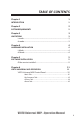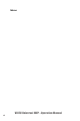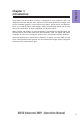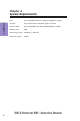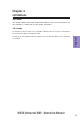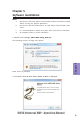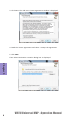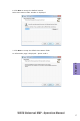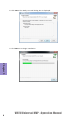TABLE OF CONTENTS Chapter 1 1 INTRODUCTION 1 Chapter 2 2 SYSTEM REQUIREMENTS 2 Chapter 3 3 LIMITATIONS 3 i-mode....................................................................................................3 d-mode...................................................................................................3 Chapter 4 4 HARDWARE INSTALLATION 4 i-Mode...................................................................................................4 d-Mode..............................
Memo ii VIRTU Universal MVP –Operation Manual
Lucid VIRTU Universal MVP solution is designed for the platforms with one integrated and one discrete GPU. VIRTU Universal MVP dynamically assigns tasks to best available graphics resource based on power, performance and features. There is no need for HW or HW changes. VIRTU Universal MVP allows user to fully utilize the capabilities of both integrated and discrete GPUs.
Chapter 2 System Requirements Chapter 2 CPU: Any Intel/AMD CPU with integrated graphics support Chipset: Any chipset with integrated graphics output Discrete GPU: Any Nvidia/AMD GPU with DX9/DX10/DX11 support Memory size: 2GB Operating system: Windows 7 32/64 bit Hard Disk Space: 2 20Mb VIRTU Universal MVP –Operation Manual
Chapter 3 Limitations 3.1 i-mode GPU vendor specific multi GPU acceleration features such as SLI and CrossFire are not available in i-mode due to GPU vendor limitations. 3.2 d-mode Virtual Vsync and HyperFormance features are not available when SLI or CrossFire is enabled VIRTU Universal MVP –Operation Manual Chapter 3 In d-mode SLI and CrossFire are available. Media features can be virtualized by Virtu Universal MVP to integrated GPU.
Chapter 4 Hardware installation 4-1. i-Mode i-Mode provides user with near zero performance overhead on 3D graphics games, Virtual VSync and Hyperformance features, integrated GPU special features and power saving options when no 3D gaming is used. To use Lucid VIRTU Universal MVP solution in i-Mode, display must be always connected to motherboard video output. Chapter 4 Display can be also connected to VGA or HDMI output instead of DVI output. 4-2.
Chapter 5 Software installation Notes a. GPU drivers and Lucid VIRTU Universal MVP solution should be installed before running any graphic application. b. GPU drivers must be installed prior to Lucid VIRTU Universal MVP installation. c. It is recommended to restart the system after every driver installation d. All examples relate to 32 bit installation. 1. Double-click Lucidlogix VIRTU MVP Setup_32Bit.exe Press “Run” to proceed. Chapter 5 The following security message may appear: 2.
3. Click Next. The End User License Agreement window is displayed. 4. Read the license agreement and select I accept the agreement. 5. Click Next. Then Select Destination Location dialog box is displayed.
6. Click Next to accept the default location. Select Start Menu Folder window is displayed. 7. Click Next to accept the default Start Menu folder. Chapter 5 An information page is displayed – please read it.
8. Click Next. The Ready to Install dialog box is displayed. 9. Click Next to to begin installation.
10. When the installation is complete, “Completing the VIRTU MVP Setup Wizard” window is displayed. Select “Yes, restart the computer now” option and click Finish. The VIRTU Universal MVP installation process is completed. In case that there is older VIRTU version installed on your system, the driver installation program will automatically identify it and will perform “uninstall” procedure. 1. The following message is displayed: Chapter 5 5-1. Older version installed 2. Click “OK”.
3. Click “Yes” and the “Uninstall” process will start. The following screen is displayed: 4. Once the uninstall process finished, the following message is displayed: Chapter 5 5. It is recommended to click “No”. Please note that private data such as new games added by the user to the game list will be lost. The following restart message is displayed: 6. Click “Yes” and wait for the computer to restart. Start the installation process as described in the chapter 6.
Chapter 6 VIRTU Universal MVP Operation Once installed, the Lucid logo shows on system tray (the right bottom corner of the screen). Mouse right click at the icon, will display the following screen. Clicking on the “Open control panel” option will open a new window with VIRTU Universal MVP control panel. Clicking on “Disable” option, allows the user to stop VIRTU function. Invisible or grey logo means VIRTU is disabled.
6-1. VIRTU Universal MVP Control Panel In case that there is older VIRTU version installed on your system, the driver installation program will automatically identify it and will perform “uninstall” procedure. 6.1.1 Main Tab When opening the VIRTU Universal MVP control panel (either from the start menu or from the system tray icon), the following window is displayed: Chapter 6 By pressing a big “On” button VIRTU Universal MVPsolution is enabled.
6.1.2 Main Tab If Performance tab is selected, the following screen is displayed: This screen controls the unique Virtu Universal MVP performance and visual quality optimization features. By toggling On/Off buttons on HyperFormance and Virtual Vsync features, these features can be enabled/disabled for all games. “Virtual Vsync” – Enables games to run at high FPS with fast user responsiveness while eliminating no image tearing artifacts.
6.1.3 Games Tab If the Games tab is selected, the following screen is displayed: This screen shows the applications that VIRTU Universal MVP supports with the available graphic cards. The list includes the applications that meet functionality and performance tests done by Lucid quality assurance. “D” column selected means application will use discrete GPU when running, regardless of physical display cables connection. Good for 3D extensive applications.
When selecting the “Add” option, the following window is displayed: Place the desired application full “exe” file path in the “exe name” box. Clicking on the “…” button next to the “exe name” box allows using a standard Windows browser to find the location of the desired application “exe” file. Press “OK” after filling the required information. This will automatically add and application to the supported game list.
6.1.4 About Tab If the “About” tab is selected, the following screen is displayed: This screen provides VIRTU version installed. In the above example, the version is “2.1.109”. 6.1.4.1 Activation Virtu Universal MVP is licensed to motherboards. When installed on motherboard which have MVP license embedded, Virtu Universal MVP will try to activate itself through internet approximately each 5-10 minutes.