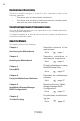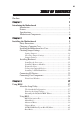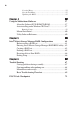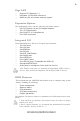Preface Copyright This publication, including all photographs, illustrations and software, is protected under international copyright laws, with all rights reserved. Neither this manual, nor any of the material contained herein, may be reproduced without written consent of the author. Version 1.0A Disclaimer The information in this document is subject to change without notice.
ii Declaration of Conformity This device complies with part 15 of the FCC rules. Operation is subject to the following conditions: • This device may not cause harmful interference. • This device must accept any interference received, including interference that may cause undesired operation. Canadian Department of Communications This class B digital apparatus meets all requirements of the Canadian Interferencecausing Equipment Regulations.
iii TABLE OF CONTENTS Preface i Chapter 1 1 Introducing the Motherboard 1 Introduction...................................................................................1 Feature............................................................................................2 Specifications................................................................................4 Motherboard Components..........................................................
iv Security Menu.........................................................................54 Save & Exit Menu...................................................................55 Updating the BIOS..................................................................56 Chapter 4 57 Using the Motherboard Software 57 About the Software DVD-ROM/CD-ROM...................................57 Auto-installing under Windows XP/Vista/7..................................57 Running Setup....................................
1 Chapter 1 Introducing the Motherboard Introduction Thank you for choosing the H67H2-M motherboard. This motherboard is a high performance, enhanced function motherboard designed to support the latest socket LGA1155 Intel® 2nd Generation CoreTM i7, i5, i3, Pentium & Celeron processors for high-end business or personal desktop markets. This motherboard is based on Intel® H67 Chipset for best desktop platform solution.
2 Feature Processor The motherboard uses an LGA1155 type of socket that carries the following features: • Accommodates latest socket LGA1155 Intel® 2nd Generation CoreTM i7, i5, i3, Pentium & Celeron processors • Supports “Hyper-Threading” technology CPU • One PCI Express x16 Gen2 port supporting up to 5 GB/s direction peak bandwidth “Hyper-Threading” technology enables the operating system into thinking it’s hooked up to two processors, allowing two threads to be run in parallel, both on separate “logical
3 Giga LAN • • • Supports PCI ExpressTM 1.1 Integrated 10/100/1000 transceiver Wake-on-LAN and remote wake-up support Expansion Options The motherboard comes with the following expansion options: • • • • One PCI Express x16 slot for Graphic Interface Two PCI Express slots One 32-bit PCI v2.
4 Specifications CPU • • latest socket LGA1155 Intel® 2nd Generation CoreTM i7, i5, i3, Pentium & Celeron processors Supports “Hyper-Threading” technology CPU Chipset • Intel H67 Chipset Extra Chips • • ITE IT8893 PCI Bridge supports one PCI slot expansion Etron USB 3.0 Controller supports two USB 3.0 ports at the back panel (Compatible with USB 2.
5 • Internal I/O Connectors & • • Headers • • • • • • • • • • • • • • System BIOS • • • • • • • • • • • • Form Factor • 1 x 24-pin ATX Power Supply connector 1 x 8-pin 12V connector 1 x 4-pin CPU_FAN connector 1 x 3-pin PWR_FAN connector 1 x 4-pin SYS_FAN connector 3 x Serial SATA 3.0 Gb/s connectors 2 x Serial SATA 6.0 Gb/s connectors 1 x Front panel switch/LED header 1 x Front panel audio header 4 x USB 2.0 headers support additional 8 USB 2.
6 Motherboard Components Introducing the Motherboard
7 Table of Motherboard Components LABEL 1. CPU Socket 2. CPU_FAN 3. DDR3_1~4 4. PWR_FAN 5. ATX_POWER 6. SATA1~5 7. F_PANEL 8. BZ 9. RST_BTN 10. PWR_BTN 11. F_USB1~4 12. CASE 13. ME_UNLOCK 14. TPM 15. CLR_CMOS 16. SYS_FAN 17. SPDIFO 18. F_AUDIO 19. PCI 20. PCIE1~2 21. PCIEX16 22.
8 Memo Introducing the Motherboard
9 Chapter 2 Installing the Motherboard Safety Precautions • • • • • Follow these safety precautions when installing the motherboard Wear a grounding strap attached to a grounded device to avoid damage from static electricity Discharge static electricity by touching the metal case of a safely grounded object before working on the motherboard Leave components in the static-proof bags they came in Hold all circuit boards by the edges.
10 Do not over-tighten the screws as this can stress the motherboard. Checking Jumper Settings This section explains how to set jumpers for correct configuration of the motherboard. Setting Jumpers Use the motherboard jumpers to set system configuration options. Jumpers with more than one pin are numbered. When setting the jumpers, ensure that the jumper caps are placed on the correct pins. The illustrations show a 2-pin jumper. When the jumper cap is placed on both pins, the jumper is SHORT.
11 Checking Jumper Settings The following illustration shows the location of the motherboard jumpers. Pin 1 is labeled. Jumper Settings Jumper Type Description Setting (default) 1-2: NORMAL CLR_CMOS 3-pin Clear CMOS 2-3: CLEAR Before clearing the CMOS, make sure to turn off the system. 1 CLR_CMOS To avoid the system instability after clearing CMOS, we recommend users to enter the main BIOS setting page to “Load Default Settings” and then “Save and Exit Setup”.
12 Installing Hardware Installing the Processor Caution: When installing a CPU heatsink and cooling fan make sure that you DO NOT scratch the motherboard or any of the surface-mount resistors with the clip of the cooling fan. If the clip of the cooling fan scrapes across the motherboard, you may cause serious damage to the motherboard or its components. On most motherboards, there are small surface-mount resistors near the processor socket, which may be damaged if the cooling fan is carelessly installed.
13 CPU Installation Procedure The following illustration shows CPU installation components. A. Opening of the Load Plate · Put your thumb on the tail of the load plate and press the tail down. · Rotate the load plate to fully open position. B. Disengaging of the Load Lever · Hold the hook of lever and pull it to the left side to clear retention tab. · Rotate the load lever to fully open position. C. Removing the Cap · Be careful not to touch the contact at any time. D.
14 1. To achieve better airflow rates and heat dissipation, we suggest that you use a high quality fan with 3800 rpm at least. CPU fan and heatsink installation procedures may vary with the type of CPU fan/ heatsink supplied. The form and size of fan/heatsink may also vary. 2. DO NOT remove the CPU cap from the socket before installing a CPU. 3. Return Material Authorization (RMA) requests will be accepted only if the motherboard comes with the cap on the LGA1155 socket.
15 1. For best performance and compatibility, we recommend that users give priority to the white DIMMs (DDR3_2/DDR3_4) when installing DIMMs. 2. We suggest users not to mix memory type. It is recommended to use the same brand and type memory on this motherboard. Do not remove any memory module from its antistatic packaging until you are ready to install it on the motherboard. Handle the modules only by their edges. Do not touch the components or metal parts.
16 Expansion Slots Installing Add-on Cards The slots on this motherboard are designed to hold expansion cards and connect them to the system bus. Expansion slots are a means of adding or enhancing the motherboard’s features and capabilities. With these efficient facilities, you can increase the motherboard’s capabilities by adding hardware that performs tasks that are not part of the basic system.
17 Follow these instructions to install an add-on card: 1 2 3 Remove a blanking plate from the system case corresponding to the slot you are going to use. Install the edge connector of the add-on card into the expansion slot. Ensure that the edge connector is correctly seated in the slot. Secure the metal bracket of the card to the system case with a screw. 1.
18 Connecting Optional Devices Refer to the following for information on connecting the motherboard’s optional devices: F_AUDIO: Front Panel Audio header This header allows the user to install auxiliary front-oriented microphone and lineout ports for easier access.
19 SATA3~5: Serial ATA connectors These connectors are used to support the Serial ATA 3Gb/s devices, simpler disk drive cabling and easier PC assembly. It eliminates limitations of the current Parallel ATA interface. But maintians register compatibility and sofeware compatibility with Prallel ATA. Pin Signal Name 1 3 Ground 5 7 Pin Signal Name TX+ TX- 2 4 RXGround 6 - RX+ - Ground F_USB1~4: Front Panel USB headers The motherboard has four USB 2.0 headers supporting eight USB 2.0 ports.
20 SPDIFO: SPDIF out header This is an optional header that provides an SPDIFO (Sony/Philips Digital Interface) output to digital multimedia device through optical fiber or coaxial connector. Pin 1 Signal Name +5V 2 NC 3 SPDIFOUT 4 GND CASE: Chassis Intrusion Detect Header This detects if the chassis cover has been removed. This function needs a chassis equipped with instrusion detection switch and needs to be enabled in BIOS.
21 Installing a SATA Hard Drive This section describes how to install a SATA Hard Drive. About SATA Connectors Your motherboard features five SATA connectors supporting a total of five drives. SATA refers to Serial ATA (Advanced Technology Attachment) is the standard interface for the IDE hard drives which are currently used in most PCs. These connectors are well designed and will only fit in one orientation.
22 Connecting I/O Devices The backplane of the motherboard has the following I/O ports: VGA Port Connect your monitor to the VGA port. DVI Port Connect the DVI port to the monitor. CLR_CMOS_BTN Use the CLR_CMOS button to clear CMOS. Display Port Connect the Display port to the monitor. HDMI Port Connect the HDMI port to the HDMI devices. eSATA Port Use these ports to connect to external SATA boxes or Serial ATA port multipliers.
23 Connecting Case Components After you have installed the motherboard into a case, you can begin connecting the motherboard components. Refer to the following: 1 2 3 4 5 6 Connect the CPU cooling fan cable to CPU_FAN. Connect the standard power supply connector to ATX_POWER. Connect the case switches and indicator LEDs to the F_PANEL. Connect the system cooling fan connector to SYS_FAN. Connect the auxiliary case power supply connector to ATX12V. Connect the power cooling fan connector to PWR_FAN.
24 Connecting 8/4-pin power cable Users please note that the 8-pin and 4-pin power cables can both be connected to the ATX12V connector. When installing 8-pin power cable, the latches of power cable and the ATX12V connector match perfectly. 8-pin power cable When installing 4-pin power cable, the latch falls on the left side of the ATX12V connector.
25 ATX_POWER: ATX 24-pin Power Connector Pin Signal Name Pin 13 14 15 16 17 18 19 20 21 Signal Name 1 2 3 4 5 6 7 8 9 +3.3V 10 11 +12V 22 23 +5V +12V 12 +3.3V 24 Ground +3.3V Ground +5V Ground +5V Ground PWRGD +5VSB +3.
26 Front Panel Header The front panel header (F_PANEL) provides a standard set of switch and LED headers commonly found on ATX or Micro ATX cases.
27 Chapter 3 Using BIOS About the Setup Utility The computer uses the latest “American Megatrends Inc.” BIOS with support for Windows Plug and Play. The CMOS chip on the motherboard contains the ROM setup instructions for configuring the motherboard BIOS. The BIOS (Basic Input and Output System) Setup Utility displays the system’s configuration status and provides you with options to set system parameters.
28 Press the delete key to access BIOS Setup Utility. Aptio Setup Utility - Copyright (C) 2010 American Megatrends, Inc. Main Advanced Chipset M.I.B III Boot Security Save & Exit Choose the system default language BIOS Information System Language [English] System Data System Time [ Wed 11/10//2010] [01:26:38] :Select Screen :Select Item Enter : Select +/- : Change Opt. F1: General Help F2: Previous Values F3: Optimized Defaults F4: Save & Exit ESC: Exit Version 2.02.1205.
29 In this manual, default values are enclosed in parenthesis. Submenu items are denoted by a triangle . The default BIOS setting for this motherboard apply for most conditions with optimum performance. We do not suggest users change the default values in the BIOS setup and take no responsibility to any damage caused by changing the BIOS settings.
30 Multi-Language BIOS Multi-language BIOS allows you to see and set up the BIOS with your native language. It helps Non-English users to solve the problem of setting up the BIOS and achieve extra system performance easily. Date & Time The Date and Time items show the current date and time on the computer. If you are running a Windows OS, these items are automatically updated whenever you make changes to the Windows Date and Time Properties utility.
31 LAN Configuration The item in the menu shows the LAN-related information that the BIOS automatically detects. Aptio Setup Utility - Copyright (C) 2010 American Megatrends, Inc. Main Advanced Chipset M.I.B III Boot Security Save & Exit Enable/Disable Onboard LAN Controller LAN Configuration Onboard LAN 1 Controller Onboard LAN 2 Controller [Enabled] [Enabled] :Select Screen :Select Item Enter : Select +/- : Change Opt.
32 PC Health Status On motherboards support hardware monitoring, this item lets you monitor the paeameters for critical voltages, temperatures and fan speeds. Aptio Setup Utility - Copyright (C) 2010 American Megatrends, Inc. Main Advanced Chipset M.I.
33 SMART Fan start PWM value (180) This item is used to set the start PWM value of the smart fan. SMART Fan start TEMP(-) (30) This item is used to set the start temperature of the smart fan. DeltaT (+3) This item specifies the range that controls CPU temperature and keeps it from going so high or so low when smart fan works. SMART Fan Slope PWM value (10 PWM value/unite) This item is used to set the Slope Select PWM of the smart fan.
34 Power Management Setup This page sets up some parameters for system power management operation. Main Aptio Setup Utility - Copyright (C) 2010 American Megatrends, Inc. Advanced Chipset M.I.B III Boot Security Save & Exit Power Management Setup Resume By PCI/PCI-E/Lan PME Resume By USB (S3) EUP Function [Disabled] [Disabled] [Enabled] About Resume by PCI/PCI-E/Lan PME :Select Screen :Select Item Enter : Select +/- : Change Opt.
35 ACPI Configuration The item in the menu shows the highest ACPI sleep state when the system enters suspend. Main Aptio Setup Utility - Copyright (C) 2010 American Megatrends, Inc. Advanced Chipset M.I.B III Boot Security Save & Exit ACPI Settings ACPI Sleep State [S3 (Suspend to RAM)] Select the highest ACPI sleep state the system will enter when the SUSPEND button is pressed. :Select Screen :Select Item Enter : Select +/- : Change Opt.
36 Inter(R) Core(TM) i5-2400 CPU @ 3.10 GHz This is display-only field and diaplays the information of the CPU installed in your computer. EMT64 (Supported) This item shows the computer supports EMT64. Processor Speed (3100MHz) This item shows the current processor speed. Processor Stepping (206a6) This item shows the processor stepping version. Microcode Revision (28) This item shows the Microcode version. Processor Cores (4) This item shows the core number of the processor.
37 SATA Configuration Use this item to show the mode of serial SATA configuration options. Aptio Setup Utility - Copyright (C) 2010 American Megatrends, Inc. Main Advanced Chipset M.I.B III Boot Security Save & Exit (1) IDE Mode. (2) AHCI Mode. (3) RAID Mode.
38 USB Configuration Scroll to this item and press to view the following screen: Aptio Setup Utility - Copyright (C) 2010 American Megatrends, Inc. Main Advanced Chipset M.I.B III Boot Security Save & Exit USB Configuration All USB Devices USB 3.0 Controller [Enabled] [Enabled] Legacy USB Support [Enabled] Enabled/Disabled All USB Devices :Select Screen :Select Item Enter : Select +/- : Change Opt.
39 Super IO Configuration Scroll to this item and press to view the following screen: Main Aptio Setup Utility - Copyright (C) 2010 American Megatrends, Inc. Advanced Chipset M.I.B III Boot Security Save & Exit Enable or Disable output Temp. to 80-Port Super IO Configuration Super IO Chip Temp. to 80-Port IT8728 [Disabled] :Select Screen :Select Item Enter : Select +/- : Change Opt. F1: General Help F2: Previous Values F3: Optimized Defaults F4: Save & Exit ESC: Exit Version 2.02.1205.
40 Trusted Computing Scroll to this item and press to view the following screen: Main Aptio Setup Utility - Copyright (C) 2010 American Megatrends, Inc. Advanced Chipset M.I.B III Boot Security Save & Exit TPM Configuration TPM Support [Enabled] Current TPM Status Information NO TPM Hardware Enables or Disables TPM support. O.S. will not show TPM. Reset of platform is required. :Select Screen :Select Item Enter : Select +/- : Change Opt.
41 Chipset Menu The chipset menu items allow you to change the settings for the North chipset, South chipset and other system. Main Aptio Setup Utility - Copyright (C) 2010 American Megatrends, Inc. Advanced Chipset M.I.B III Boot Security Save & Exit North Bridge Parameters North Bridge South Bridge ME Subsystem :Select Screen :Select Item Enter : Select +/- : Change Opt. F1: General Help F2: Previous Values F3: Optimized Defaults F4: Save & Exit ESC: Exit Version 2.02.1205.
42 IGD Multi-Monitor (Disabled) This item enables or disables IGD(Internal Graphics device) multi-monitor. Press to return to the chipset menu page. Multi-Monitor technology Multi-Monitor technology can help you to increase the area available for programs running on a single computer system through using multiple display devices. It is not only to increase larger screen viewing but aslo to improving personal productivity.
43 Step 2. Install all the drivers of PCI-Express graphic cards. Click the Browse CD item, then appears the following screen. Select the driver you want to install(e.g NVIDIA GeForce 8400 GS(Microsoft Corporation-WDDM v1.1)) and double click it. Step 3. Enable IGD Multi-Monitor from BIOS. In the following BIOS screen, please set IGD Multi-Monitor to [Enabled]. Main Aptio Setup Utility - Copyright (C) 2010 American Megatrends, Inc. Advanced Chipset M.I.
44 Step 4. Change the appearance of your displays under Windows 7. 1. Enter the Control Panel menu, select the Display in the All Control Panel Items and click the Screen Resolution, then appears the following screen. Show the path of the setting location Display devices Control Panel All Control Panel Items Display Screen Resolution Search Control Panel Change the apprearance of your displays 2 1 3 Display: 1.
45 Control Panel All Control Panel Items Display Screen Resolution Search Control Panel Change the apprearance of your displays 3 2 1 Display: 4. AL1717 Resolution: 1920 x 1200 (recommended) Orientation: Landscape Multiple displays: Disconnect this display ! 4 You must select Apply before making additional changes.
46 South Bridge Scroll to this item and press to view the following screen: Main Aptio Setup Utility - Copyright (C) 2010 American Megatrends, Inc. Advanced Chipset M.I.B III Boot Security Save & Exit South Bridge Restore AC Power Loss [Power Off] Audio Configuration Azalia HD Audio Azalia Internal HDMI codec [Enabled] [Enabled] Case Open Warning Chassis Opened [Disabled] [No] Specify what state to go to when power is re-applied after a power failure (G3 state).
47 ME Subsystem Scroll to this item and press to view the following screen: Main Aptio Setup Utility - Copyright (C) 2010 American Megatrends, Inc. Advanced Chipset M.I.B III Boot Security Save & Exit Intel ME Subsystem Configuration ME Subsystem Help ME Version 7. 0. 0. 1135 ME Subsystem [Enabled] :Select Screen :Select Item Enter : Select +/- : Change Opt. F1: General Help F2: Previous Values F3: Optimized Defaults F4: Save & Exit ESC: Exit Version 2.02.1205.
48 M.I.B III (MB Intelligent BIOS III) Menu This page enables you to set the clock speed and system bus for your system. The clock speed and system bus are determined by the kind of processor you have installed in your system. Main Aptio Setup Utility - Copyright (C) 2010 American Megatrends, Inc. Advanced Chipset M.I.B III Boot Security Save & Exit M.I.
49 Current ICC Profiles Index (N/A) This item shows current ICC profiles index. ICC Enable (Disabled) This item allows you to enable or disable current ICC. Press to return to the M.I.B III menu page. Performance Tunning Scroll to this item and press to view the following screen: Main Aptio Setup Utility - Copyright (C) 2010 American Megatrends, Inc. Advanced Chipset M.I.
50 IA Core Current (Normal) Use this item to control CPU Current Limit. This is for Turbo mode. Power Limit 1 Value(Watt) (95) Use this item to control the limit of the TDP. This is for Turbo mode. Power Limit 2 Switch (Enabled) Use this item to control the Power Limit 2. This is for Turbo mode. Power Limit 2 Value (118) Use this item to control Power Limit 2. PL2 provides an upper limit of the TDP excursions. This is for Turbo mode.
51 Memory Timing Configuration This item shows the information of Memory Timing Configuration. CAS#Latency(tcl) (9) This item determines the operation of DDR SDRAM memory CAS(colulmn address strobe). It is recommanded that you leave this item at the default value. The 2T setting requires faster memory that specifically supports this mode. Row Precharge Time(tRP) (9) This item specifies Row precharge to Active or Auto-Refresh of the same bank.
52 Intel(R) Core(TM) i5-2400 CPU @ 3.10 GHz This is display-only field and displays the information of the CPU installed in your computer. Processor Speed (3100MHz) This item shows the CPU speed. Total Memory (2048MB(DDR3 1333)) This item shows the total momery of DDR3. CPU Current Voltage (0.984V) This item diplays the CPU current voltage. Graphic Voltage (1.524V) This item diplays the current Graphic voltage. VDIMM (0.456V) This item displays the current VDIMM voltage. IMC (1.
53 Boot Menu This page enables you to set the keyboard NumLock state. Aptio Setup Utility - Copyright (C) 2010 American Megatrends, Inc. Main Advanced Chipset M.I.B III Boot Security Save & Exit Select the keyboard NumLock state Boot Configuration Bootup NumLock State Quiet Boot [On] [Enabled] :Select Screen :Select Item Enter : Select +/- : Change Opt. F1: General Help F2: Previous Values F3: Optimized Defaults F4: Save & Exit ESC: Exit Boot Option Priorities Version 2.02.1205.
54 Security Menu This page enables you to set setup administrator and password. Main Aptio Setup Utility - Copyright (C) 2010 American Megatrends, Inc. Advanced Chipset M.I.B III Boot Security Save & Exit Set Setup Administrator Password If ONLY the Administrator’s password is set, then this only limits access to Setup and is only asked for when entering Setup. If ONLY the User’s password is set, then this is a power on password and must be entered to boot or enter Setup.
55 Save & Exit Menu This page enables you to exit system setup after saving or without saving the changes. Main Aptio Setup Utility - Copyright (C) 2010 American Megatrends, Inc. Advanced Chipset M.I.B III Boot Security Save & Exit Exit system setup after saving the changes. Save Changes and Exit Discard Changes and Exit Save Changes and Reset Discard Changes and Reset Save Options Save Changes Discard Changes :Select Screen :Select Item Enter : Select +/- : Change Opt.
56 Updating the BIOS You can download and install updated BIOS for this motherboard from the manufacturer’s Web site. New BIOS provides support for new peripherals, improvements in performance, or fixes for known bugs. Install new BIOS as follows: 1 If your motherboard has a BIOS protection jumper, change the setting to allow BIOS flashing. 2 If your motherboard has an item called Firmware Write Protect in Advanced BIOS features, disable it. (Firmware Write Protect prevents BIOS from being overwritten.
57 Chapter 4 Using the Motherboard Software About the Software DVD-ROM/CD-ROM The support software DVD-ROM/CD-ROM that is included in the motherboard package contains all the drivers and utility programs needed to properly run the bundled products. Below you can find a brief description of each software program, and the location for your motherboard version. More information on some programs is available in a README file, located in the same directory as the software.
58 Drivers Setup Click the Setup button to run the software installation program. Select from the menu which software you want to install. Utilities Click the Utilities button to display the application software and other software utilities that are available on the disk. Select the sofware you want to install then follow installation procedure. Browse CD The Browse CD button is the standard Windows command that allows you to open Windows Explorer and show the contents of the support disk.
59 2. Click Next. The following screen appears: 3. Check the box next to the items you want to install. The default options are recommended. 4. Click Next run the Installation Wizard. An item installation screen appears: 5. Follow the instructions on the screen to install the items. Drivers and software are automatically installed in sequence. Follow the onscreen instructions, confirm commands and allow the computer to restart a few times to complete the installation.
60 Windows Vista/7 will appear below UAC (User Account Control) message after the system restart. You must select “Allow” to install the next driver. Continue this process to complete the drivers installation. Manual Installation Insert the disk in the DVD-ROM/CD-ROM drive and locate the PATH.DOC file in the root directory. This file contains the information needed to locate the drivers for your motherboard.
61 Chapter 5 Intel® Matrix Storage Manager RAID Configurations The Intel® Matrix Storage Manager allows you to configure RAID 0, and 1 sets on the external Serial ATA hard disk drives. Before creating a RAID set Prepare the following items: 1. 2. 3. 4. One SATA HDD. A write-enabled floppy disk. Microsoft® Windows® OS installation disk (Windows XP/Vista). Motherboard support CD with Intel® Matrix Storage Manager driver. Complete the following steps before you create a RAID set: 1.
62 Entering Intel® Matrix Storage Manager RAID BIOS utility 1. During POST, press to enter the Intel® Matrix Storage Manager RAID BIOS menu. 2. The main Intel® Matrix Storage Manager RAID BIOS menu appears. 3. Use the arrow keys to move the color bar and navigate through the items.
63 Creating a RAID set 1. In the main Intel® Matrix Storage Manager RAID BIOS menu, highlight Create RAID Volume using the up/down arrow key then press . 2. When the RAID Level item is highlighted, use the up/down arrow key to select the RAID set that you want to create. When more than two HDDs are installed in your computer, the Disks item will be selectable. Then users can select the HDD that you want to belong to the RAID set.
64 4. When done, press to confirm the creation of the RAID set. A dialogue box appears to confirm the action. Press to confirm; otherwise, press . Pressing deletes all the data in the HDDs. 5. The following screen appears, displaying the relevant information about the RAID set you created. Users please be noted that RAID 0 (Stripe) is set to accelerate the data access, and RAID 1 (Mirror) is set to provide the data backup.
65 Deleting a RAID set 1. In the main Intel® Matrix Storage Manager RAID BIOS menu, highlight Delete RAID Volume using the up/down arrow key then press . 2. Use the space bar to select the RAID set you want to delete. Press the key to delete the set. 3. A dialogue box appears to confirm the action. Press to confirm; otherwise, press . Pressing deletes all the data in the HDDs.
66 Resetting disks to Non-RAID An HDD that has been previously configured as part of another RAID set in another platform is called a broken RAID HDD. When you install a broken RAID HDD, you cannot select this disk when configuring a RAID set through the Intel® Matrix Storage Manager option. If you still want to use this broken RAID HDD as part of the RAID set configured through the Intel® Matrix Storage Manager, you may do so by resetting the disk to Non-RAID.
67 Chapter 6 Trouble Shooting Start up problems during assembly After assembling the PC for the first time you may experience some start up problems. Before calling for technical support or returning for warranty, this chapter may help to address some of the common questions using some basic troubleshooting tips. a) System does not power up and the fans are not running. 1.Disassemble the PC to remove the VGA adaptor card, DDR memory, LAN, USB and other peripherals including keyboard and mouse.
68 2. From the BIOS setting, try to disable the Smartfan function to let the fan run at default speed. Doing a Load Optimised Default will also disable the Smartfan. Start up problems after prolong use After a prolong period of use your PC may experience start up problems again. This may be caused by breakdown of devices connected to the motherboard such as HDD, CPU fan, etc. The following tips may help to revive the PC or identify the cause of failure. 1. Clear the CMOS values using the CLR_CMOS jumper.
If fail, contact RMA CLR CMOS and restart. Yes Halt at POST screenΛ Yes Check if monitor has display Yes Check if Power Supply Unit (PSU) is working Power Bu on is pressed but PC fails to start. - need to CLRCMOS. HDD problem.
70 Memo Trouble Shooting
71 POST Code Checkpoints The POST code checkpoints are the largest set of checkpoints during the BIOS pre-boot process.
72 35 36 37 CPU post-memory initialization. Boot Strap Processor (BSP) selection CPU post-memory initialization.
73 FB-FF 1 1 2 Reserved for future AMI error codes Memory not Installed Memory was installed twice (InstallPeiMemory routine in PEI Core called twice) Recovery started 3 3 7 4 4 60 61 DXEIPL was not found DXE Core Firmware Volume was not found Reset PPI is not available Recovery failed S3 Resume failed DXE Core is started NVRAM initialization 62 63 64 65 66 67 68 Installation of the South Bridge Runtime Services CPU DXE initialization is started CPU DXE initialization (CPU module specific) CPU DXE init
74 9E-9F Reserved for future AMI codes A0 A1 IDE initialization is started IDE Reset A2 A3 IDE Detect IDE Enable A4 SCSI initialization is started A5 A6 SCSI Reset SCSI Detect A7 SCSI Enable A8 A9 Setup Verifying Password Start of Setup AA AB Reserved for ASL (see ASL Status Codes section below) Setup Input Wait AC Reserved for ASL (see ASL Status Codes section below) AD AE Ready To Boot event Legacy Boot event AF B0 Exit Boot Services event Runtime Set Virtual Address MAP Begin B1 Ru