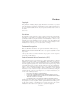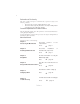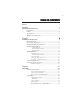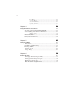Preface Copyright This publication, including all photographs, illustrations and software, is protected under international copyright laws, with all rights reserved. Neither this manual, nor any of the material contained herein, may be reproduced without written consent of the author. Version 1.0 Disclaimer The information in this document is subject to change without notice.
ii Declaration of Conformity This device complies with part 15 of the FCC rules. Operation is subject to the following conditions: • • This device may not cause harmful interference, and This device must accept any interference received, including interference that may cause undesired operation Canadian Department of Communications This class B digital apparatus meets all requirements of the Canadian Interferencecausing Equipment Regulations.
iii TABLE OF CONTENTS Preface i Chapter 1 1 Introducing the Motherboard 1 Introduction...................................................................................1 Feature............................................................................................2 Specifications................................................................................4 Motherboard Components..........................................................
iv Boot Menu..........................................................................47 Security Menu....................................................................48 Save & Exit Menu..............................................................49 Updating the BIOS..............................................................51 Chapter 4 53 Using the Motherboard Software 53 About the Software DVD-ROM/CD-ROM..................................53 Auto-installing under Windows XP/Vista/7...............
1 Chapter 1 Introducing the Motherboard Introduction Thank you for choosing the H67H2-I motherboard. This motherboard is a high performance, enhanced function motherboard designed to support the LGA1155 socket for Intel® Sandy Bridge Core i7/Core i5/Core i3/Pentium/Celeron new generation desktop processors. This motherboard is based on Intel® H67 Express Chipset for best desktop platform solution.
2 Feature Processor The motherboard uses an LGA1155 type of Intel® Sandy Bridge processor that carries the following features: • LGA1155 socket for latest new Core i7/i5/i3/Pentium/Celeron high-end desktop processors • Supports “Hyper-Threading” technology CPU • One x16 PCI Express Gen2 slot supporting up to 5 GB/s peak bandwidth in each direction “Hyper-Threading” technology enables the operating system into thinking it’s hooked up to two processors, allowing two threads to be run in parallel, both on sep
3 Audio This • • • • • • motherboard supports either of the following: 7.1+2 Channel High Definition Audio Codec Meets Microsoft WLP3.x (Windows Logo Program) audio requirements All DACs supports 44.1k/48k/96k/192kHz sample rate Software selectable 2.5V/3.2V/4.0V VREFOUT Direct Sound 3D. compatible Power Support: Digital: 3.3V; Analog: 5.
4 Specifications CPU • • LGA1155 socket for latest new Sandy Bridge Core i7/i5/i3/ Pentium/Celeron processors Supports “Hyper-Threading” technology CPU Chipset • Intel H67 Express Chipset Memory • • • Dual-channel DDR3 memory architecture 2 x 240-pin DDR3 DIMM sockets support up to 8 GB Supports DDR3 1333/1066 DDR3 SDRAM Expansion Slots • • 1 x PCI Express Gen2 x16 slot 1 x Mini PCI Express slot Storage • • Supported by Intel H67 Express Chipset 2 x Serial ATA 6.
5 Motherboard Components Introducing the Motherboard
6 Table of Motherboard Components LABEL COMPONENTS LGA1155 socket for latest new Core i7/i5/i3/ 1. CPU Socket Pentium/Celeron processors 2. SCN For Mini PCIE1X card or mSATA card 3. DDR3_1~2 240-pin DDR3 SDRAM slots 4. SYS_FAN System cooling fan connector 5. CPU_FAN CPU cooling fan connector 6. ATX_POWER Standard 24-pin ATX power connector 7. PCIE16X PCI Express x16 graphics card slot 8. F_AUDIO Front audio header 9. ATX12V4P 4-pin +12V power connector 10. LPC_DEBUG LPC debug header 11.
7 Chapter 2 Installing the Motherboard Safety Precautions • • • • • Follow these safety precautions when installing the motherboard Wear a grounding strap attached to a grounded device to avoid damage from static electricity Discharge static electricity by touching the metal case of a safely grounded object before working on the motherboard Leave components in the static-proof bags they came in Hold all circuit boards by the edges.
8 Do not over-tighten the screws as this can stress the motherboard. Checking Jumper Settings This section explains how to set jumpers for correct configuration of the motherboard. Setting Jumpers Use the motherboard jumpers to set system configuration options. Jumpers with more than one pin are numbered. When setting the jumpers, ensure that the jumper caps are placed on the correct pins. The illustrations show a 2-pin jumper. When the jumper cap is placed on both pins, the jumper is SHORT.
9 Checking Jumper Settings The following illustration shows the location of the motherboard jumpers. Pin 1 is labeled. Jumper Settings Jumper Type Description Setting (default) 1-2: NORMAL CLR_CMOS 3-pin Clear CMOS 1 2-3: CLEAR CMOS Before clearing the CMOS, make sure to turn off the system. CLR_CMOS To avoid the system unstability after clearing CMOS, we recommend users to enter the main BIOS setting page to “Load Default Settings” and then “Save and Exit Setup”.
10 Installing Hardware Installing the Processor Caution: When installing a CPU heatsink and cooling fan make sure that you DO NOT scratch the motherboard or any of the surfacemount resistors with the clip of the cooling fan. If the clip of the cooling fan scrapes across the motherboard, you may cause serious damage to the motherboard or its components. On most motherboards, there are small surface-mount resistors near the processor socket, which may be damaged if the cooling fan is carelessly installed.
11 CPU Installation Procedure The following illustration shows CPU installation components. A. Opening of the Load Plate · Put your thumb on the tail of the load plate and press the tail down. · Rotate the load plate to fully open position. B. Disengaging of the Load Lever · Hold the hook of lever and pull it to the left side to clear retention tab. · Rotate the load lever to fully open position. C. Removing the Cap · Be careful not to touch the contact at any time. D.
12 Installing Memory Modules This motherboard accommodates four memory modules. It can support two 240-pin DDR3 1333/1066. The total memory capacity is 8 GB. DDR3 SDRAM memory module table Memory module DDR3 1066 DDR3 1333 Memory Bus 533 MHz 667 MHz You must install at least one module in any of the two slots. The total memory capacity is up to 8 GB. Do not remove any memory module from its antistatic packaging until you are ready to install it on the motherboard.
13 Expansion Slots Installing Add-on Cards The slots on this motherboard are designed to hold expansion cards and connect them to the system bus. Expansion slots are a means of adding or enhancing the motherboard’s features and capabilities. With these efficient facilities, you can increase the motherboard’s capabilities by adding hardware that performs tasks that are not part of the basic system.
14 Follow these instructions to install an add-on card: 1 2 3 Remove a blanking plate from the system case corresponding to the slot you are going to use. Install the edge connector of the add-on card into the expansion slot. Ensure that the edge connector is correctly seated in the slot. Secure the metal bracket of the card to the system case with a screw. 1.
15 Connecting Optional Devices Refer to the following for information on connecting the motherboard’s optional devices: SATA1~2: Serial ATAIII connectors These connectors are used to support the new Serial ATAIII devices for the highest data transfer rates (6.0 Gb/s), simpler disk drive cabling and easier PC assembly. It doubles the transfer rate of current SATA 3.0Gb/s interface.
16 F_AUDIO: Front Panel Audio header for Azalia This header allows the user to install auxiliary front-oriented microphone and lineout ports for easier access. Pin 1 3 5 7 9 Signal Name PORT 1L PORT 1R PORT 2R AUD_GND PORT 2L Pin 2 4 6 8 10 Signal Name AUD_GND PRESENCE# PORT1_JD KEY PORT2_JD F_USB1~2: Front Panel USB 2.0 headers The motherboard has four USB 2.0 ports installed on the rear edge I/O port array. Additionally, some computer cases have USB 2.0 ports at the front of the case.
17 COM: Onboard serial port header Connect a serial port extension bracket to this header to add a serial port to your system. Pin 1 2 3 4 5 6 7 8 9 10 Signal Name DCDB SINB SOUTB Function Data Carrier Detect Serial Input UART B Serial Output DTRB UART B Data Terminal Ready GND Ground DSRB Data Set Ready RTSB CTSB RART B Request to Send Clear to Send RI Key Ring Indicator No pin CASE: Chassis Intrusion Header This detects if the chassis cover has been removed.
18 Installing a SATA Hard Drive This section describes how to install SATA hard drives. About SATA Connectors Your motherboard features four SATA connectors supporting a total of four drives. SATA refers to Serial ATA (Advanced Technology Attachment) is the standard interface for the IDE hard drives which are currently used in most PCs. These connectors are well designed and will only fit in one orientation.
19 Connecting I/O Devices The backplane of the motherboard has the following I/O ports: HDMI port Connect the HDMI port to the HDMI devices. DVI Port Use the DVI port to connect the monitor. VGA Port Connect your monitor to the VGA port. LAN Port Connect RJ-45 jacks to LAN port to connect your computer to the Network. USB Ports Use the USB ports to connect USB 2.0 devices. USB 3.0 Ports Use the USB 3.0 ports to connect USB 3.0 devices. Bluetooth Used to connect to Bluetooth devices.
20 Connecting Case Components After you have installed the motherboard into a case, you can begin connecting the motherboard components. Refer to the following: 1 Connect the CPU cooling fan cable to CPU_FAN. 2 Connect the standard power supply connector to ATX_POWER. 3 Connect the case switches and indicator LEDs to the F_PANEL. 4 Connect the system cooling fan connector to SYS_FAN. 5 Connect the auxiliary case power supply connector to ATX12V4P. 6 Connect the case speaker cable to SPK.
21 Connecting 4-pin power cable The ATX12V4P power connector is used to provide power to the CPU. When installing 4-pin power cable, the latches of power cable and the ATX12V4P match perfectly. 4-pin power cable CPU_FAN: CPU Cooling FAN Power Connector Pin 1 2 3 4 Signal Name Function GND System Ground +12V Power +12V Sense Sensor PWM PWM Users please note that the fan connector supports the CPU cooling fan of 1.1A ~ 2.2A (26.4W max) at +12V.
22 SPK: Internal speaker Pin Signal Name 1 2 3 4 VCC Key NC Signal ATX12V4P: ATX 12V Power Connector Pin 1 2 3 4 Signal Name Ground Ground +12V +12V Installing the Motherboard
23 Front Panel Header The front panel header (F_PANEL) provides a standard set of switch and LED headers commonly found on ATX or micro-ATX cases.
24 Memo Installing the Motherboard
25 Chapter 3 Using BIOS About the Setup Utility The computer uses the latest “American Megatrends Inc. ” BIOS with support for Windows Plug and Play. The CMOS chip on the motherboard contains the ROM setup instructions for configuring the motherboard BIOS. The BIOS (Basic Input and Output System) Setup Utility displays the system’s configuration status and provides you with options to set system parameters.
26 Press the delete key to access BIOS Setup Utility. Aptio Setup Utility - Copyright (C) 2010 American Megatrends, Inc. Main Advanced Chipset M.I.B III Boot Security Save & Exit Set the Date. Use Tab to switch between Data elements. BIOS Information System Language [English] System Date System Time [Mon 10/8/2010] [17:56:45] :Select Screen :Select Item Enter : Select +/- :Change Opt. F1:General Help F2:Previous Values F3:Optimized Defaults F4:Save & Exit ESC:Exit Version 2.02.1205.
27 In this manual, default values are enclosed in parenthesis. Submenu items are denoted by a triangle . The default BIOS setting for this motherboard apply for most conditions with optimum performance. We do not suggest users change the default values in the BIOS setup and take no responsibility to any damage caused by changing the BIOS settings.
28 System Language (English) This item is used to set the language. Date & Time The Date and Time items show the current date and time on the computer. If you are running a Windows OS, these items are automatically updated whenever you make changes to the Windows Date and Time Properties utility. Advaned Menu The Advanced menu items allow you to change the settings for the CPU and other system. Aptio Setup Utility - Copyright (C) 2010 American Megatrends, Inc. Main Advanced Chipset M.I.
29 LAN Configuration The item in the menu shows the LAN-related information that the BIOS automatically detects. Aptio Setup Utility - Copyright (C) 2010 American Megatrends, Inc. Main Advanced Chipset M.I.B III Boot Security Save & Exit Enable/Disable Onboard LAN 1 Controller LAN Configuration Onboard LAN 1 Controller [Enabled] :Select Screen :Select Item Enter : Select +/- : Change Opt. F1:General Help F2:Previous Values F3:Optimized Defaults F4:Save & Exit ESC:Exit Version 2.02.1205.
30 PC Health Status On motherboards support hardware monitoring, this item lets you monitor the paeameters for critical voltages, temperatures and fan speeds. Aptio Setup Utility - Copyright (C) 2010 American Megatrends, Inc. Main Advanced Chipset M.I.B III Boot Security Save & Exit Smart Fan Function System Temperature CPU Fan Speed System Fan Speed CPU Voltage IMC Voltage DIMM Voltage Offset : : : : : : -=- PECI Mode -=to TCC Activation 43°C 2156 RPM 0 RPM 1.260V 1.044V 1.512V Temp.
31 Smart Fan Mode (Normal) This item allows you to select the fan mode (Normal, Quiet, Silent, or Manual) for a better operation environment. If you choose Normal mode, the fan speed will be auto adjusted depending on the CPU temperature. If you choose Quite mode, the fan speed will be auto minimized for quiet environment. If you choose Silent mode, the fan speed will be auto restricted to make system more quietly. If you choose Manual mode, the fan speed will be adjust depending on users’ parameters.
32 Power Management Setup This page sets up some parameters for system power management operation. Aptio Setup Utility - Copyright (C) 2010 American Megatrends, Inc. Main Advanced Chipset M.I.B III Boot Security Save & Exit Power Management Setup Resume By RING Resume By PCI-E/Lan PME Resume By USB (S3) EUP Function About Resume by Ring [Disabled] [Disabled] [Disabled] [Enabled] :Select Screen :Select Item Enter : Select +/- : Change Opt.
33 ACPI Configuration The item in the menu shows the highest ACPI sleep state when the system enters suspend. Aptio Setup Utility - Copyright (C) 2010 American Megatrends, Inc. Main Advanced Chipset M.I.B III Boot Security Save & Exit ACPI Settings ACPI Sleep State [S3 (Suspend to RAM)] Select the highest ACPI sleep state the system will enter when the SUSPEND button is pressed. :Select Screen :Select Item Enter : Select +/- : Change Opt.
34 CPU Configuration The item in the menu shows the CPU . Aptio Setup Utility - Copyright (C) 2010 American Megatrends, Inc. Main Advanced Chipset M.I.B III Boot Security Save & Exit Disabled for Windows XP CPU Configuration Intel (R) Core (TM) i5-2500 CPU @ 3.
35 Excute Disable Bit (Enabled) This item allows the processor to classify areas in memory by where application code can execute and where it cannot. When a malicious worm attempts to insert code in the buffer, the processor disables code execution, preventing damage or worm propagation. Replacing older computers with Execute Disable Bit enabled systems can halt worm attacks, reducing the need for virus related repair.
36 SATA Configuration Use this item to show the mode of serial SATA configuration options. Aptio Setup Utility - Copyright (C) 2010 American Megatrends, Inc. Main Advanced Chipset M.I.B III Boot Security Save & Exit (1) IDE Mode. (2) AHCI Mode. (3) RAID Mode.
37 USB Configuration Use this item to show the information of USB configuration. Aptio Setup Utility - Copyright (C) 2010 American Megatrends, Inc. Main Advanced Chipset M.I.B III Boot Security Save & Exit USB Configuration Enabled/Disabled All USB Devices All USB Devices USB 3.0 Controller [Enabled] [Enabled] Legacy USB Support [Enabled] Bluetooth Function [Enabled] :Select Screen :Select Item Enter : Select +/- : Change Opt.
38 Super IO Configuration Use this item to show the information of Super IO configuration. Aptio Setup Utility - Copyright (C) 2010 American Megatrends, Inc. Main Advanced Chipset M.I.B III Boot Security Save & Exit Set Parameters of Serial Port 0 (COMA) Super IO Configuration Serial Port 0 Configuration :Select Screen :Select Item Enter : Select +/- : Change Opt. F1:General Help F2:Previous Values F3:Optimized Defaults F4:Save & Exit ESC:Exit Version 2.02.1205.
39 Chipset Menu The chipset menu items allow you to change the settings for the North chipset, South chipset and other system. Aptio Setup Utility - Copyright (C) 2010 American Megatrends, Inc. Main Advanced Chipset M.I.B III Boot Security Save & Exit North Bridge Parameters North Bridge South Bridge ME Subsystem :Select Screen :Select Item Enter : Select +/- : Change Opt. F1:General Help F2:Previous Values F3:Optimized Defaults F4:Save & Exit ESC:Exit Version 2.02.1205.
40 PEG Force Gen1 (Disabled) This item improve the compatibility for PCIEx16 slot support PCIEx1 devices. IGD Multi-Monitor (Disabled) This item enables or disables IGD(Internal Graphics device) multi-monitor. Press to return to the chipset menu page. South Bridge Scroll to this item and press to view the following screen. Aptio Setup Utility - Copyright (C) 2010 American Megatrends, Inc. Main Advanced Chipset M.I.
41 ME Subsystem Scroll to this item and press to view the following screen. Aptio Setup Utility - Copyright (C) 2010 American Megatrends, Inc. Main Advanced Chipset M.I.B III Boot Security Save & Exit Intel ME Subsytem Configuration ME Subsystem Help ME Version 7.0.0.1141 ME Subsystem [Enabled] Azalia HD Audio Disabled Enabled :Select Screen :Select Item Enter : Select +/- : Change Opt. F1:General Help F2:Previous Values F3:Optimized Defaults F4:Save & Exit ESC:Exit Version 2.02.1205.
42 M.I.B III (MB Intelligent BIOS III) Menu This page enables you to set the clock speed and system bus for your system. The clock speed and system bus are determined by the kind of processor you have installed in your system. Aptio Setup Utility - Copyright (C) 2010 American Megatrends, Inc. Main Advanced Chipset M.I.B III Boot Security Save & Exit M.I.
43 Current ICC Profiles Index (N/A) This item shows current ICC profiles index. ICC Enable (Disabled) This item allows you to enable or disable current ICC. Press to return to the M.I.B III menu page. Performance Tunning Scroll to this item to view the following screen: Aptio Setup Utility - Copyright (C) 2010 American Megatrends, Inc. Main Advanced Chipset M.I.
44 CPU Ratio This item shows non turbo CPU ratio. IA Core Current (Normal) Use this item to control CPU Current Limit. This is for Turbo mode. Power Limit 1 Value (Watt) (95) Use this item to control the limit of the TDP. This is for Turbo mode. Power Limit 2 Switch (Enabled) Use this item to control the Power Limit 2. This is for Turbo mode. Power Limit 2 Value (118) Use this item to control the Power Limit 2. PL2 provides an upper limit of the TDP excursions. This is for Turbo mode.
45 Chipset Configuration Scroll to this item to view the following screen: Aptio Setup Utility - Copyright (C) 2010 American Megatrends, Inc. Main Advanced Chipset M.I.B III Boot Security Save & Exit Disabled/Enabled GT OverClocking Memory Multiplier Configuration Memory Mutiplier [10.
46 Aptio Setup Utility - Copyright (C) 2010 American Megatrends, Inc. Main Advanced Chipset M.I.B III Boot Security Save & Exit Disabled/Enabled GT OverClocking Memory Multiplier Configuration Memory Mutiplier [10.
47 Boot Menu This page enables you to set the keyboard NumLock state. Aptio Setup Utility - Copyright (C) 2010 American Megatrends, Inc. Main Advanced Chipset M.I.B III Boot Security Save & Exit Select the keyboard NumLock state Boot Configuration Bootup NumLock State [On] Boot Option Priorities :Select Screen :Select Item Enter : Select +/- : Change Opt. F1:General Help F2:Previous Values F3:Optimized Defaults F4:Save & Exit ESC:Exit Version 2.02.1205. Copyright (C) 2012, American Megatrends, Inc.
48 Security Menu This page enables you to set setup administrator and password. Aptio Setup Utility - Copyright (C) 2010 American Megatrends, Inc. Main Advanced Chipset M.I.B III Boot Security Save & Exit Set Setup Administrator Password If ONLY the Administrator’s password is set, then this only limits access to Setup and is only asked for when entering Setup. If ONLY the User’s password is set, then this is a power on password and must be entered to boot or enter Setup.
49 Save & Exit Menu This page enables you to exit system setup after saving or without saving the changes. Aptio Setup Utility - Copyright (C) 2010 American Megatrends, Inc. Main Advanced Chipset M.I.B III Boot Security Save & Exit Save Changes and Exit Discard Changes and Exit Save Changes and Reset Discard Changes and Reset Exit system setup after saving the changes. Save Options Save Changes Discard Changes :Select Screen :Select Item Enter : Select +/- : Change Opt.
50 Boot Override Use this item enables you to set the device order. Aptio Setup Utility - Copyright (C) 2010 American Megatrends, Inc. Main Advanced Chipset M.I.B III Boot Security Save & Exit Exit system setup after saving the changes.
51 Updating the BIOS You can download and install updated BIOS for this motherboard from the manufacturer’s Web site. New BIOS provides support for new peripherals, improvements in performance, or fixes for known bugs. Install new BIOS as follows: 1 If your motherboard has a BIOS protection jumper, change the setting to allow BIOS flashing. 2 If your motherboard has an item called Firmware Write Protect in Advanced BIOS features, disable it. (Firmware Write Protect prevents BIOS from being overwritten.
52 Memo
53 Chapter 4 Using the Motherboard Software About the Software DVD-ROM/CD-ROM The support software DVD-ROM/CD-ROM that is included in the motherboard package contains all the drivers and utility programs needed to properly run the bundled products. Below you can find a brief description of each software program, and the location for your motherboard version. More information on some programs is available in a README file, located in the same directory as the software.
54 Drivers Tab Setup Click the Setup button to run the software installation program. Select from the menu which software you want to install. Browse CD The Browse CD button is the standard Windows command that allows you to open Windows Explorer and show the contents of the support disk. Before installing the software from Windows Explorer, look for a file named README.TXT or something similar. This file may contain important information to help you install the software correctly.
55 2. Click Next. The following screen appears: 3. Check the box next to the items you want to install. The default options are recommended. 4. Click Next run the Installation Wizard. An item installation screen appears: 5. Follow the instructions on the screen to install the items. Drivers and software are automatically installed in sequence. Follow the onscreen instructions, confirm commands and allow the computer to restart a few times to complete the installation.
56 Windows Vista/7 will appear below UAC (User Account Control) message after the system restart. You must select “Allow” to install the next driver. Continue this process to complete the drivers installation. Manual Installation Insert the disk in the DVD-ROM/CD-ROM drive and locate the PATH.DOC file in the root directory. This file contains the information needed to locate the drivers for your motherboard.
57 Chapter 5 Setting Up eJIFFY Introduction eJIFFY is a fast boot program under Linux. Instead of waiting Windows O.S to start execution, eJIFFY is ready to provide users the instant enjoyment on web browsing, photo review and online chat just within several seconds after boot up. Note: eJIFFY is ECS optional feature utility corresponding to the DVD activation and BIOS setup. Please check the hard copy user’s guide or product color-box to see if the model has embodded eJIFFY feature.
58 Installation and BIOS Setup DVD Activation Finish the DVD utility setup, and then set the BIOS to complete eJIFFY activation. 1. Insert ECS software utility DVD and enter below “Utilities” screen. Click eJIFFY feature item to install. 2. Follow the onscreen instructions to finish eJIFFY setup.
59 3. After setting up eJIFFY under Windows, you can switch eJIFFY display/keyboard language from English to your local language. The changes will be applied after rebooting. Note: The keyboard language selection list offers several more regional keyboard setups to switch with the default English typing. Please refer to the usage FAQ for more tips.
60 4. Restart your computer after eJIFFY installation. Press or click the BIOS Setup button on the post screen to enter the BIOS setup page after boot up. 5. And then enter the Advanced Setup page to enable the item ECS eJIFFY Function. Press F10 to save the configuration and exit. Restart your computer. Note: 1. eJIFFY is available in SATA/IDE/AHCI mode. It does not support RAID configuration and the onboard 34-pin floppy drives. 2. Please refer to ECS website for new eJIFFY application updates.
61 Entering eJIFFY The post screen appears within several seconds after boot up and it has three buttons on it, Operating system, eJIFFY and BIOS Setup. Click to enter the normal OS you have installed such as Windows. Click to enter eJIFFY OS. Click to set the BIOS. If you click eJIFFY, the following screen will appear. And If you make no choice it will enter the normal OS automatically after ten seconds.
62 Feature Icons The following illustration shows the main feature icons that eJIFFY provides on the menu. eWeb: Firefox for web browsing/webmail and watching flash video. ePix: Photo viewing. ePal: On-line chat tool to use the most popular IMs in the world. (MSN, ICQ , AIM, etc.) Shows ePal on-line connection status. Shut Down/Restart: Ends your session and turns off the computer./Ends your session and restart the computer.. Click once to connect the storage disk to your computer.
63 Usage FAQ Language Control Panel: Besides setting English as the default interface, eJIFFY offers multi-language displays and keyboard settings for languageswitch. Open the language control panel to select a preferable language setting. Keyboard Language Setup Step1. Click to open the language control panel.
64 Step 2: Click “Keyboard Language” icon to open the keyboard selection list, which offers several regional keyboard settings besides default English keyboard. Step 3: Click the selected keyboard language (e.g. French) and press “OK”.
65 Tips for Language Switch: Tip 1: Click “Change Keyboard” icon to switch the typing language. The typing language on text box will switch to the selected one: Click again to switch to English typing back. Tip 2. If you use the default English keyboard, eJIFFY still offers other language inputs to switch with English.
66 Setting Up eJIFFY
67 Setting Up eJIFFY
68 Tip 3. How to change display language? Open the Language Control Panel and click to show the display language list. Check your desired display language. Your selected display language will be applied after rebooting.
69 eWeb: Firefox for web browsing/webmail and watching flash video. Q1: How to download files to hard disk through eWeb? Click on the file link directly. Then select “Save File” in the pop-up window. Note: 1. Before downloading files, please “mount” the storage devices to make sure the device is connected with eJIFFY interface. (Please refer to the usage FAQ to mount devices) 2. eWeb does not support Office Viewer/Reader/Writer format under eJIFFY interface.
70 Q2: How to save image file through eWeb? 1. Select the image you want to save and press the right key of your mouse to show the menu, then click the option “ Save Image As” from the menu. 2. Then the “Save Image” window appears. You may rename the image file in the “Name” column and save the file in a folder as the following picture shows. Rename the image file. Then select a subdirectory or click “Create Folder” to create a new folder. Select a root directory. Click here to save the image file.
71 ePix: Photo viewing. Q1: How to find image files saved in hard disk through ePix? Enter the ePix window, then click the icon “Folder” located in the upper left-hand corner, then follow the path for the files you have saved to view the image files.
72 Q2: How to use the fit function under slide show? 1. Click “Edit” and select “Preferences” option from the menu. 2. Click “Viewer” and choose “Keep previous zoom” in “After loading an image”. Close the window and you can use the fit function under slide show now. Note: ePix supports to view image files only. It cannot support Office Viewer or other forms beside image files. Supported image types are: BMP, JPEG, GIF (including GIF animations), PNG, TIFF, ICO and XPM.
73 Mount/Unmount Disk. Q1: What does it mean for “Mount Disk”? “ Mount” means to connect the storage devices to eJIFFY interface. After plugging the external device to the computer such as USB drives, a new disk icon will appear as the following picture shows. Please click the “mount” prompt on the icon. It will change to to show the device is detected successfully. Q2: What does it mean for “Unmount Disk”? “Unmount” is to safely remove the storage devices.
74 Memo Setting Up eJIFFY
75 Chapter 6 Trouble Shooting Start up problems during assembly After assembling the PC for the first time you may experience some start up problems. Before calling for technical support or returning for warranty, this chapter may help to address some of the common questions using some basic troubleshooting tips. a) System does not power up and the fans are not running. 1.Disassemble the PC to remove the VGA adaptor card, DDR memory, LAN, USB and other peripherals including keyboard and mouse.
76 c) The PC suddenly shuts down while booting up. 1. The CPU may experience overheating so it will shutdown to protect itself. Ensure the CPU fan is working properly. 2. From the BIOS setting, try to disable the Smartfan function to let the fan run at default speed. Doing a Load Optimised Default will also disable the Smartfan. Start up problems after prolong use After a prolong period of use your PC may experience start up problems again.
If fail, contact RMA CLR CMOS and restart. Yes Halt at POST screen? Yes Check if monitor has display Yes Check if Power Supply Unit (PSU) is working Power Bu on is pressed but PC fails to start. CMOS setup error, - need to CLRCMOS. HDD problem.
78 Memo Trouble Shooting