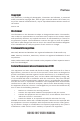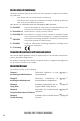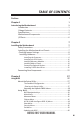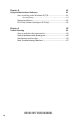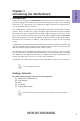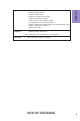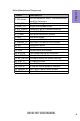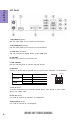Preface Copyright This publication, including all photographs, illustrations and software, is protected under international copyright laws, with all rights reserved. Neither this manual, nor any of the material contained herein, may be reproduced without written consent of the author. Version 2.0 Disclaimer The information in this document is subject to change without notice.
Declaration of Conformity This device complies with part 15 of the FCC rules. Operation is subject to the following conditions: • This device may not cause harmful interference. • This device must accept any interference received, including interference that may cause undesired operation.
TABLE OF CONTENTS Preface i Chapter 1 1 Introducing the Motherboard 1 Introduction...................................................................................1 Pakage Contents............................................................................1 Specifications................................................................................2 Motherboard Components..........................................................4 I/O Ports.............................................................
Chapter 4 61 Using the Motherboard Software 61 Auto-installing under Windows XP/7/8.....................................61 Running Setup.........................................................................61 Manual Installation..........................................................................63 ECS Utility Software (Intelligent EZ Utility).....................................63 Chapter 5 65 Trouble Shooting 65 Start up problems during assembly..............................................
Introduction Thank you for choosing the H61H2-M17 motherboard. This motherboard is a high performance, enhanced function motherboard designed to support the LGA1155 socket for 2nd/3rd Generation Intel® Sandy/Ivy Bridge Processors for high-end business or personal desktop markets. Chapter 1 Chapter 1 Introducing the Motherboard This motherboard is based on Intel® H61 Express Chipset for best desktop platform solution.
Chapter 1 Specifications CPU • • LGA1155 socket for 2nd/3rd Generation Intel® Sandy/Ivy Bridge Processors Supports “Hyper-Threading” technology CPU Note: Please go to ECS website for the latest CPU support list. Chipset • Intel® H61 Chipset Memory • • • Dual-channel DDR3 memory architecture 2 x 240-pin DDR3 DIMM sockets support up to 16 GB Supports DDR3 1600*/1333/1066/800 MHz DDR3 SDRAM Note: *For Ivy Bridge CPU only. Please go to ECS website for the latest Memory support list.
• AP Support AMI BIOS with 64Mb SPI Flash ROM - Supports Plug and Play - Supports ACPI & DMI - Supports S1 / STR (S3) /STD (S4) - Supports Hardware monitor - Audio, LAN, can be disabled in BIOS - F7 hot key for boot up devices option - Supports PgUp clear CMOS Hotkey (Has PS2 KB Model only) - Supports Dual/Triple Display - Supports GUI UEFI Chapter 1 System BIOS - Supports eBLU*/eDLU/eSF* Note: *Microsoft .NET Framework 3.5 is required.
Chapter 1 4 Motherboard Components H61H2-M17 USER MANUAL
LABEL COMPONENTS LGA1155 socket for 2nd/3rd Generation Intel® 1. CPU Socket Sandy/Ivy Processors 2. CPU_FAN 4-pin CPU cooling fan connector 3. DDR3_1~2 240-pin DDR3 Module slots 4. ATX_POWER Standard 24-pin ATX power connector 5. SATA1~4 Serial ATA 3.0 Gb/s connectors 6. F_PANEL Front panel switch/LED header 7. CASE Case open header 8. F_USB1~2 Front panel USB 2.0 headers 9. USBPWR_F1 Front Panel USB power select jumper 10. LDC Debug card header 11. SPK Speaker header 12. COM Onboard serial port header 13.
Chapter 1 I/O Ports 1. PS/2 Mouse (green) Use the upper PS/2 port to connect a PS/2 mouse. 2. PS/2 Keyboard (purple) Use the lower PS/2 port to connect a PS/2 keyboard. 3. HDMI Port (Optional) You can connect the display device to the HDMI port. 4. VGA Port Connect your monitor to the VGA port. 5. USB 2.0 Ports Use the USB 2.0 ports to connect USB 2.0 devices. 6. LAN Port Connect an RJ-45 jack to the LAN port to connect your computer to the Network.
Chapter 2 Installing the Motherboard 2-1. Safety Precautions • • • • Wear a grounding strap attached to a grounded device to avoid damage from static electricity. Discharge static electricity by touching the metal case of a safely grounded object before working on the motherboard. Leave components in the static-proof bags. Always remove the AC power by unplugging the power cord from the power outlet before installing or removing the motherboard or other hardware components.
2-3. Checking Jumper Settings The following illustration shows the location of the motherboard jumpers. Pin 1 is labeled. Chapter 2 1. To avoid the system instability after clearing CMOS, we recommend users to enter the main BIOS setting page to “Load Default Settings” and then “Save and Exit Setup”. 2. Make sure the power supply provides enough 5VSB voltage before selecting the 5VSB function. 3.
2-4. Installing Hardware • • • • This motherboard has an LGA1155 socket. When choosing a processor, consider the performance requirements of the system. Performance is based on the processor design, the clock speed and system bus frequency of the processor, and the quantity of internal cache memory and external cache memory. You may be able to change the settings in the system Setup Utility. We strongly recommend you do not over-clock processor or other components to run faster than their rated speed.
D. Rotate the load plate onto the package IHS (Intergraded Heat Spreader). Engage the load lever while pressing down lightly onto the load plate. Secure the load lever with the hook under retention tab. Then the cover will flick automatically. Chapter 2 Please save and replace the cover onto the CPU socket if processor is removed.
• • • • • • Install the cooling fan in a well-lit work area so that you can clearly see the motherboard and processor socket. Avoid using cooling fans with sharp edges in case the fan casing and the clips cause serious damage to the motherboard or its components. To achieve better airflow rates and heat dissipation, we suggest that you use a high quality fan with 3800 rpm at least. CPU fan and heat sink installation procedures may vary with the type of CPU fan/heatsink supplied.
2-4-3. Installing Memory Modules • • Chapter 2 • • This motherboard accommodates two memory modules. It can support two 240-pin DDR3 1600*/1333/1066/800. Do not remove any memory module from its antistatic packaging until you are ready to install it on the motherboard. Handle the modules only by their edges. Do not touch the components or metal parts. Always wear a grounding strap when you handle the modules. You must install at least one module in any of the two slots. Total memory capacity is 16 GB.
2-4-4. Installing Add-on Cards Chapter 2 The slots on this motherboard are designed to hold expansion cards and connect them to the system bus. Expansion slots are a means of adding or enhancing the motherboard’s features and capabilities. With these efficient facilities, you can increase the motherboard’s capabilities by adding hardware that performs tasks that are not part of the basic system.
Follow these instructions to install an add-on card: Chapter 2 1 Remove a blanking plate from the system case corresponding to the slot you are going to use. 2 Install the edge connector of the add-on card into the expansion slot. Ensure that the edge connector is correctly seated in the slot. 3 Secure the metal bracket of the card to the system case with a screw.
2-4-5. Connecting Optional Devices Chapter 2 Refer to the following for information on connecting the motherboard’s optional devices: No. Components No. 1 SATA1~4 5 Components COM 2 F_USB1~2 6 F_AUDIO 3 CASE 7 ME_UNLOCK 4 LDC —— —— 1. SATA1~4: Serial ATA connectors SATA2~4 connectors are used to support the Serial ATA 3Gb/s device. Simpler disk drive cabling and easier PC assembly. It eliminates limitations of the current Parallel ATA interface.
2. F_USB1~2: Front Panel USB 2.0 headers The motherboard has two USB 2.0 headers supporting four USB 2.0 ports. Additionally, some computer cases have USB 2.0 ports at the front of the case. If you have this kind of case, use auxiliary USB 2.0 connector to connect the front-mounted ports to the motherboard. Chapter 2 Please make sure that the USB cable has the same pin assignment as indicated above. A different pin assignment may cause damage or system hangup. 3.
Chapter 2 4. LDC: Debug Card Header 5. COM: Onboard serial port header Connect a serial port extension bracket to this header to add a serial port to your system.
6. F_AUDIO: Front Panel Audio Header The front panel audio header allows the user to install auxiliary front-oriented microphone and line-out ports for easier access. This header supports HD audio by default. If you want connect an AC’ 97 front panel audio to HD onboard headers, please set as below picture. Chapter 2 AC’ 97 Audio Configuration: To enable the front panel audio connector to support AC97 Audio mode. If you use AC’ 97 Front Panel, please tick off the option of “ Disabled Front Panel Detect ”.
Chapter 2 If you use AC’ 97 Front Panel, please don’ t tick off “Using Front Jack Detect ”. If you use HD Audio Front Panel, please tick off the option of “Using Front Jack Detect ”.
7.
2-4-6. Installing a SATA Hard Drive This section describes how to install a SATA Hard Drive. Your motherboard features four SATA connectors supporting a total of four drives. SATA refers to Serial ATA (Advanced Technology Attachment) is the standard interface for the IDE hard drives which are currently used in most PCs. These connectors are well designed and will only fit in one orientation. Locate the SATA connectors on the motherboard and follow the illustration below to install the SATA hard drives.
2-4-7. Connecting Case Components After you have installed the motherboard into a case, you can begin connecting the motherboard components. Refer to the following: Chapter 2 No.
1 & 5 . CPU_FAN (CPU cooling FAN Power Connector) & SYS_FAN (System Cooling FAN Power Connector) Chapter 2 Connect the CPU cooling fan cable to CPU_FAN. Connect the system cooling fan connector to SYS_FAN. Users please note that the fan connector supports the CPU cooling fan of 1.1A ~ 2.2A (26.4W max) at +12V. 2 & 6. ATX_POWER (ATX 24-pin Power Connector) & ATX12V (ATX 12V Power Connector) Connect the standard power supply connector to ATX_POWER.
Connecting 24-pin power cable The ATX 24-pin connector allows you to connect to ATX v2.x power supply. Chapter 2 With ATX v2.x power supply, users please note that when installing 24-pin power cable, the latches of power cable and the ATX match perfectly. 24-pin power cable Connecting 4-pin power cable The ATX12V4P power connector is used to provide power to the CPU. When installing 4-pin power cable, the latches of power cable and the ATX12V4P match perfectly.
3. F_PANEL: Front Panel Header Chapter 2 The front panel header (F_PANEL) provides a standard set of switch and LED headers commonly found on ATX or Micro ATX cases. Refer to the table below for information: Hard Drive Activity LED Connecting pins 1 and 3 to a front panel mounted LED provides visual indication that data is being read from or written to the hard drive. For the LED to function properly, an IDE drive should be connected to the onboard IDE interface.
4. SPK: Speaker header Connect the case speaker cable to SPK. Chapter 2 This concludes Chapter 2. The next chapter covers the BIOS.
Chapter 3 Using BIOS About the Setup Utility The BIOS (Basic Input and Output System) Setup Utility displays the system’s configuration status and provides you with options to set system parameters. The parameters are stored in battery-backed-up CMOS RAM that saves this information when the power is turned off. When the system is turned back on, the system is configured with the values you stored in CMOS.
Press the delete key to access BIOS Setup Utility. Chapter 3 Above image is for reference only, for details please refer to actual image. Resetting the Default CMOS Values When powering on for the first time, the POST screen may show a “CMOS Settings Wrong” message. This standard message will appear following a clear CMOS data at factory by the manufacturer. You simply need to Load Default Settings and Save it to reset the default CMOS values.
In this manual, default values are enclosed in parenthesis. Submenu items are denoted by an icon . The default BIOS setting for this motherboard apply for most conditions with optimum performance. We do not suggest users change the default values in the BIOS setup and take no responsibility to any damage caused by changing the BIOS settings. BIOS Navigation Keys The BIOS navigation keys are listed below: KEY +/Enter FUNCTION Exits the current menu Scrolls through the items on a menu Change Opt.
Main Menu This menu shows the information of BIOS and enables you to set the system language, date and time. Main Advanced Chipset M.I.B III System Date System Time Security Exit Choose the system default language BIOS Information System Language Boot English Tue 05/29/2012 00:02:26 : Select Screen Chapter 3 /Click: Select Item Enter/Dbl Click : Select +/- : Change Opt.
Advanced Menu The Advanced menu items allow you to change the settings for the CPU and other system. Advanced Chipset LAN Configuration PC Health Status Power Management Setup ACPI Settings CPU Configuration SATA Configuration USB Configuration Super IO Configuration M.I.B III Boot Security Exit LAN Configuration Parameters : Select Screen /Click: Select Item Enter/Dbl Click : Select +/- : Change Opt.
LAN Configuration The item in the menu shows the LAN-related information that the BIOS automatically detects. Main Advanced Chipset M.I.B III Boot Security Exit Enabled/Disabled Onboard LAN 1 Controller LAN Configuration Onboard LAN Controller Enabled Network stack Ipv4 PXE Support Ipv6 PXE Support Enabled Enabled Enabled Chapter 3 : Select Screen /Click: Select Item Enter/Dbl Click : Select +/- : Change Opt.
PC Health Status On motherboards support hardware monitoring, this item lets you monitor the parameters for critical voltages, temperatures and fan speeds. Main Advanced Chipset M.I.B III Boot Security Exit PC Health Status : : : : 789 RPM 1.168 V 0.448 V 1.512 V : Select Screen /Click: Select Item -=- PECI Mode -=Offset to TCC Activation Temp. : Enter/Dbl Click : Select +/- : Change Opt.
System Component Characteristics These items display the monitoring of the overall inboard hardware health events, such as System temperature, CPU & DIMM voltage, CPU & System fan speed... etc. • • • • Chapter 3 34 CPU Fan Speed CPU Voltage AXG Voltage DIMM Voltage Press to return to the Advanced Menu page.
Power Management Setup This page sets up some parameters for system power management operation. Advanced Chipset M.I.B III Boot Resume By RING Resume By PME Resume By USB 1.x/2.0(S3) Resume By PS2 KB(S3) Resume By PS2 MS(S3) EUP Function Power LED Type Security Exit About Resume by Ring Power Management Setup Disabled Disabled Disabled Disabled Disabled Enabled Dual Color LED : Select Screen /Click: Select Item Enter/Dbl Click : Select +/- : Change Opt.
ACPI Settings The item in the menu shows the highest ACPI sleep state when the system enters suspend. Main Advanced Chipset M.I.B III Boot ACPI Settings ACPI Sleep State S3 (Suspend to RAM) Security Exit Select the highest ACPI sleep state the system will enter when the SUSPEND button is pressed. Chapter 3 : Select Screen /Click: Select Item Enter/Dbl Click : Select +/- : Change Opt.
CPU Configuration The item in the menu shows the CPU configuration. Advanced Chipset M.I.B III Boot Intel(R) Pentium(R) CPU G640 @ 2.
Limit CPUID Maximum (Disabled) Use this item to enable or disable the maximum CPUID value limit, you can enable this item to prevent the system from “rebooting” when trying to install Windows NT 4.0. Excute Disable Bit (Enabled) This item allows the processor to classify areas in memory by where application code can execute and where it cannot. When a malicious worm attempts to insert code in the buffer, the processor disables code execution, preventing damage or worm propagation.
SATA Configuration Use this item to show the mode of serial SATA configuration options. Advanced Chipset M.I.B III Boot SATA Mode IDE Mode SATA Port1 Not Present SATA Port2 Not Present SATA Port3 Sony DVD RM RTAP1 SATA Port4 HDS728080P_A38 (B2.368 Security Exit Determines how SATA controller(s) operate. : Select Screen /Click: Select Item Enter/Dbl Click : Select +/- : Change Opt.
USB Configuration Use this item to show the information of USB configuration. Main Advanced Chipset M.I.B III Boot Security Super Chip All USBIODevices Serial Port 0 Configutation Parallel Port Configutation Legacy USB Support IT8728 Enabled Enabled Chapter 3 : Select Screen : Select Screen /Click: Select Item /Click: Select Enter/Dbl Click : Item Select +/: Change Opt. Enter/Dbl Click : Select F1: +/- :General ChangeHelp Opt.
Super IO Configuration Use this item to show the information of Super IO configuration. Advanced Chipset M.I.B III Boot Super IO Chip Serial Port 0 Configuration Security Exit Set Parameters of Serial Port 0 (COMA) F71808A : Select Screen /Click: Select Item Enter/Dbl Click : Select +/- : Change Opt.
Chipset Menu The chipset menu items allow you to change the settings for the North Bridge chipset, South Bridge chipset and other system. Main Advanced Chipset M.I.B III Boot System Agent Configuration PCH Configuration North Bridge Parameters. ME Configuration Security Exit System Agent (SA) Parameters Chapter 3 : Select Screen /Click: Select Item Enter/Dbl Click : Select +/- : Change Opt.
Multi-Monitor technology Multi-Monitor technology can help you to increase the area available for programs running on a single computer system through using multiple display devices. It is not only to increase larger screen viewing but aslo to improving personal productivity. PCI-Express Graphics Please note that Multi-Monitor technology supports up to four monitors: one or two Intel integrated Graphics and one or two PCI-Express graphics devices under Windows 7/8. Step 1.
Step 2. Install all the drivers of PCI-Express graphic cards. Click the Browse CD item, then appears the following screen. Select the driver you want to install(e.g NVIDIA GeForce 8400 GS(Microsoft Corporation-WDDM v1.1)) and double click it. Chapter 3 Step 3. Enable IGD Multi-Monitor from BIOS. In the following BIOS screen, please set IGD Multi-Monitor to [Enabled]. Main Advanced Chipset M.I.
Step 4. Change the appearance of your displays under Windows 7/8. 1. Enter the Control Panel menu, select the Display in the All Control Panel Items and click the Screen Resolution, then appears the following screen. Show the path of the setting location Display devices Control Panel All Control Panel Items Display Search Control Panel Screen Resolution Change the apprearance of your displays 3 Display: 1.
Control Panel All Control Panel Items Display Search Control Panel Screen Resolution Change the apprearance of your displays 3 2 1 Display: 4. AL1717 Resolution: 1920 x 1200 (recommended) Orientation: Landscape Multiple displays: Disconnect this display Chapter 3 ! Detect 4 You must select Apply before making additional changes.
PCH Configuration Scroll to this item and press to view the following screen: Advanced Chipset M.I.B III Boot Restore AC Power Loss Power Off Audio Configuration Azalia HD Audio Azalia Internal HDMI codec Enabled Enabled Case Open Warning Chassis Opened Disabled No Security Exit Select AC Power state when power is re-applied after a power failure. : Select Screen /Click: Select Item Enter/Dbl Click : Select +/- : Change Opt.
ME Configuration Scroll to this item and press to view the following screen: Main Advanced Chipset M.I.B III Boot Security Exit Management Engine Technology Configuration ME FW Version 8.1.0.1248 : Select Screen /Click: Select Item Chapter 3 Enter/Dbl Click : Select +/- : Change Opt. F1: General Help F2: Previous Values F3: Optimized Defaults F4: Save & Exit ESC/Right Click: Exit ME FW Version (8.1.0.1248) This item shows the ME FW version.
M.I.B III (MB Intelligent BIOS III) Menu This page enables you to set the clock speed and system bus for your system. The clock speed and system bus are determined by the kind of processor you have installed in your system. Advanced Chipset M.I.B III Boot Security Exit CPU OverClocking Configuration CPU OverClocking Configuration Chipset OverClocking Configuration B.O.M.P.
Enhanced Intel SpeedStep Technology (Enabled) This item allows users to enable or disable the EIST (Enhanced Intel SpeedStep Technology). Graphics Core Ratio Limit (22) This item allows you to control the internal GFX Turbo ratio. Graphics Voltage(1/256) (0) This item allows you to adjust the internal GFX voltage. Press to return to the M.I.B III Menu page.
Chipset OverClocking Configuration Scroll to this item to view the following screen: Main Advanced Chipset M.I.B III Memory Multiplier Cofiguration Performance Memory Profiles Automatic Boot Security Exit The selection of Performance Memory Profiles which impacts memory sizing behavior.
Read CAS# Precharge(tRTP) (4) This item controls the Read to precharge delay for memory devices, in memory clock cycles. Four Active Window Delay(tFAW) (20) This item controls the four bank activate time in memory clock cycles. Press to return to the M.I.B III Menu page.
B.O.M.P Technology (Enabled) This item allows users to enable or disable B.O.M.P technology. This function can run safe setting to setup menu when system boot fail 3 times. Auto Detect DIMM/PCI C1k (Enabled) When this item is enabled, BIOS will disable the clock signal of free DIMM/PCI slots. Spread Spectrum (Enabled) If you enable spread spetrum, it can significantly reduce the EMI (Electro-Magnetic Interference) generated by the system. Processor Speed (2800 MHz) This item shows the CPU speed.
Boot Menu This page enables you to set the keyboard NumLock state. Main Advanced Chipset M.I.B III Boot Boot Configuration Operation System Select Launch PXE OpROM Launch Strorage OpROM Windows 7 or other OS Disabled Enabled Bootup NumLock State Quiet Boot Boot mode select On Enabled LEGACY Chapter 3 Set Boot Priority Boot Option #1 Boot Option #2 Boot Option #3 Boot Option #4 Boot Option #5 Boot Option #6 Boot Option #7 Hard Disk CD/DVD USB Floppy USB CD/DVD USB Hard Disk USB Key: Ut165 1.
Hard Disk Drive/ CD/DVD ROM Drive/ USB/IDE Floppy Drive/ USB CD/DVD ROM Drive/ USB HardDisk Drive/ USB Flash Drive/ NETWORK Device Drive Priorities These items enable you to specify the sequence of loading the operating system. Press to see the submenu. CSM parameters OpROM execution, boot options filter,etc. Main Advanced Chipset Launch CSM Boot option filter Launch PXE OpROM policy Launch Storage OpROM policy Launch Video OpROM policy Other PCI device ROM priority M.I.
Security Menu This page enables you to set setup administrator password and user password. Main Advanced Chipset Administrator Password Status User Password Status M.I.B III Not Install Not Install Administrator Password Chapter 3 System Mode state Secure Boot state Setup Disabled Secure Boot Secure Boot Mode Image Execution Policy Key Management Enabled Custom Boot Security Exit Secure Boot mode selector.
Image Execution Policy Scroll to this item to view the following screen: Advanced Chipset M.I.B III Always Execute Deny Execute Deny Execute Deny Execute Boot Security Exit Image Execution Policy per device path on Security Violation. Note: Only users logged with Administrative password can exercise Query User policy setting : Select Screen /Click: Select Item Enter/Dbl Click : Select +/- : Change Opt.
Key Management Scroll to this item to view the following screen: Main Advanced Chipset Default Key Provisioning Manage All Factory Keys (PK, KEK, DB, DBX) Install default Secure Boot keys Chapter 3 Platform Key (PK) Set PK from File Get PK to File Delete the PK Key Exchange Key Database (KEK) Set KEK from File Get KEK to File Delete the KEK Append an entry to KEK Authorized Signature Database (DB) Set DB from File Get DB to File Delete the DB Append an entry to DB Forbidden Signature Database (DBX)
Exit Menu This page enables you to exit system setup after saving or without saving the changes. Main Advanced Chipset M.I.B III Back to EZ Mode Boot Security Exit Go back to EZ Mode Save Options Save Changes Discard Changes Restore Defaults Save as User Defaults Restore User Defaults Boot Override SATA SM: HDS728080PLA380 SATA PM: SONY DVD RW DVD : Select Screen /Click: Select Item Enter/Dbl Click : Select +/- : Change Opt.
Updating the BIOS You can download and install updated BIOS for this motherboard from the manufacturer’s Website. New BIOS provides support for new peripherals, improvements in performance, or fixes for known bugs. Install new BIOS as follows: Chapter 3 1 If your motherboard has a BIOS protection jumper, change the setting to allow BIOS flashing. 2 If your motherboard has an item called Firmware Write Protect in Advanced BIOS features, disable it.
Chapter 4 Using the Motherboard Software Auto-installing under Windows XP/7/8 The auto-install DVD-ROM makes it easy for you to install the drivers and software. The support software DVD-ROM disc loads automatically under Windows XP/7/8. When you insert the DVD-ROM disc in the DVD-ROM drive, the auto-run feature will automatically bring up the installation screen. The screen has four buttons on it: Setup, Utilities, Browse CD and Exit. Click “Exit” button to close the Auto-Setup window.
2. Click Next. The following screen appears: Check the box next to the items you want to install. The default options are recommended. 4. Click Next to run the Installation Wizard. An item installation screen appears: 5. Follow the instructions on the screen to install the items. Chapter 4 3. Drivers and software are automatically installed in sequence. Follow the onscreen instructions, confirm commands and allow the computer to restart a few times to complete the installation.
Manual Installation Chapter 4 Windows 7/8 will appear below UAC (User Account Control) message after the system restart. You must select “Yes” to install the next driver. Continue this process to complete the drivers installation. If the auto-install DVD-ROM does not work on your system, you can still install drivers through the file manager for your OS (for example, Windows Explorer). Look for the chipset and motherboard model, and then browse to the directory and path to begin installing the drivers.
eSF eSF(Smart Fan) utility provides easy and safe way to adjust fan speed in accordance with your PC’s system loading and temperature. It has five modes to adjust fan speed in a safe range without entering the BIOS to optimize your system cooling environment. Microsoft .NET Framework 3.5 is required. eDLU Chapter 4 ECS eDLU utility makes updating drivers fast and easy. eDLU saves time and hassle by listing all the latest drivers online.
Chapter 5 Trouble Shooting Start up problems during assembly After assembling the PC for the first time you may experience some start up problems. Before calling for technical support or returning for warranty, this chapter may help to address some of the common questions using some basic troubleshooting tips. You may also log onto our ECS website for more information: http:// www.ecs.com.tw/ECSWebSite/Support/Support_FAQ.
2. From the BIOS setting, try to disable the Smartfan function to let the fan run at default speed. Doing a Load Optimised Default will also disable the Smartfan. Start up problems after prolong use After a prolong period of use your PC may experience start up problems again. This may be caused by breakdown of devices connected to the motherboard such as HDD, CPU fan, etc. The following tips may help to revive the PC or identify the cause of failure. 1. Clear the CMOS values using the CLR_CMOS jumper.
67 If fail, contact RMA CLR CMOS and restart. Yes Halt at POST screen Yes Check if monitor has display Yes Check if Power Supply Unit (PSU) is working Power Bu on is pressed but PC fails to start. - need to CLRCMOS. HDD problem.
Memo Chapter 5 68 H61H2-M17 USER MANUAL