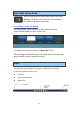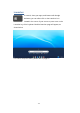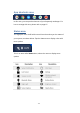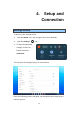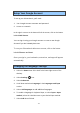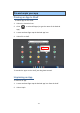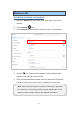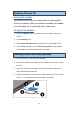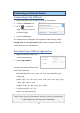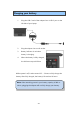User's Guide
18
Updating Chrome OS
Automatic update
Each time you turn on your Chromebook, it automatically
checks for updates. When an update is available, this update
icon will appear as a notification in the status area.
To apply the update
1. Select the Status area of the shelf in the lower-right corner of the
screen.
2. Select Settings icon.
3. Select About Chrome OS from settings at the bottom left corner.
4. In the dialog that opens, select Check for updates. If any updates
are available, they will be displayed on the page.
Inserting a Nano SIM Card (optional)
1. Use an eject pin to open the SIM card tray
2. Remove the SIM card tray from the slot. When you remove it, keep it
face up.
3. Place the SIM card in the SIM card tray. The words or logo on the
SIM card should be facing up.
4. Slide the SIM card tray back into the SIM card slot until it clicks. Don't
force it in – the SIM card tray should slide in smoothly