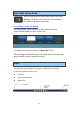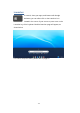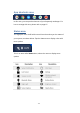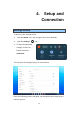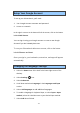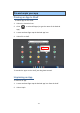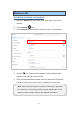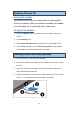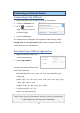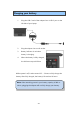User's Guide
17
Note: Some networks require a network security key or password
for connection. If necessary, ask the network administrator or the
Internet service provider (ISP) for the required information.
Wireless LAN
Enabling wireless connection
1. Select the Status area of the shelf in the lower-right corner of the
desktop.
2. Select Settings icon.
3. Select Network and set the Wi-Fi function to ON, as shown below
4. Click the icon “Show known networks”, and a network list will
appear on the right part of your screen.
5. Click your desired network’s name in the list, and then click Connect.
Follow the instruction on the screen to establish the connection.