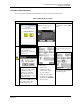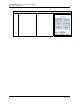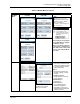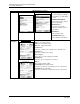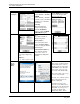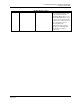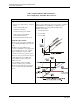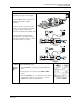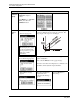User manual
Managing DE Devices using MC Toolkit Software
5.5. Online configuration
84 MC Toolkit User Manual Revision 12
May 2013
DE Main Menu Procedures
Auxiliary
Configure
Critical Status Latching
Select
Enabled or Disabled.
NAMUR
Select
Enabled or Disabled.
(Disable requires that
Write
Protect
is set to Not Write
Protected.)
CJ Temp.
Enter External Cold
Junction Temperature.
Select the
Read HI/LO
button to call up the READ
HIGH/LOW PV
display.
Select the Read button to display
t
he lowest and the highest PV
v
alues since last read.
Monitor
Input (r)
Sensor input in Engineering
Units
Output
(r)
Loop output as percent of Span
SV
(r)
Secondary Variable in
Engineering Units
Gross Status (r)
Gross transmitter status.
Select the
Device Status
button to call up the
Device
Status display.
Communication Status (r)
For status information,
refer to the section on
Messages and Diagnostic
Codes
.
Save To
File in
Online
Mode
On the MAIN MENU screen the
“Save to File” sub menu is listed
under the File menu. A Save to
File button is also located on the
MAIN MENU screen. Both the
“Save to File” options provide
you with the same functionality.
Select “Save to File” and you get
the screen on the far left
Selecting “Yes” adds the current
online configuration into the
current working file.
Selecting No, brings up the
“Save As” screen. The location
and folder are set to SD Card and
CFG_MCT. You can type in a
new name for the file. The
default name will be “New1”.