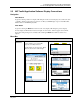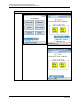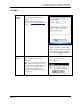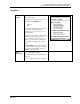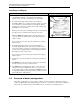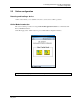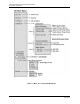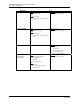User manual
5. Managing DE Devices using MC Toolkit Software
5.5. Online configuration
Revision 12 MC Toolkit User Manual 77
May 2013
Summary of Operating Procedures
To access displays for Honeywell DE Transmitters:
• Start the MC Toolkit application; the MC TOOLKIT ... display will appear. Refer to 5.1 Starting
MC Toolkit application.
• Upload the database from the transmitter. (The QUICK MONITOR display will enable viewing of
key parameters before taking the time for database uploading.) The DE MAIN MENU appears.
(Refer to 5.3 MC Toolkit Application Software Display Conventions
in this section.)
• Select the appropriate display from the DE MAIN MENU. (Refer to Table 11 DE Displays / Tasks
Summary in this section, and to the list of DE displays.)
The content of each display is summarized in Table 11.
Table 11 DE Displays / Tasks Summary
Menu Item Task
DEVICE INFO
Enter:
Device Type:
• Tag ID
• Message (in Scratch Pad)
Observe (Read):
• Type
• Serial Number
• Firmware Version
GENERAL
Select:
• PV Type
Enter:
• Comm Mode
• Line Filter (STT)
• T/C Fault Detect (STT)
Observe
(Read):
• Failsafe Direction
DE CONFIGURE
Select:
• PV Units
• SV Units
• Conformity (ST)
• Damping
• Sensor Type (STT)
• Linear
Enter:
• LRV
• URV
Observe (Read):
• LRL
• URL
• Span
• Sensor Type (ST)
CALIBRATION
Enter/Select:
• Correct Input (Zero)
• Correct Input (LRV)
• Correct Input (URV)
• Reset Corrects (Zero, LRV, URV)
• Loop Test (Check Analog Output
Level)
• Trim DAC Current (Calibrate
output current)
• Apply Values (that is, re-range
LRV and URV to PV input)
Observe
(Read):
• Input at Zero, LRV, and URV
• (Verify) Reset Corrects
• Loop Current (continuity)
• Output Current level (at 0 %,
100%)
• Applied values of LRV and URV