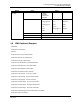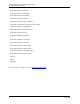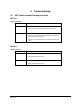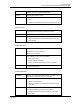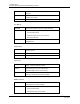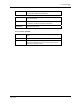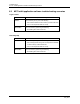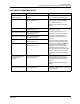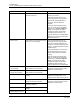User manual
Troubleshooting
6.2. FDC application software troubleshooting scenarios
122 MC Toolkit User Manual Revision 12
May 2013
6.2 FDC application software troubleshooting scenarios
Application Startup
Problem
Unable to launch or open FDC application.
Cause
The cause may be any one of the following:
• .NET CF 3.5 is not installed.
• FDC is installed in device memory instead of SD card.
• One or more dependent files are corrupt.
Resolution
You can resolve by performing the following:
• Installing .NET CF 3.5.
• Re-installing FDC in SD card.
DD Library
Problem
File does not exist is displayed while attempting to delete a DD file
Cause
After manual manipulation of the DD library, the library information
is not synchronized with the application
Resolution
You can resolve by performing the following:
• Open the DD manager and perform Refresh DD Library
operation. This will synchronize the DD library.
Device identification
Problem
When you tap Online Configuration option, the application
displays “Device identification failed...” message and returns to
home page.
Cause
The cause may be any one of the following:
• By default, the application is configured to scan the device
with specific poll address. If the connected device has
different poll address, then application displays detection
failed message.
• Problem in device connections.
• If the connected device is not HART compliant. For example,
if the MC Toolkit is connected to HART DE devices, device
detection fails and application displays error message and
returns to home page.
Resolution
You can resolve by performing the following:
• Configure the Device Detection settings, if the device has
different poll address.
• Confirm that the device connections are proper.
• Confirm that the connected device is HART compliant.