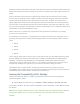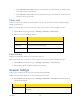User's Manual
Contacts 54
Edit Contact Details
Follow the instructions below to edit a contact entry's details.
1. Select Menu (left selection key) > Contacts > All Contacts.
2. Highlight the contact and press Options (left selection key) > Edit contact.
3. Edit the desired information and press Save (menu key).
Delete Contacts
Follow the instructions below to delete a contact entry altogether or simply delete one of your
1. Select Menu (left selection key) > Contacts > All Contacts.
2. Highlight the desired contact and press Details (menu key).
3. Highlight the desire number and press Options (left selection key) > Delete.
4. Select Delete number
details.
or
Select Delete contact if you wish to delete the contact altogether.
5. Press Yes (menu key) when it asks for confirmation.
Sending Contact Details
You can send contact information by text message, MMS or Bluetooth.
Sending Contact Details by Text Message
Follow the instructions below to send the details of any contact as a text message to another
contact in your Contacts list.
1. Select Menu (left selection key) > Contacts > All Contacts.
2. Highlight the contact.
3. Press Details (menu key) to view the contact details.
4. Highlight the details to be sent.
5. Select Options > Send business card > Via text message.
6. Select Primary number or All details.