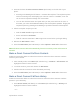User's Manual
Sprint Direct Connect 35
1. Select Menu (left selection key) > Contacts > All contacts > Add (if the contacts list is
empty).
or
Select Menu (left selection key) > Contacts > Options > Add new contact.
2. Enter the name and phone number in their respective fields.
The Direct Connect number may be the ten-digit wireless phone number of the
contact.
or
The Direct Connect number may be a unique number made up of three sets of digits
separated by asterisks (for example, 444*5555*111). When saving this type of
number, always include the asterisks (*).
3. Select a number type for the entry:
Select Mobile+DC if the wireless phone number and the Direct Connect number are
the same.
Select DC Only if the Direct Connect number is different from the wireless phone
number. Make sure to include the asterisks (*) between the sections of a DC Only
number.
4. Select Save (menu key) to save the Direct Connect contact.
You can also save Direct Connect numbers from Call history.
Select Menu (left selection key) > History > select the desired call type > highlight the
desired phone number and select Options (left selection key) > Save. Complete the
steps provided in Save Direct Connect Numbers.
Make and Receive a Direct Connect (DC) Call
You can make a Direct Connect call by entering a Direct Connect number manually or by
selecting an entry containing a Direct Connect number in your Contacts or History.
Make a Direct Connect Call by Entering a Number
Follow the instructions below to make a Direct Connect call by entering a Direct Connect
number with your keypad.
1. Enter a Direct Connect number using the keypad.
The Direct Connect number may be the ten-digit wireless phone number of the person
you are calling (Mobile+DC).