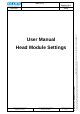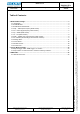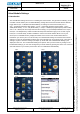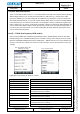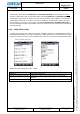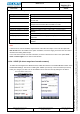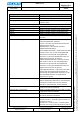User's Manual
Datum // date
10.07.2014
Teile-Nr. // part no.
300011
Dokument-Nr. Revision //
document no. revision
300011AL11E 07
Head Module Settings
User Manual
Seite/gesamt // page/total
3 / 25
Dokument erstellt // document created
SAS387 10.07.2014
Dokument geprüft // document checked
FIH091 10.07.2014
User Manual: Head Module Settings
● Ablageort: C:\Users\de0216\Documents\Quellcode\EcomService\user_manual_head_module_settings\300011AL11E07_user_manual_head_module_settings.docx
● template no.: 0730QV06A03 ● template created: HAO006 20.01.2011 ● template checked: BEA373 20.01.2011 ● location: ISO drive ●
1 Head Module Settings
1.1 Introduction
The Head Module Settings are there for controlling the head modules. They provide the following: enable
or disable a head module (see 1.2 Enable Module), reading with a dual head module with two different
trigger buttons (see 1.3 Enable Dual Head Module), set settings for each head module (see 1.4
#L|F – TLB30 (low frequency RFID reader), 1.5 #H – UNI13 (high frequency RFID reader), 1.6 #Q –
ARE8 (RFID reader), 1.7 #T – LID (RFID reader), 1.8 #U|E – UNI900 (very high frequency RFID reader)
and 1.9 S# - SE955 (1D short range laser barcode scanner)), set a preamble/postamble for the output
data (see 1.10 Wedge Data), enable or disable the beep that should be ringing out or not after a good
read (see 1.11 Good Read), enable or disable the service of the head modules which runs on your
device (see 1.12 Enable Service), display information of the service of the head modules which is
installed on your device (see 1.13 Version Info). The Head Module Settings are located in the Intermec
Settings. To open the Head Module Settings click on the windows icon on the main screen. Then click on
Settings-> System->Intermec Settings (see Step1-3). Scroll down until “Head Module Settings” (see
Step4) and click on it. The Head Module Settings are opened. After you have made any settings in the
Head Module Settings you can start reading with your head module by pushing the center scan or the left
side lower button on your device (see therefor also 1.3 Enable Dual Head Module).
Step1 Step2
Step3 Step4