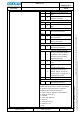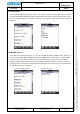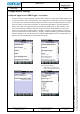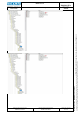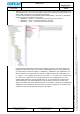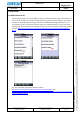User's Manual
Datum // date
10.07.2014
Teile-Nr. // part no.
300011
Dokument-Nr. Revision //
document no. revision
300011AL11E 07
Head Module Settings
User Manual
Seite/gesamt // page/total
21 / 25
Dokument erstellt // document created
SAS387 10.07.2014
Dokument geprüft // document checked
FIH091 10.07.2014
User Manual: Head Module Settings
● Ablageort: C:\Users\de0216\Documents\Quellcode\EcomService\user_manual_head_module_settings\300011AL11E07_user_manual_head_module_settings.docx
● template no.: 0730QV06A03 ● template created: HAO006 20.01.2011 ● template checked: BEA373 20.01.2011 ● location: ISO drive ●
2.2 Map a button on named events to catch the button by software
There is a possibility to catch a button to indicate if it is pressed or released. Therefor you must do a
few steps in the registry:
First step is to locate the layout of your USB keypad in the registry of your device. The path to
the current active USB keypad is stored in the registry entry “CurrentActiveLayoutKey” which
you can find in the following path of your registry:
[HKEY_LOCAL_MACHINE\Hardware\DeviceMap\Keydb].
Example: The “CurrentActiveLayoutKey” of a Ci70 numeric keypad is
“Drivers\HID\ClientDrivers\ITCKeyboard\Layout\B-Numeric\0001” as you can see in the
following picture.
Next step is to create named events. You need two events – a delta and a state event. Choose
a unique name for the events e.g. “DeltaTriggerEvent” and “StateTriggerEvent”. These two
events have to be added to the list of delta and state events in the registry at the path you have
located in the first step (“Drivers\HID\ClientDrivers\ITCKeyboard\Layout\B-Numeric\0001”).
Create a new string value in the “Events\Delta” folder named “EventX” where X is the next free
value and add the name “DeltaTriggerEvent” on it. Create also a new string value in the
“Events\State” folder named “EventX” (the X has to be the same value as the X of the
“DeltaTriggerEvent”) and add the name “StateTriggerEvent”.