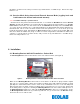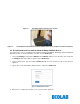Installation Instructions
17
Figure 18. Search for Bed Beacon address
7. Enter the Bed Beacon’s device address number as shown in Figure 18 and click the enter key. The list
will automatically display the results.
Figure 19. Device Screen Results
8. If the Bed Beacon address appears in the results and has a recent “Ping Time”, this confirms that the
Bed Beacon successfully communicated with the Network (see Figure 19). If the Bed Beacon address
does not appear in the results, retest with a Badge.
There may be circumstances which require a Bed Beacon’s range to be adjusted, after the initial
installation, to properly communicate with a Badge. Examples of why a Bed Beacon’s range may need to
be adjusted are explained below.
Cases for Bed Beacon Range Adjustment
1. Two beds with Bed Beacons in one room.
2. Two beds with Bed Beacons in separate but adjacent rooms separated by a wall.
In both cases, the range of communication of a given Bed Beacon may overlap or interfere with a nearby
Bed Beacon. If this occurs, the HCW’s Badge may communicate with a nearby Bed Beacon instead of the
intended Bed Beacon. This miscommunication can result in the System reporting contact with the wrong
patient. To eliminate the possibility of miscommunication, the range of Bed Beacons in close proximity may
be decreased, at any time, to ensure that a HCW’s Badge will communicate with the intended Bed Beacon.
7. Metadata Entry
7.1 New Bed Beacon Metadata Entry
Activate the Bed Beacon with a Badge, twice, at the hospital. The events will be transmitted to the server to
be viewed on the Dashboard. To locate the active Bed Beacon, login to the Dashboard and select the
“Bed Beacon” option under the System menu.
The metadata can only be accessed by restricted logins. Read the Bed Beacon address on the product
label. The Bed Beacon’s hexadecimal address will start with a 1E. The 1E at the beginning of the address
is the device type and tells the Dashboard that this is a Bed Beacon. Enter the full address into the
“Address” column search window. In the example below, the address is 1E000767 (see Figure 20). Click the
“Click to Edit Device” icon under the “State” column to open the device’s metadata page.
Last
Ping
Result