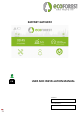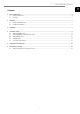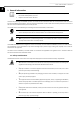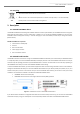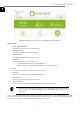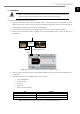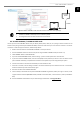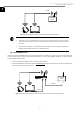User Manual
User and installer's manual
9
EN
Figure 4.1. DIRECT-ETHERNET mode connection scheme. Direct cable access (example).
NOTE
▪ The DIRECT-ETHERNET mode always remains enabled by default.
▪ This configuration does not allow remote access via the Internet.
4.2. AP-WiFi ORIGINAL / CUSTOM AP-WiFi mode
This lets you access the ECOFOREST device from your device (mobile phone, tablet, PC, etc.) through a direct connection to the
wireless access point generated by the EASYNET GATEWAY, without the need to have your own local area network or an internet
connection. To make this type of connection, follow the steps below:
1. Make sure that the antenna of the EASYNET GATEWAY is correctly connected.
2. Access the EASYNET interface connection setup screen using the DIRECT-ETHERNET mode (see section 4.1).
3. Select ORIGINAL AP-WiFi or CUSTOM AP-WiFi.
4. If you have selected ORIGINAL AP-WiFi, save the settings - you don’t need to perform the connection test.
5. If you have selected CUSTOM AP-WiFi, enter the name (SSID) and the password you want to use as the wireless access
point credentials. Preferably, use alphanumeric characters. Some symbols may not be recognised by the system.
6. Press the TEST button to check that the credentials you have entered are valid.
7. If the test is successful, save the settings and take a note of the credentials you have entered. If the test is unsuccessful,
check the credentials you have entered and try again.
8. Disconnect the PC from the EASYNET GATEWAY.
9. Connect directly to the wireless access point that EASYNET GATEWAY has generated, within your range. To do this, use the
original Ecoforest credentials (ORIGINAL AP-WiFi) available on the device label, or those entered in point 5 (CUSTOM AP-
WiFi).
10. Access the EASYNET web interface from your device through a web browser via http://192.168.3.1.
ETHERNET
GATEWAY
EASYNET