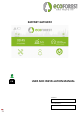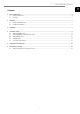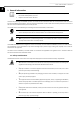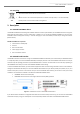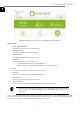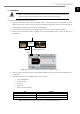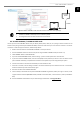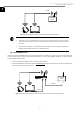User Manual
User and installer's manual
8
EN
6. Check that the EASYNET GATEWAY communicates correctly with the ECOFOREST device. The device has a LED that indicates
different connection statuses.
PULSE FREQUENCY
STATUS
Pulse 10s on / 10s off
Establishing communication with ECOFOREST device
3 pulses on / off of variable duration
Configuring EASYNET GATEWAY
Pulse 1s on / 1s off
Device connected to ECOFOREST device
Continuous on pulse
Communication failure with ECOFOREST device
Table 3.2. Connection statuses between EASYNET GATEWAY and the ECOFOREST device.
NOTE
▪ If after 2 minutes the GATEWAY LED remains on continuously, check that points 2 to 5 have been
carried out correctly and restart the device. If the problem is not resolved, contact your service
representative.
4. Connection modes
There are four connection modes through which you can access the EASYNET GATEWAY. These are summarized in the following
table.
MODE CONNECTION
ENABLED
FACTORY
ACCESS DEVICE
NETWORK
ACCESS LOCAL
AREA NETWORK
ACCESS REMOTE
INTERNET
DIRECT-ETHERNET
✓
✓
--
--
ORIGINAL AP-WIFI / CUSTOM AP-WIFI
--
✓
--
--
LAN-ETHERNET
✓
--
✓
✓
LAN-WIFI
--
--
✓
✓
Table 4.1. EASYNET GATEWAY connection modes.
The EASYNET GATEWAY is distributed from the factory configured to make connections via an Ethernet cable, either through a direct
connection (DIRECT-ETHERNET), or through your local network (LAN-ETHERNET).
4.1. DIRECT-ETHERNET mode
This lets you access the ECOFOREST device from your PC through a direct connection by Ethernet cable to the EASYNET GATEWAY.
To make this type of connection, follow the steps below:
1. Connect your PC directly to the EASYNET GATEWAY via an Ethernet cable.
2. Set up the TCP/IP protocol of the Ethernet port on your PC with a static IP assignment within the following parameters:
▪ IP Address: 192.168.2.X (Where X is a value between 2 and 254, other than 99).
▪ Subnet mask: 255.255.255.0
Refer to the help documentation of your PC operating system to identify how to access the TCP/IP protocol settings
window.
3. Access the EASYNET web interface from your PC with a web browser via http://192.168.2.99.