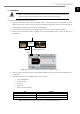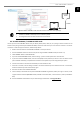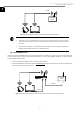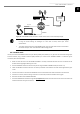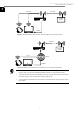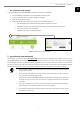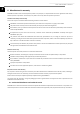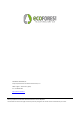User Manual
User and installer's manual
13
EN
4.5. Connection mode settings
To change the settings of the GATEWAY EASYNET connection type, follow the steps below:
1. Access the EASYNET web interface via one of the enabled connection modes.
2. Access the connection settings screen by following the steps below
3. Select the desired connection mode.
4. Refer to the EASYNET web interface access information of the enabled connections.
▪ WiFi: Name (SSID) of the enabled wireless local network or wireless access point.
▪ PASSWORD: Password of the enabled wireless local network or the enabled wireless access point.
▪ WiFi IP: IP for wireless access to GATEWAY.
▪ ETHERNET IP: IP for access to GATEWAY by cable.
Figure 4.7. Setting up the connection mode.
5. my.ecoforest.com web portal
You can register your device through the my.ecoforest.com web portal and access the different functionalities it offers. To do this,
the GATEWAY EASYNET device must be installed in a configuration that allows you to connect via the internet. This portal will give
you centralised access to all your Ecoforest equipment and will allow you to access the information contained in their operational
logs which are stored in the cloud. On the other hand, it will also provide you with connection links to your equipment's GATEWAY
EASYNET devices, which means that you will be able to modify their settings or view operational information in real time.
NOTE
▪ To access the device locally from the web portal link, the connection needs to be within the range of
the local wireless network.
▪ To remotely access the device, your local area network must be connected to the Internet and your
router must allow data traffic through port 80.
▪ The first time you register the EASYNET GATEWAY on the web portal, it may take up to a maximum of
15 minutes to assign the access links. The link will be assigned instantaneously for subsequent
connections.
▪ If your local area network does not have an internet connection, the local and remote access links will
not be displayed on the web portal. Contact your internet service provider.
▪ If the remote link is displayed on the web portal but you cannot access the computer remotely, contact
your internet service provider.