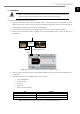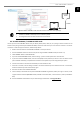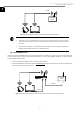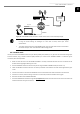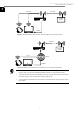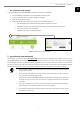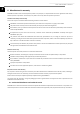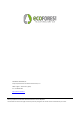User Manual
User and installer's manual
11
EN
Figure 4.4. LAN-ETHERNET mode connection scheme. Remote access via the Internet (example).
NOTE
▪ The LAN-ETHERNET settings are enabled at the factory by default. If it has been disabled, try logging
in using the current settings to reconfigure it. If this does not work, contact your service
representative.
▪ To remotely access the device in LAN-ETHERNET mode, your local area network must be connected to
the Internet and your router must allow data traffic through port 80.
4.4. LAN-WiFi mode
This lets you access the ECOFOREST device from your device (mobile phone, tablet, PC, etc.) by means of a connection through your
local area network, using a wireless connection (WiFi) between your router and the GATEWAY EASYNET. To make this type of
connection, follow the steps below:
1. Make sure that the antenna of the EASYNET GATEWAY is correctly connected and within the area of influence of the
wireless network signal generated by your router.
2. Access the EASYNET interface connection setup screen using the DIRECT-ETHERNET mode (see section 4.1).
3. Select the LAN-WiFi connection and enter the security credentials of the wireless local area network generated by your
router.
4. Press the TEST button to check that the GATEWAY can access the wireless local network and wait for the test result.
5. If the test is successful, save the settings. If the test is not successful, check the installation and try again.
6. Disconnect the PC from the EASYNET GATEWAY.
7. Access the EASYNET web interface through the my.ecoforest.com portal from a device that has an internet connection and
select the desired access type. See section 5.
GATEWAY
EASYNET
ETHERNET
INTERNET
3G / 4G
ETHERNET