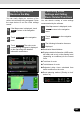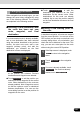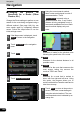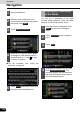Owner`s manual
129
129
You can easily display an overview of the
entire route currently being navigated. Follow
the steps below to use the initial settings
screen.
You can check a variety of route settings
recommended by the software.
● Destination Name/Address
● Displays detailed information (4WD tracks,
toll roads, and so on) on the warning icons
(depending on conditions) for the current
route.
● Total time for route
● Total distance for route
● Estimated delay times calculated from
traffic conditions on the route
● Route planning method (“Priority to time”
and so on)
Displaying the Entire
Route on the Map
1
If the Map screen is displayed, touch
to return to the navigation
menu.
2
Touch on the navigation
menu.
3
Touch . The entire route
currently being navigated is displayed
on the map along with detailed
information and buttons.
Menu
My Route
Overview
Confirming Route
Settings and Calling
Route Related Functions
1
If the Map screen is displayed, touch
to return to the navigation
menu.
2
Touch on the navigation
menu.
3
The following information items are
displayed.
Menu
My Route